Is there anything worse than clicking the Send button and realizing that you have just sent an email to the wrong person? More than worse! If it contained some confidential information about your work, then you might be in great trouble. In this article, we are going to show you how can you Delete a Sent Email in Gmail. Let get Started!
However, you can delete it from your “Sent Items” or “Outbox” folder. You cannot delete a sent email from the receiver’s inbox. However, in the first 30 seconds, you can also undo a sent email. At least, there is something you can do if you realize your mistake on time.
Contents [hide]
Delete Sent Email in Gmail
The situation mentioned above situation has probably happened to everyone at least once. Sometimes it is just embarrassing, the other times it could get you into some serious trouble. A couple of years ago, Google recognized that many users were facing this problem. And then it has decided to offer a solution.
But if you want to “unsend” an email, then you have to act quickly. You only have 30 seconds to click at the magic button. After that, this option disappears. That is why we suggest you always check your emails as soon as you send them. You may be able to avoid inconveniences and also prevent a disaster.
To make this happen, you need to have the Undo feature switched on. We will show you how to activate it, and we suggest you keep it ON at all times. You never know when you might need it, and when the disaster strikes, you won’t have enough time to turn it on.
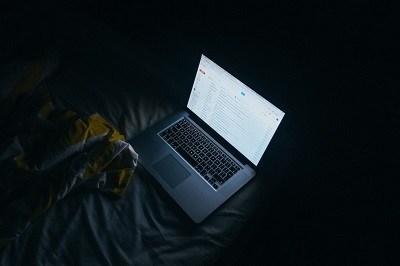
How to Turn Off Undo Feature? Delete Sent Email in Gmail
Follow these easy and simple steps to activate the Undo feature:
- Log in to your Gmail account and then click on the Settings.
- Go to the General section.
- Undo Send is the first item on the menu. Tick the Enable Undo Send option.
- There, you can also choose the cancellation period. Thirty seconds is the longest time you can select. The shortest is 10 seconds. Take your pick. Of course, we always suggest you opt for 30 seconds.
- After that, scroll down and click on Save Changes.
That’s it! It is pretty simple. Just do not forget the last step because Gmail won’t automatically save your changes.
How to Undo Sent Email? Delete Sent Email in Gmail
Now you have the Undo feature on, but what to do when you need to “unsend” an email? Let us say that you have composed your email, entered the recipient’s address, and also clicked on Send. After that, you will see a message that says: Your message has been sent. Undo or View Message.
This message usually appears at the top of your screen in a yellow box. You have to be very fast, but there is no need to panic about it.
Just simply click on the Undo option, just make sure that you do it instantly. If you clicked on the Undo button before the time expired, you should now see the message that says: Sending has been undone.
That is it! You made it, and so you can relax now.
In case you did not manage to undo your email. Then there is one more possibility. Maybe you have sent an email to the address that does not even exist at all. That’d be a piece of great news because your email will never be delivered.
Conclusion
Alright, That was all Folks! I hope you like this article and find it helpful to you, give us your feedback. Also if you guys have further issues and queries related to this article. Then let us know in the comments section below. We will get back to you shortly.
Have a Great Day!
Also See: How to Delete Virtual Machine in VMWare






