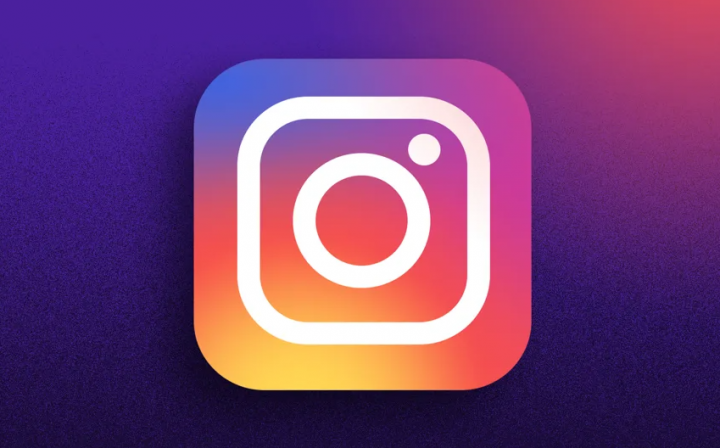
By default, the Instagram app — both on Android and iOS — doesn’t actually allow you to copy the caption of an IG post actually. It doesn’t provide you the option in order to copy a comment either. In this article, we are going to talk about How to Copy and Paste Captions on Instagram. Let’s begin!
But well, using a small trick and also the magic of OCR tech, then you can easily copy a caption or also comment on Instagram real quickly. Next, you guys can paste your caption or also comment just like you normally would.
Contents [hide]
- 1 How to Copy and Paste Captions on Instagram
- 1.0.1 Use a browser app on your phone
- 1.0.2 Use Desktop site mode in Chrome on your phone
- 1.0.3 Further | how to copy and paste
- 1.0.4 Use a desktop browser on your PC
- 1.0.5 Use an OCR app on your phone
- 1.0.6 Steps
- 1.0.7 Alternate app to copy text?
- 1.0.8 Use an OCR website on PC
- 1.0.9 How can you paste a caption or comment on the Instagram app
- 1.0.10 How can you paste a caption?
- 1.0.11 How can you paste a comment?
- 1.0.12 Conclusion
- 1.0.13 Also See: Vinyet for Vine and Instagram Videos – Filters and More
How to Copy and Paste Captions on Instagram
Use a browser app on your phone
If you guys are looking to copy a comment or a caption on Instagram. Then you can use a browser app such as Chrome on your iPhone, iPad, and also Android phone (and tablet). All you guys have to do is open the post or comment on your Instagram app first. Then click the 3-dot menu button in the top right, and then tap ‘Copy Link’.
After that, you have to open the Chrome app on your phone and press the address bar. Now paste the link there. You can tap on the ‘Link you copied’ button (if you see it), else click and hold in the address bar, and then click on ‘Paste’. Press the arrow button on the keyboard in the bottom right to load the URL as well.
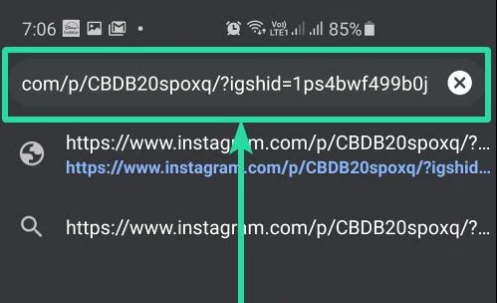
The Instagram post will then load up in Chrome. Press the more button on the caption in order to reveal all of it. Tap and hold on to any text in the caption in order to choose that text.
Now, just expand the selection via the two buttons at the start and end of the selected text. Tap ‘Copy’ in the small popup bar whenever you have selected the text that you want. It’s now copied into your device’s memory actually. You only have to paste it in your new post on the Instagram app as well.
As regards comments, you need to open the post as given this trick won’t work because even on the Chrome browser. Instagram doesn’t really let you copy comment’s text. Thus, use either of the two methods below (#2 and #2) in order to copy a comment on Instagram on your phone.
Use Desktop site mode in Chrome on your phone
So, when we cannot copy comments on the mobile web version that we used to copy a comment above. What we can do is ask Chrome in order to open Instagram in desktop mode. So that it will discard the mobile version and then load the webpage just like it would load in the desktop browser on a PC. Now, we can also copy and paste the comment on our phone without even needing a PC. Let’s now discuss how you can do this.
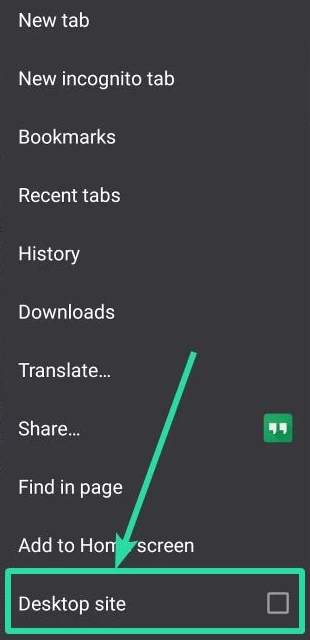
In order to copy a caption using the ‘Desktop site’ option. First of all, copy the link of the post in the Instagram app. Then open in the Chrome browser on your phone, just like given in method #1 above. Next, press the 3-dot menu button in the top right corner on your phone, and click ‘Desktop Site’.
Now let Chrome load Instagram posts in desktop mode. Now you will be able to choose the text of not only the caption, however, also of a comment. Click on a post to open it. As the text is small, you guys can pinch to zoom in to enlarge the text. Just click and hold on a word to choose it. You will now have selection buttons.
Further | how to copy and paste
You have to expand the select text of a caption to choose all the text you need. When you do the selecting, Then tap on the ‘Copy’ to copy it phone’s clipboard. You can now paste it into the Instagram app in a new post as well. Tap and hold in the text field first, and then just click on ‘Paste’ to paste it over in your post.
Just like that, for copying a comment, after you click on the post to open it. Scroll down on the post’s text in order to reveal all the comments. Now find the comment you want to copy. Press and hold on to any word and then expand the selection to all of the comment’s text, and then click ‘Copy’. The comment’s text will be copied to your device’s clipboard, and then you can now paste it. Now, look at the guide below on how you can you paste the text in a new comment.
Use a desktop browser on your PC
Thankfully, Instagram Web doesn’t actually impose these kinds of restrictions on the users. That means you can copy captions and comments from your favorite Insta posts. In order to do that, just simply go to Instagram’s official site on your PC in a browser app. Such as Chrome or Safari, pick a post or comment, and highlight the portion you want to copy and click on ‘Copy.’
Use an OCR app on your phone
If you guys are feeling particularly adventurous, then try banking on OCR tech to get the results you want. The process may not be as straightforward as opening Instagram Web, however, the result is well worth it.
Optional: We will be scanning this screenshot in order to copy its text. So, it’s a really good idea in order to increase the font size on your phone. So that the text is bigger in the screenshot and easy to scan as well.
Steps
- First, open your Instagram app. Then head to the IG post you want to copy the caption of. Or, also open the comment you want to copy.
- Just take a screenshot of the screen showing the caption or also the comment you want to copy.
- Just open the Google Photos app.
Download Google Photos: Android | iOS
- Now in the Google Photos app, just click on the screenshot you just took above in order to open the app. The comment or the caption should be visible as well.
- Now, just look for the Google Lens button in the bottom row. Click on it to call Google’s AI to work. The app will now highlight all the text that you can choose in just a few seconds.
- Google will now highlight all the text from the image for you that you can choose for copying.
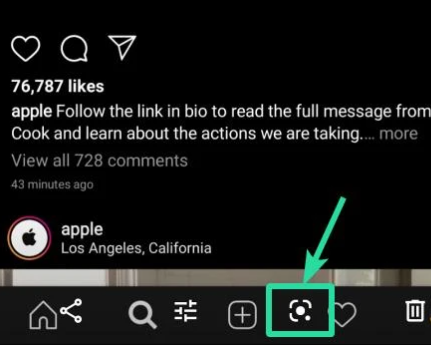
- Just choose the text you want to copy. You guys can scroll up and down in order to view all the text that is available for selection. So, just scroll up to view the caption, and then tap and hold to choose any text of the caption. Now, adjust the markers in order to select all the text you need.
- When you have selected the text, then just tap on the Copy text button.
Tip: Press the Translate button in order to translate the selected text. Or press the Search button to directly search it on Google.
Alternate app to copy text?
We are now using the Google Photos app to copy the text from an image in this guide. You can use any app that can do the job if you don’t have a Google Photos app or if you also do not want to install it.
An alternate app in order to scan text from an image is Adobe Scan that can be downloaded from the App Store and Play Store as well.
Use an OCR website on PC
If you guys find scanning the screenshot via Google Photos or Adobe Scan too much. Then then you can use the website that is called onlineocr.net. This way, you guys do not need to install an app to copy caption text.
On that website, you can just simply upload your screenshot (copy the file from phone to PC first). And it will then extract the caption text from the screenshot for you. You can also copy this text and paste it into your IG post.
How can you paste a caption or comment on the Instagram app
When you have copied the caption or the comment as given above. Then you can easily paste it via the paste option on your device. Whenever you are creating a new post on your IG, or when adding a new comment.
How can you paste a caption?
- First of all, open your Instagram app. Click on the + button in order to create a new post. Just take or choose a photo to go with, apply an effect if any, and then tap Next in the top right corner as well.
- Now, if you want to paste the caption, just simply press and hold on to the ‘Write a caption field, and then choose ‘Paste’ from the pop-up. Your copied caption will now appear there. Just click on ‘Share’ to post your new IG post.
- If you guys are using an iPhone, iPad, a Samsung, OnePlus, or any other Android phone or tablet, then this method will work.
How can you paste a comment?
Just open your Instagram app. Head to any IG post that you want to leave your comment on. Click and hold the ‘Add a comment…’ field and then choose ‘Paste’. Tap ‘Post’ in order to share the comment.
Conclusion
Alright, That was all Folks! I hope you guys like this “how to copy and paste” article and also find it helpful to you. Give us your feedback on it. Also if you guys have further queries and issues related to this article. Then let us know in the comments section below. We will get back to you shortly.
Have a Great Day!






