Do you want to know how to make a header in Excel? Or are you wondering how to add the footer page 1 to the current worksheet? Well, in this tutorial we are going to teach you how to quickly add header and footer.
To make your printed Excel documents look more stylish and professional. You can add a Header and Footers an add a header and footer on each page of your worksheet. Generally, the header and footers contain basic information about the spreadsheet. Such as page number, current date, workbook name, and file path, etc. Microsoft Excel also provides a handful of predefined headers and footers to choose from. As well as allows creating your own ones.
While headers and footer rows are more typically used in Word documents. Excel supports this functionality as well. Headers and footers can be used for a variety of purposes. If you are looking to print your spreadsheet. Then it can use to place page numbers, contact info and more. And even if you want to keep your files online, they have their uses. For example, if you want to add a watermark to your file.
Regardless of what you want to use them for though, in order to add headers and footers to your document. You just gotta go to the Insert tab on your ribbon. There, under the Text section, you will find a button labeled ‘Header & Footer’.
Contents [hide]
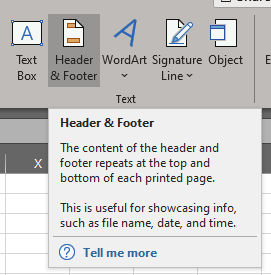
You gotta click on it, and your document will split into pages, each with a header & footer.
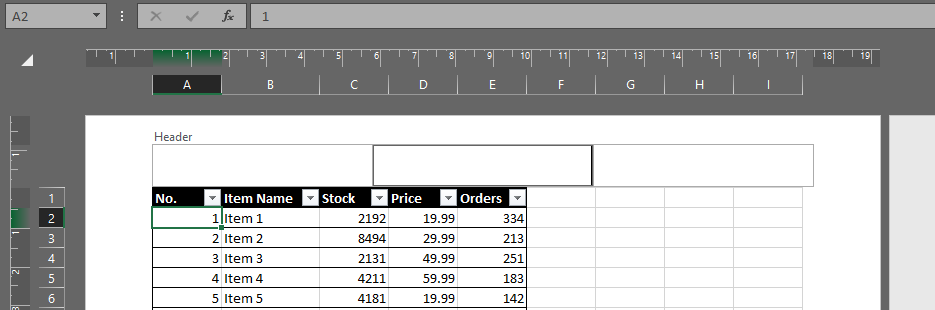
You can edit the content of each of the sections (and the sections themselves) through the new ribbon menu option labeled ‘Header and Footer’. Clicking outside of the fields in said sections will hide that menu option again. You will have to click back inside the header to get it back.
Conclusion
I hope you like this tutorial and now it is easy for you to add a header and footer to your excel sheet. Also if you guys have further queries related to this article. Then let us know in the comments section below. Have a Great Day!
Also See: How to Use Kast/Rabbit – Share videos with Friends






