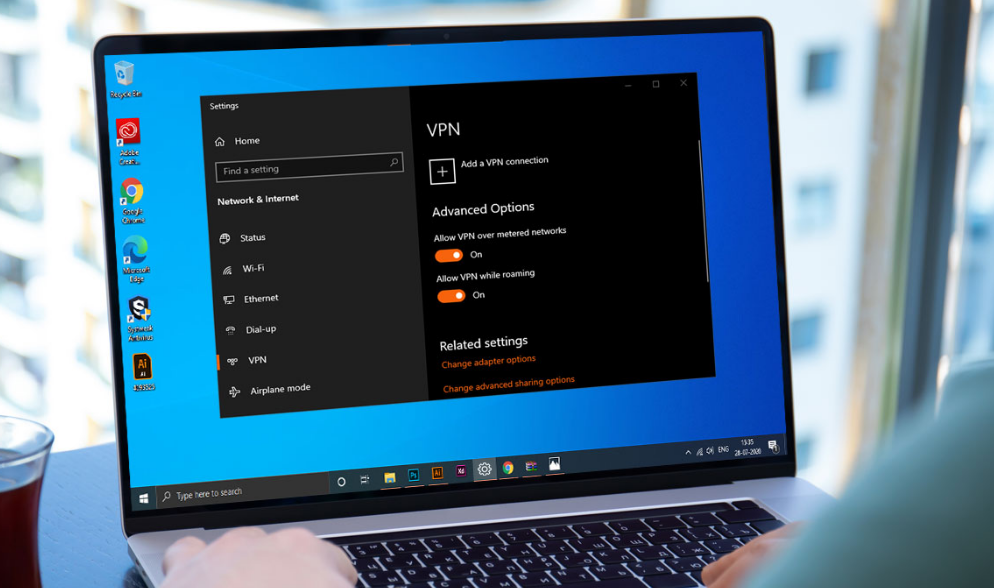
Do you want to fix VPN error 720? If yes, then you are in the right place. Using a VPN is the best way to take remote access to another machine via the Internet. As it becomes part of its LAN, and also it uses shared resources.
But also you can use an efficient VPN tool to safeguard your security or privacy online. Unfortunately, it becomes impossible to do this when receiving a VPN error code.
If you face VPN error 720 on Windows 10 then don’t worry. However, the error message says ‘A connection to the remote computer could not be established’. You might need to modify the network settings for this connection.
Try the following fixes to get rid of the error code and maintain a proper VPN connection without any issues.
Also See: Disable Windows 10 Update Assistant Permanently
Contents [hide]
- 1 Causes:
- 2 How To Troubleshoot VPN Error 720 – A connection to the remote computer could not be established’
Causes:
Lots of users face the error and they report that the error occurs due to the following reasons, however, the reason isn’t fully known:
- WAN Miniports are broken or corrupted
- There is a problem with the VPN server IP address that is not working properly
- Hardware changes.
If you want to diagnose this issue, follow these instructions:
- Make sure that the Remote VPN Server is working or functioning efficiently or perfectly from other locations
- Make sure you have unrestricted internet access. However, if your ISP blocks some VPN Ports such as 1720 for PPTP, the VPN stops working properly.
- Check if the Firewall on your local router in the home or office is not blocking VPN Traffic and is used to allow VPN Pass-Through.
- Verify the Firewall on your own PC is not blocking network traffic. Just temporarily turn off Windows Firewall or any other Internet Security Program to perform this task.
- Check your internet speed. If the speed is then dropping will fail to connect to VPN
- Update your Network Adapter to the new driver variant
- Make sure TCP/IP IPv4 is turned on (has a checkmark) under the VPN Connection
If all these checks are correct, then you might want to perform some repairs. Let’s head over to the possible solutions for this error.
Also See: Different Ways To Fix Error 0x80070141 – Device is Unreachable
How To Troubleshoot VPN Error 720 – A connection to the remote computer could not be established’
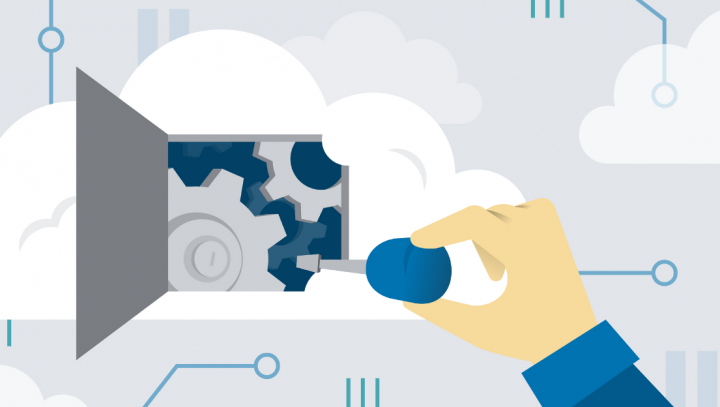
Here are three possible solutions that could possibly resolve VPN error 720 on Windows 10:
- Specify valid VPN server IP address
- Allow WAN Miniport adapters to re-created themselves
- Reset TCP IP Protocol.
- Incorrect username or password
- Windows 10 Firewall issue
- Winsock Reset & flush DNS
Let’s move to these three solutions in detail.
Specify valid VPN server IP address To Fix VPN Error 720
Step 1:
Head over to ‘Network and Sharing Center’ and press ‘Change Adapter Settings’
Step 2:
Then search for ‘Incoming Connection’ and right-tap on it and press ‘Properties’
Step 3:
Also, tap ‘Networking Tab’ and find ‘Internet Protocol Version 4 (TCP/IPv4)’
Step 4:
Now double-tap on ‘Internet Protocol Version 4 (TCP/IPv4)’ to move to ‘Properties’
Step 5:
Now tap ‘Use the following IP address’ and input your router IP address, for instance, 255.255.255.0 or 192.168.11.XX
This fix for the ‘A connection to the remote computer could not be established’ error works on Windows 10, Windows 8, Windows 7, Windows 8.1, and Windows XP.
Allow WAN Miniport adapters to re-created themselves
Here we only want to remove and have windows recreate some items in the Device Manager. Follow these instructions:
Step 1:
Head over to ‘Windows Device Manager’
Step 2:
Then move to ‘Network adapters’
Step 3:
Then simply uninstall all of the WAN Miniport (XXXX) devices or at least the ones that connect to your VPN connection
Step 4:
Also, right-tap on any item and choose ‘Scan for hardware changes’. It will recreate the new WAN Miniport adapters.
The WAN Miniport adapters should have re-created themselves, try to reconnect to your VPN again.
Reset TCP/IP Protocol To Fix VPN Error 720
Try to reset TCP/IP Protocol after entering the following command in Command Prompt window:
netsh int ip reset resetlog.txt
Reboot your PC and reconnect VPN.
Check Your Password Or Username:
Step 1:
Right-tap the Start button and head over to Network Connections.
Step 2:
Choose VPN.
Step 3:
Choose your VPN connection and then tap Advanced Options.
Step 4:
Tap Edit.
Step 5:
Also, view the Server address.
Step 6:
Tap Save when you’re done.
Windows 10 Firewall Issue
Step 1:
Hit the Start button, input firewall, choose Firewall & network protection.
Step 2:
Also, tap Advanced settings and Yes if prompted by UAC (User Account Control).
Step 3:
Head over to Outbound Rules* and view the Remote Port status (it depends on your preferred VPN protocol):
- PPTP – port 1723 over TCP and port 47 over GRE**.
- L2TP/IPsec – port 1701 over UDP (L2TP***) and ports 500 and 4500 over UDP (IPsec).
- SSTP – port 443 over TCP.
- IKEv2 – ports 500 and 4500 over UDP.
*The Outbound Rules can be configured on the client computer (the one that’s trying to connect to the VPN server). If you want to remotely access another computer through a VPN. Then you must check the Inbound Rules > Local Port status on the server computer (the one you’re trying to connect to).
**The default rules are known as Routing and Remote Access (PPTP-Out) and Routing and Remote Access (GRE-Out), respectively.
***The default rule is known as Routing and Remote Access (L2TP-Out).
If the ports linked with your preferred VPN protocol are closed, then you want to open the firewall ports linked with your VPN protocol.
Reset Winsock & flush DNS To Fix VPN Error 720
Step 1:
Simply launch the Command Prompt as admin.
Step 2:
Also, copy and paste the lines (hit Enter between each line)
ipconfig /flushdns ipconfig /registerdns ipconfig /release ipconfig /renew NETSH winsock reset catalog NETSH int ipv4 reset reset.log NETSH int ipv6 reset reset.log exit
Step 3:
Then restart your PC.
This is the best method for instantly repairing networking problems that probably interfere with your VPN connection. Maybe it is enough to fix error 720 on Windows 10 computer.
Conclusion:
VPN Error 720 is no doubt the most common VPN error but it is easy to fix. Here I have mentioned the solutions to fix VPN error 720. Also, if you have any sort of suggestions, queries, or questions then let us know in the below comment section. Or else, if you find it helpful then share it with others.
Also Read:






