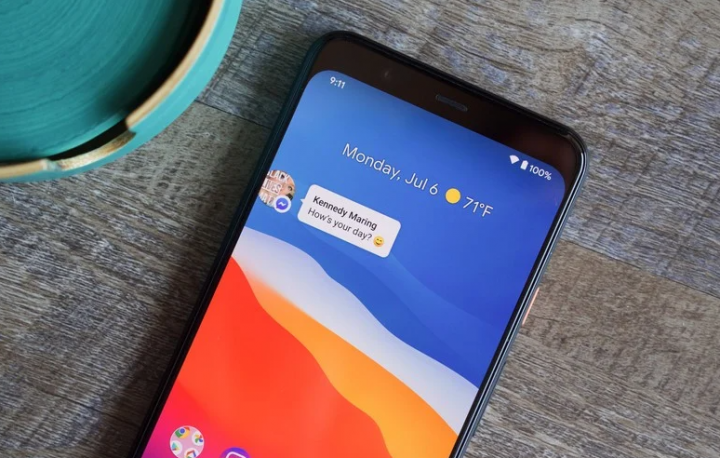
The highly anticipated Android 10 upgrade is now also available for a handful of devices. However, there is a lot of good talk about the Android 10, and it seems it has left some users along with a major problem. Some users are also reporting that they are not getting pop-up notifications on their phones after the Android 10 update as well. In this article, we are going to talk about How can You Solve Popup Notification on Android. Let’s begin!
This basically follows the report on sensors going dead on Android 10 for some of the users. Hence leading to loss of functionalities related to sensors (such as ambient light, notifications, auto-rotation, etc.).
Back to the issue along with pop-notifications, the conversation initiated on Pixel’s support forum where the users reported not being able to receive a pop-up for the new notifications actually.
There are also a couple of things that you can do in order to try making it better. However, these solutions might or might not work for you as well. These have been tried and posted via many users on the Pixel support forum.
Contents [hide]
How can You Solve Popup Notification on Android?
Here is how you can turn on pop-up notifications on Android 10 (Method #1). In case if you had the pop-up notifications for the app disabled, then that’s all you need. But, see methods 2 and 3 if that does not help.
Make sure the notification setting is all set to ‘sound and pop-up’
In order to make sure that you guys have enabled pop-up notifications on the app you are having trouble with. Then just do this in order to enable Pop on screen.
Head to Settings app > Apps & notifications > See all apps. You can find the app you are not receiving pop-up notifications from here as well. Press the app’s name, and then click on Notifications. Tap an item under Show notifications, and then on the next screen, make sure you guys have the Pop-up screen enabled. Now toggle on the Pop-up screen option if it’s not enabled as well.
Change your notification settings to none.
Android 10 basically comes along with a new feature called Adaptive notifications. You guys may turn it off to restore normalcy, and then see if that helps.
→ Head to Settings app > App & notifications > Advanced > Special app access > Adaptive notifications > select None.
Turning off the adaptative notifications has actually curbed the notification dilemma for some. Also, let us know if this helps you out or not.
Clear the cache and storage of the app
Head to the apps that you have trouble receiving notifications for and clear their cache as well. It’s not a sure-fire way in order to get your notifications back, however, this might help.
In order to clear an app’s cache, just do this: Head to Settings app > Apps & notifications > See all apps. Find the app that you are not receiving pop-up notifications from here as well. Press the app’s name, and then click Storage & cache. Now, press ‘Clear cache’ in order to clear its cache. And click on ‘Clear storage’ to reset the app.
Clearing the app’s storage will actually delete the data of the app. So make sure to back up its data beforehand. Such as, back up messages before clearing storage of the Messaging app. If clearing the app’s cache doesn’t solve it, then try to clear its storage as well.
Conclusion
Alright, That was all Folks! I hope you guys like this “popup notification on android” article and also find it helpful to you. Give us your feedback on it. Also if you guys have further queries and issues related to this article. Then let us know in the comments section below. We will get back to you shortly.
Have a Great Day!






