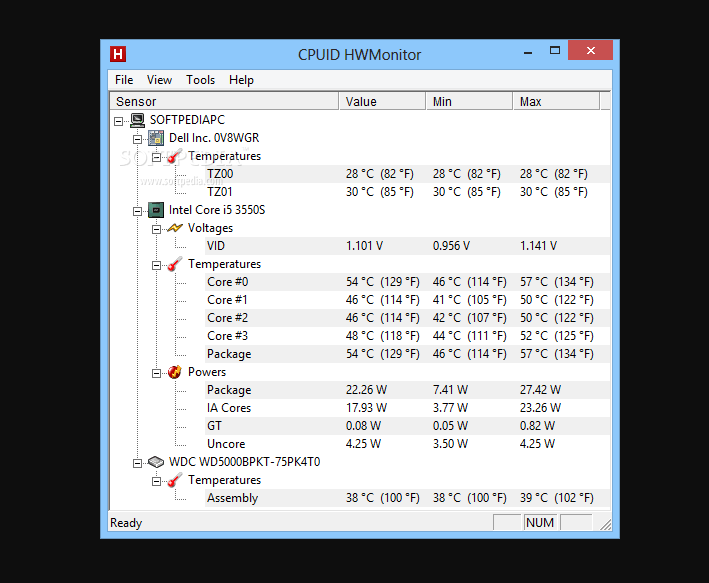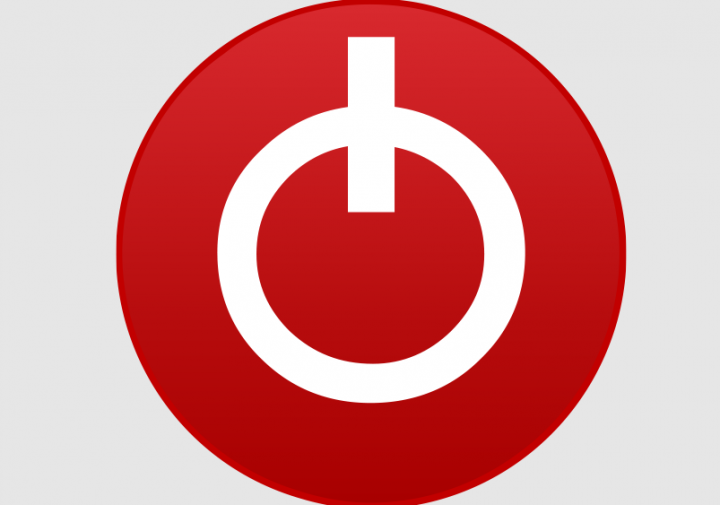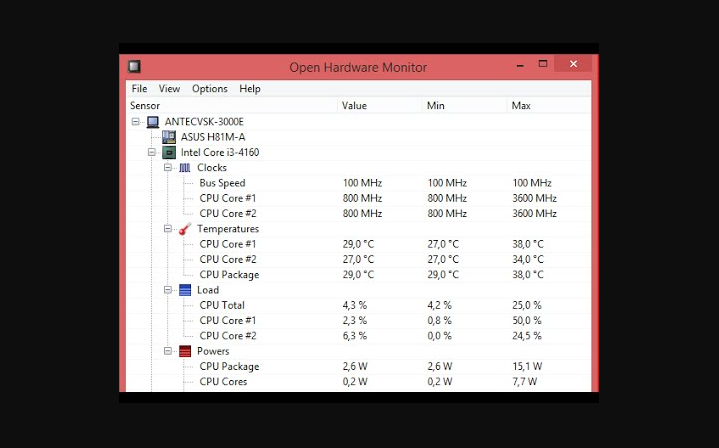Are you looking for the best GPU monitoring tools and software? It seems like you are one of those people who loves moving into your system and monitoring nearly everything. Maybe you are willing to take a complete look at just the info about the Components installed on your computer or might be willing to take a proper look at some advanced stuff such as BIOS version, Device ID, Texture Fill Rate, and Pixel Fill Rate, GPU monitoring. Now, if you are online to find some best tools for this job, then there might be a chance that you would not be able to make a choice.
Well, don’t fret we are here to make things simpler for you guys. Today, in this guide, we would be taking a complete look at some of the Best GPU monitoring Tools and software for your PC. Now if that sounds interesting, let’s jump into it.
List Of GPU Monitoring Tools & Software:
Here is the complete list of the best GPU monitoring tools and software for your PC. So without much ado let’s take a brief look at the first tool.
GPU-Z
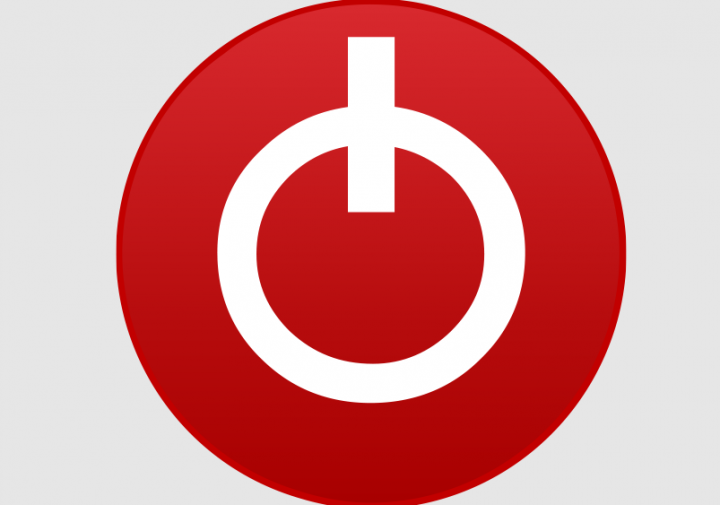
In our list of GPU monitoring tools and software, the first tool is the GPU-Z. This is one of the best tools that you can have on your PC. Whether you want to take a look at the Version Number of your Graphics Card to the info like clock speed, fan speed, temperature, BIOS, Fillrate this tool got you covered.
If we talk about its user interface then it is pretty simple and straight. There is nothing much going on the screen. Whenever you run the app, you can view a quired information on your screen. Many of us like this tool but others may prefer some materialistic or minimal tool. However, if you want to get the info fast and also you want a light tool, then the GPU-Z is the best option for you. You can download or install GPU-Z for your computer for free by tapping on the download button below.
Download: GPU-Z Tool Now
CAM
The next one on your list of GPU monitoring tools and software is the CAM. This is another great tool that can help you to retrieve all the information that you’ll ever need about the Graphics Card installed on your PC. Well, this tool not only tells you about the GPU or Graphics Card as many of you may call it. However, the tool shows you other hardware info as well, such as RAM & ROM, hard drive installed, CPU, M-BOARD, and much more.
This tool offers a pretty good and user-friendly Interface. However, there are three tabs located on the top under Dashboard i.e the Advanced, Basic, and Expanded. The basic display you the info like the model number or name of the CPU or GPU, their temperatures. On its advanced tab, you’ll check advanced information regarding the components installed on your system. The Expanded mode is identical to the advanced one but with some stats charts. The CAM is totally free to use, it won’t charge you anything. You can also download or install it on your system by tapping on the download link below.
Download: CAM Tool Now
GPU Shark
GPU Shark is number three on our list of GPU monitoring tools and software. This is another amazing tool for GPU Monitoring. However, it comes with a lot of notable features as well. With this tool, you can also get accurate information about your GPU with a single tap. The tool offers 2 modes, one detailed and simplified. The simplified model helps you to find the basic information about the Graphics Card installed. Alternatively, detailed info of graphics card installed on your PC can be seen in the Detailed Mode.
The tool is very good whenever it comes to monitor the GPU. Well, there is nothing crazy going on your display screen. Maybe you don’t like the tool user interface, but still, it gets the job pretty well. You can download or install the new variant of GPU Shark for free by tapping on the download link below.
Download: GPU Shark Tool Now
Open Hardware Tool
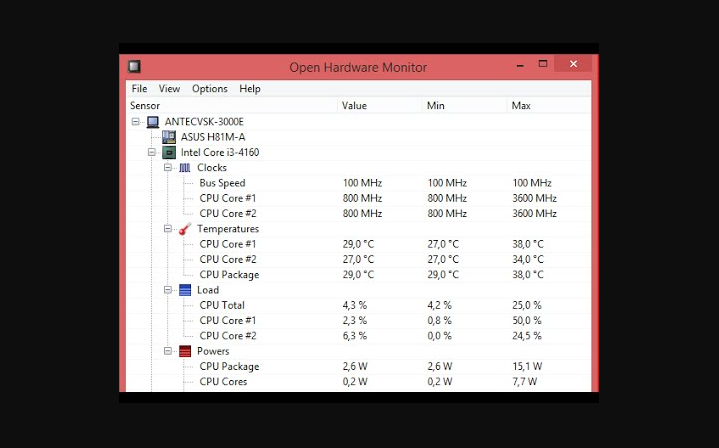
In our list of GPU monitoring tools and software, open Hardware Tool sits at number 4. You really love this tool if you are the one who likes open source software like us. The source code of the tool is available on Github. Anyways coming back to the tool, it offers a simple and straightforward user interface, it is designed for what it should do.
However, the open Hardware tool can be used to monitor or examine the CPU or the GPU. You can also take a proper look at a lot of information using this tool such as CPU’s or GPU temperature, clock speeds, fan speed, and much more. You can also download or install this tool for free on your Windows PC. Simply tap on the link down below to do so.
Download: Open Hardware Tool Now
CPU-Z
Maybe you get confused after seeing the name, but trust me this tool can track almost every component of your PC. The user-interface of this tool seems like the GPU-Z a lot. Whenever you run the app, you can then view the quired information.
If you want to take a look at the GPU Information, then tap on the Graphics Tab. Also, this is the best multipurpose tool for monitoring Systems. However, the tool is also available for free. You can also install or download it on your system by tapping on the download link below.
Download: CPU-Z Tool Now
GPU Temp
In our list of GPU monitoring tools and software, GPU Temp monitors your PC Graphics card also provides you the info related to that. This is a simple and easy GPU monitoring freeware in which you get complete stats of GPU, such as load and temperature. However, it comes with Start with Windows feature, turning on which, starts every time you start your PC.
Data displayed by this GPU Monitoring tool:
Temperature: It displays the temperature of the GPU. Also, it plots a graph of the temperature, which varies from time to time. Also, you can change the temperature plot color to be displayed on the graph.
Load: It shows the load (in percentage) on GPU Core, GPU Video Engine, GPU Memory Controller, and GPU Memory.
NOTE: In this tool, the temperature is shown only in degree Celsius, i.e. you can’t modify it to Fahrenheit or any other temperature units like kelvin.
Download: GPU Temp
CPUID Hardware Monitor
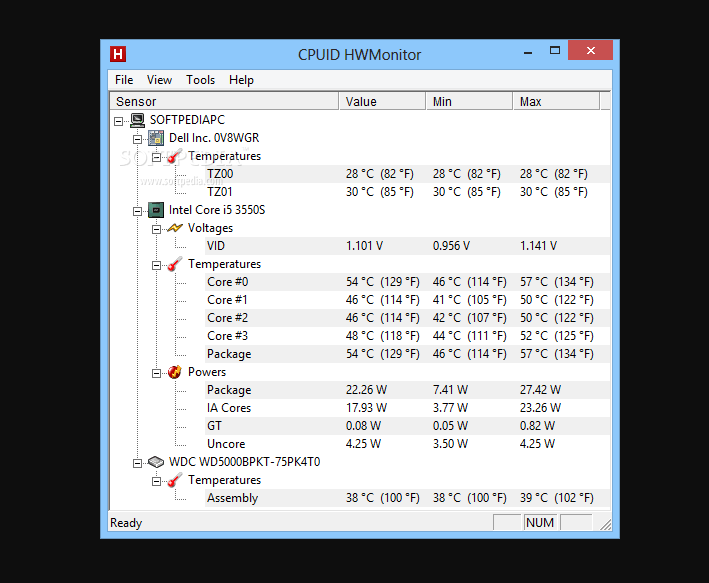
The designers of CPU-Z bring you another amazing GPU Monitoring software, CPUID Hardware Monitor. It allows you to monitor and examine the GPU statistics and the information related to the hard drive and CPU of your PC. It shows the real-time values with maximum and minimum values.
You can also check the CPU temperature, speed of fans (in RPM), the temperature of the motherboard, GPU temperature along with its utilization, etc. Also, you can check the memory consumption of GPU (in %). The best thing about this tool is that it shows the temperature in both units (degree Fahrenheit or Celsius) together.
Also, it displays the disk storage space utilization. If you have connected a flash drive to your PC, this freeware shows the consumption of the total space of that flash drive in percentage.
Download: CPUID Hardware Monitor
Piriform Speccy
Piriform Speccy is the last one in the list of GPU monitoring tools and software. In this GPU usage monitor software, you can also check the full info of the Graphics card, CPU, Motherboard, Memory, and many other peripherals connected to the PC.
Let’s have a look at the information given by this free GPU Monitoring software.
Graphics: Here you will receive all the information about your PC graphics card. It shows the Graphics card brand name that you have installed on your PC. However, its current GPU clock frequency, current performance level, current memory clock frequency, BIOS variant, driver version, and much more. The best thing about this GPU Monitoring tool that I liked is that it shows the temperature info in a different color so that you can recognize it easily.
Operating System: Here you will get all the detailed information related to your PC operating system. It includes Windows version, Firewall Security, Windows installation date, Antivirus, versions of .NET frameworks installed, etc.
CPU: This section will provide you the info about your CPU by showing its stats, such as Rated and Current Bus speeds, CPU threads, Core speeds, CPU temperature (in degree Celsius), Fan speed, etc.
RAM: As the name shows, here you will receive all the information of RAM, like the total number of memory slots, type of RAM, its cycle time, capacity, etc.
Additional Features
- It can load and save snapshot options are available in this software. After taking a snapshot, you can easily save it on your system or publish it on the server.
- You can save a report as a TXT or XML file.
- Take a printout of any report.
- It is available in 10+ languages like Spanish, English, French, Chinese (simplified), Japanese, etc.
Conclusion:
Here is all about ”GPU Monitoring Tools & Software”. I hope you found it helpful. Let us know your best pick for GPU monitoring software and Tools for your system in the comments section down below.
Also Read: