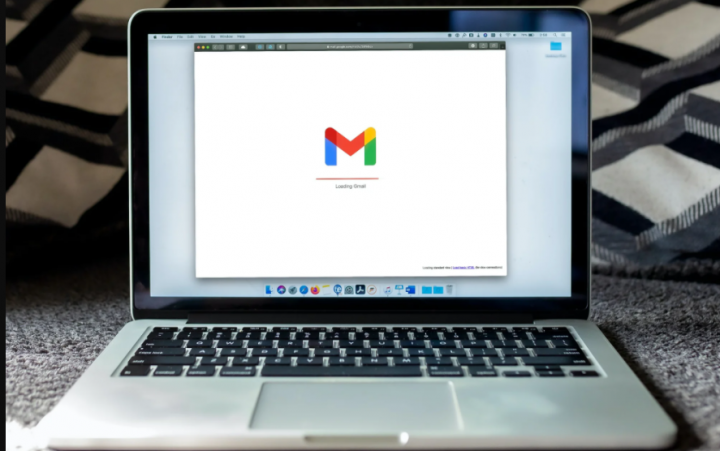
Gmail is a really reliable email service. There is no official desktop app for Gmail, however, it can work with literally any and all desktop email clients as well. It also works really well in a modern browser and can also deliver alerts through a desktop operating system’s notifications system, that is provided the browser supports it. In this article, we are going to talk about Gmail not Receiving Emails Anymore – Here’s How to Fix. Let’s begin!
An email sent from a Gmail account is delivered within seconds and it is also highly unlikely to be marked as spam (unless the message is literally spam) actually. Gmail also has a great spam filter that means your own inbox is going to be free of irrelevant messages actually.
Contents [hide]
Gmail not Receiving Emails Anymore
If you’re unable to receive emails on your Gmail account, then run via the following basic checks.
- Check Gmail on other devices. Specifically, you guys should check if you’re able to get messages in the Gmail app on your phone. If you do not have the Gmail app installed, then install it, and set up your account.
- Access Gmail directly. If you’re trying to receive messages through a Gmail account configured with an email client. Then try to access it in your browser instead and check if you’re getting messages.
- Check the spam folder. Emails may also be going to the spam folder. If so, then choose an email and click the not-spam option to move them to the inbox.
- Check if Gmail is down or also not from the app status page.
- Check other Google services e.g., YouTube and Google Drive to see if they connect or not. If not, then it is possible Google’s services are down or being blocked via your ISP or country.
- Try to send an email: Send a message and see if it is sent successfully. You can also try to send an email to yourself.
- Use a VPN and check if your messages start to arrive as well. If so, Gmail is probably being blocked via your ISP or government.
- Try accessing Gmail in a different browser. It is possible that your default browser also has corrupt files or an extension or add-on that you’ve installed is blocking incoming messages from showing up as well.
- Try to connect to a different network and check if your messages start to arrive.
Why Is Gmail Not Working, Not Getting Emails?
If you’re still unable to receive emails in Gmail after running via the basic checks above, then try the following fixes.
Check Gmail storage limit
Emails are small in size but attachments are comparatively larger actually. Gmail caps attachments at 25MB, however, even so, your Gmail storage can fill up. If it is full, it will avoid messages from delivering to you.
- Just visit this link in your browser and sign in with your Gmail account.
- If your storage is full, then you need to free it up before you can receive emails.
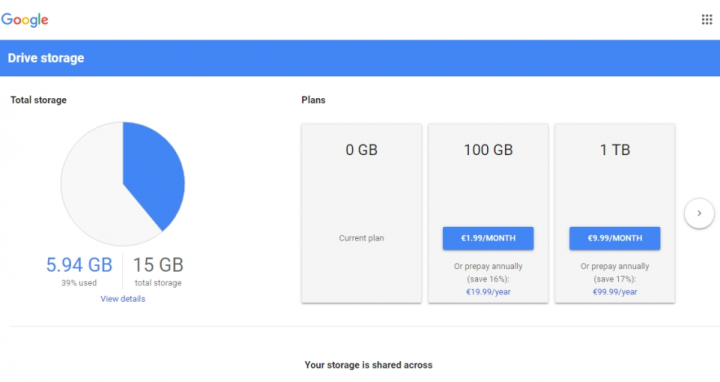
Storage is shared between Gmail, Google Drive, and Google Photos actually. You can free up space through deleting older emails, removing files from Google Drive, or also deleting photos from Google Photos.
Disable antivirus
If you’re using Gmail along with a desktop email client, and you’ve messaged isn’t being delivered to your inbox. Then try to disable the antivirus you’re using. On Windows 10, you guys can use Windows Defender because it doesn’t block Gmail and related services.
Other antivirus apps may be more strict along with what is and isn’t allowed. If you’d like to keep using your antivirus rather than Windows Defender, add Gmail’s domain to the antivirus’s whitelist.
Remove filters for messages
Filters in Gmail are an automation tool for sorting messages into labels or folders actually. If you’ve set up filters incorrectly, then you may be sending your messages to a label/folder, archiving them automatically, or deleting them as well.
- First, open Gmail.
- Tap on the cogwheel button at the top right.
- Choose See all settings.
- Head to the Filters and blocked addresses tab.
- Remove the active filters and then check for new messages.
Check and turn off email forwarding
If you guys have email forwarding set up for your Gmail account, then it may be interfering with messages. Normally, email forwarding doesn’t avoid a message from arriving in the inbox. It simply forwards the new message to a pre-defined email address as well. That said, it can still cause problems too.
- Visit Gmail in your browser actually.
- Tap on the cogwheel button at the top right.
- Choose See all settings.
- Head to the Forwarding and POP or MAP tab.
- Turn to forward off.
Conclusion
Alright, That was all Folks! I hope you guys like this “Gmail not receiving emails” article and also find it helpful to you. Give us your feedback on it. Also if you guys have further queries and issues related to this article. Then let us know in the comments section below. We will get back to you shortly.
Have a Great Day!






