There are many people who want to use iMessage on Windows PC. Loaded with multiple features like P2P money transfer, digital touch, the huge collection of emojis, GIF and superior encryption, iMessage is undoubtedly the best for messaging. Unfortunately, it is only available for iDevices. But with this following workaround, you can break the shackle. In this article, That is what we are going to show you how to use iMessage on PC. So let’s start!
Although I enjoy using WhatsApp and Facebook Messenger. But Apple’s Messages application remains my favorite choice across iDevices. Most of my friends who use Windows crave to use iMessaging. They often ask me, is there a way to use iMessage on Windows PC?
Finally, I have decided to help those friends use iMessage on PC. If you also wish to take advantage of this tip, then you can also join the party. Let’s find out!
Note: I wish there was a straightforward way to download and install Apple’s Messages application on Windows. But there is a workaround through which you can get over the line. However, you need to have Mac to take advantage of this trick. Agreed, this is actually not a straightforward method but we do not have any other alternative.
Contents [hide]
Use iMessage on PC
- Make sure you have a Mac with iMessage and PC with Windows.
- Now, download Chrome and Chrome Remote Desktop on both of your computers.
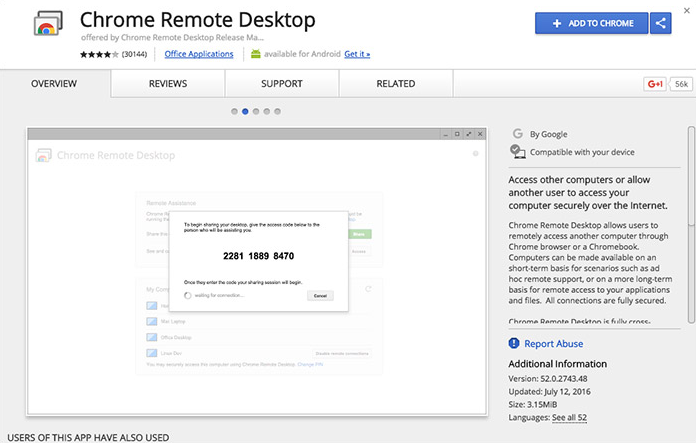
- Once installed, click on the launch application.
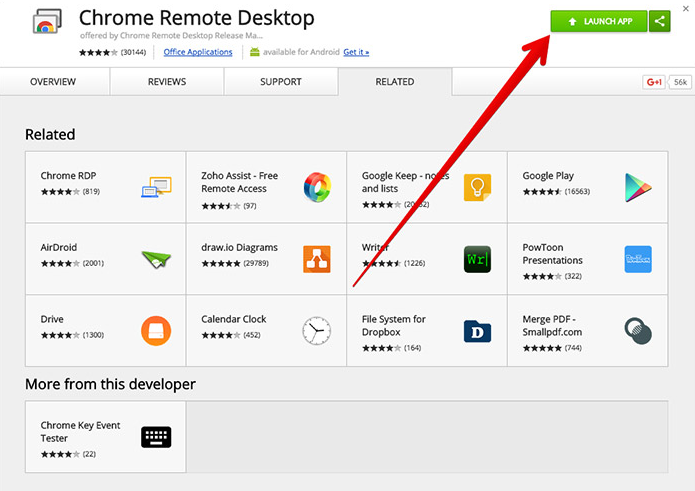
- On Your Mac Download the Chrome Remote Desktop Host Installer.
- Once it downloaded, install the same on your Mac.
Note: Chrome Remote Desktop lets you access another computer through the Chrome browser or Chromebook. Besides, you can easily access your applications and files securely.
- Use the code to connect both of the computers. Then, get started.
Now, Enjoy iMessage on your windows computer.
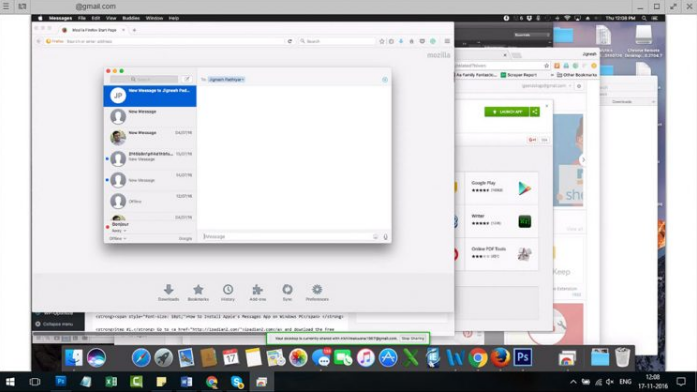
What if you do not have a Mac but still want to use iMessage on your Windows PC? There is a way to get fulfill your wish. Download iPadian on your Windows. It is an emulator a third party software (Just like) that creates a virtual iOS ecosystem on your Windows. Letting you install Apple’s popular Messages on your Windows.
Note
iPadian 2 is an iPad simulator that allows you to transform your Windows PC and also enable it to run iOS applications. The emulator features a Standalone Adobe air app. It could be very handy for the people who want to test or play around with iOS applications on their Windows device.






