
Are you looking for a solution to fix Forza Horizon 4 not launching, crashing or opening on PC? Forza Horizon 4 is another most popular and famous racing video game that has been launched back in 2018. The game is designed by Playground Games and published by Microsoft Studios. However, the game is available for PC, Xbox One, Xbox Series X|S platforms, lots of PC gamers are facing a lot of problems with the game launching or gameplay. If you’re also one of those and don’t want to wait further, you can follow this troubleshooting article to resolve Forza Horizon 4 Doesn’t Open / Not Launching or Crashing on computer. But some PC games cause stuttering, lagging, launching problems than any other console.
So, if you’re facing problems quite often like random crashes or the game doesn’t launch at all then make sure to try attempting all the given workarounds below one by one until your issue gets solved. Sometimes because of an outdated variant or any file issue, PC games start troubling a lot even if you have a robust gaming rig. Now, without wasting our time, let’s move into the article.
Also See: Titanfall 2 Won’t Launch The Game In Steam Launcher – Fix It
Contents [hide]
- 1 Causes:
- 2 Forza Horizon 4 Not Launching, Crashing, Or Opening On PC – Fix It
- 2.1 Update Graphics Drivers
- 2.2 Update Windows
- 2.3 Exit Background Running Tasks
- 2.4 Log In To Windows As An Administrator
- 2.5 Adjust High Priority In Task Manager
- 2.6 Reset MS Store & UWP Game (If Required)
- 2.7 Reinstall DirectX (Latest)
- 2.8 Turn Off Windows Firewall Or Antivirus Program
- 2.9 Adjust High Performance In Power Options
- 2.10 Exit Game From Background Apps
- 2.11 Use Current Account To Install Game From MS Store
- 2.12 Set Proper Time & Date
- 2.13 Disable Development Mode
- 2.14 Game Reinstallation (UWP Version)
- 2.15 VR/Windows Mixed Reality Headsets
- 2.16 Conclusion:
Causes:
There is no particular reason behind game crashing on the computer because it may happen because of various aspects such as outdated Windows version, incompatible hardware configuration, outdated graphics driver version, DirectX related problems, running the game without admin access, improper power settings on Windows, Windows Security protection problems, and much more. Here we’ve provided all the possible reasons below.
- It looks like your PC configuration is not meeting the system requirements of the Forza Horizon 4 game. If you’re unsure enough, then try to check out the below system requirements.
- The chances are high that some of the temporary system issues and glitches or cache causing such an issue.
- Certainly, the corrupted or missing game files can also occur startup lagging or crashing.
- An outdated GPU driver or outdated Windows operating system build can trigger performance crashes or issues.
- Check whether the DirectX variant is updated or not.
- Certainly, your outdated graphics card can’t support the Direct3D Hardware Feature Level 11.0 GPU.
- Maybe the game launcher or the game becomes outdated.
- Some unwanted background running programs or tasks can also eat up too many system resources that reduce system performance.
- Maybe it is possible that installed third-party Antivirus programs or Windows Security protection are blocking game files to run or launch.
Minimum System Requirements:
- OS: 64-Bit Windows 10 15063.0 or higher
- Processor: Intel Core i3-4170 or higher
- Memory: 8 GB RAM
- Graphics: Nvidia GTX 650Ti or AMD R7 250X
- DirectX: Version 12
- Storage: 80 GB available space
- Network: Requires Internet
Recommended System Requirements:
- OS: 64-Bit Windows 10 15063.0 or higher
- Processor: Intel i7-3820 @ 3.6Ghz
- Memory: 8 GB RAM
- Graphics: NVidia GTX 970 OR NVidia GTX 1060 3GB OR AMD R9 290x OR AMD RX 470
- DirectX: Version 12
- Storage: 100 GB available space
- Network: Requires Internet
However, if you have an on-board graphics processor, then try to set priority to PCI-E > PCI > Int.Graphics/Int.GPU in the BIOS settings. Then, run the MemTest to check RAM-related problems.
Also See: Sega Saturn Games In Retroarch On Linux – How To Play
Forza Horizon 4 Not Launching, Crashing, Or Opening On PC – Fix It
Now, without wasting your time, let’s move into the steps below.
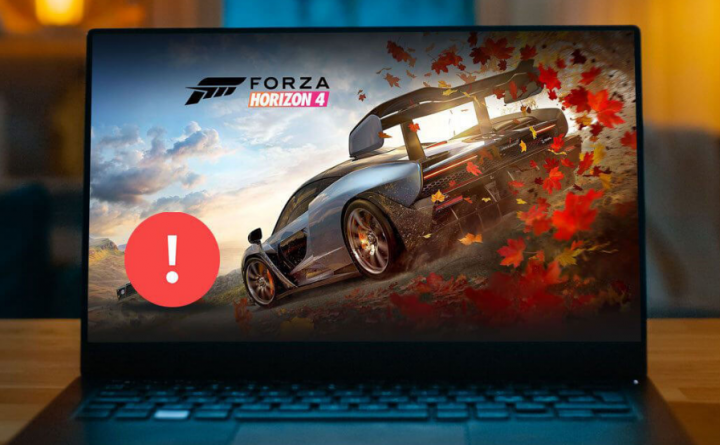
Update Graphics Drivers
It’s always needed to update graphics drivers on your Windows PC to execute all the programs properly. To do this:
- Right-tap on the Start Menu to simply open the Quick Access Menu.
- Tap on Device Manager from the list.
- Now, double-tap on the Display adapters category to simply expand the list.
- Then right-tap on the dedicated graphics card name.
- Choose Update driver > Select Search automatically for drivers.
- If any update is available, it’ll automatically install or download the new version.
- After this, make sure to reboot your PC to change effects.
On the other hand, you can manually install the new version of the graphics driver and download it directly from the official website respective to your graphics card manufacturer. Nvidia graphics card users can also update the GeForce Experience application by visiting Nvidia official site. Also, AMD graphics card users can visit the AMD website for the same purpose. If you still face the error Forza Horizon 4 not launching issue then move to the other fix below!
Update Windows
Updating Windows operating system build is always necessary for PC users or PC gamers to limit compatibility issues, system glitches, and crashes. Also, the new variant mostly includes additional features, security patches, improvements, and more. To do that:
- Hit Windows + I keys to simply open up the Windows Settings menu.
- Then, tap on Update & Security > Choose Check for updates under the Windows Update section.
- When there is any feature update available, choose Download and install.
- Maybe it takes a while to complete the update.
- Once done, restart your PC to install or download the update.
Exit Background Running Tasks
Unnecessary background running programs or tasks can take too many system resources such as memory usage or CPU that literally limits system performance. However, the startup lagging, crashing, not loading problems appear quite often. Just, exit all the unnecessary background executing tasks completely. To do this:
- Hit Ctrl + Shift + Esc keys to simply open up the Task Manager.
- Now, tap on the Processes tab > Tap to choose tasks that are unnecessarily executing in the background and consuming too many system resources.
- Tap on End Task to exit it one by one.
- Once done, restart your PC.
Now, you can also check whether you’ve resolved the Forza Horizon 4 Not Launching or Crashing on your system or not. If not, follow the other workaround.
Log In To Windows As An Administrator
If you wish to instantly resolve issues with the game or app launching or performing any tasks on your Windows PC. Then try to log in to Windows 10 with a local Administrator Account. If you want to do so then:
- Tap on the Start Menu > Head over to Settings.
- Move to Accounts > Choose Family & other users [Other users].
- Tap on Add someone else to this PC.
- Select I don’t have this person’s sign-in information > Choose Add a user without a Microsoft account.
- Input your user name, password hint, password, or select security questions.
- Now, tap on Next to simply create a local user account.
- Tap on the Start Menu again > Head over to Settings > Choose Accounts.
- Select the account owner name under the Family & other users option.
- Then tap on Change account type.
- Choose Administrator under the Account type.
- Then tap on OK and then sign in with your new administrator account.
- At last, make sure to reboot your PC to check for the problem.
If you still face the error Forza Horizon 4 not launching issue then move to the other fix below!
Adjust High Priority In Task Manager
Make your game priority in the higher segment through the Task Manager to tell your Windows system to run the game smoothly. To do this:
- Right-tap on the Start Menu > Choose Task Manager.
- Tap on the Processes tab > Right-tap on the game task.
- Choose Set Priority to High.
- Exit Task Manager.
- At last, run the Forza Horizon 4 game to check the crashing issue on PC.
Reset MS Store & UWP Game (If Required)
If you’ve already installed the Forza Horizon 4 game from the Microsoft Store then try to reset the MS Store UWP application and the game too.
- Hit the Windows key on your keyboard > Tap on Settings.
- Now, input Apps & Features and then tap on it from the search result.
- Dive down to the Microsoft Store title > Tap on it and choose Advanced Options.
- Tap on Reset.
- Now do the same for Forza Horizon 4 game too.
- Once done, restart your PC and check for the issue again.
If none of the above workarounds worked for you, try another method below.
Reinstall DirectX (Latest)
You should try to reinstall the new variant of DirectX from the official Microsoft website on your system. Simply install and download the DirectX installer package and run it. Remember that you want DirectX 12 or above to execute the Forza Horizon 4 game properly. If you still face the error Forza Horizon 4 not launching issue then move to the other fix below!
Turn Off Windows Firewall Or Antivirus Program
The chances are higher enough that maybe your default third-party antivirus program or Windows Defender Firewall protection is preventing the game files or ongoing connections to run smoothly. So, make sure to temporarily turn off or disable the firewall protection or real-time protection. Then you should try to run the game to check if Forza Horizon 4 not launching or crashing on PC issue has been resolved or not. To do this:
- Tap on the Start Menu > Enter firewall.
- Choose Windows Defender Firewall from the search result.
- Now, tap on Turn Windows Defender Firewall on or off from the left pane.
- Whenever a new page will open > Choose the Turn off Windows Defender Firewall (not recommended) option for both the Public & Private Network Settings.
- Once selected, tap on OK to save changes.
- At last, restart your PC.
Similarly, you have to disable the Windows Security protection too. Just follow the instructions below:
- Hit Windows + I keys to simply open the Windows Settings menu.
- Tap on Update & Security > Then tap on Windows Security from the left pane.
- Now, tap on the Open Windows Security button.
- Head over to Virus & threat protection > Tap on Manage settings.
- Next, you want to just turn off the Real-time protection toggle.
- If prompted, tap on Yes to proceed further.
- Well, you can also disable the Cloud-delivered protection, Tamper protection if you want to.
If you still face the error Forza Horizon 4 not launching issue then move to the other fix below!
Adjust High Performance In Power Options
If your Windows PC is executing on the Balanced mode in Power Options. Then simply set the High-Performance mode for good results. Although the option will take higher battery usage or power usage. To do this:
- Tap on the Start Menu > Input Control Panel and then tap on it from the search result.
- Now, head over to Hardware and Sound > Choose Power Options.
- Tap on High Performance to choose it.
- Make sure to exit the window and completely shut down your PC. To do this, tap on the Start Menu > Head over to Power > Shut Down.
- When your PC is completely turned off, you can then power it on again.
This should resolve Forza Horizon 4 not crashing or launching issue on your PC in some cases. However, if none of the workarounds worked for you, follow the other method.
Exit Game From Background Apps
If Forza Horizon 4 game is still going through problems, make sure to disable it from the Background Apps feature on your computer. To do so,
- Hit Windows + I keys to simply open the Windows Settings menu.
- Tap on Privacy > Dive down from the left pane and choose Background apps.
- Move down and view for Forza Horizon 4 game title.
- Simply turn off the toggle located next to the game title.
- After this, exit the window and restart your PC.
This workaround should help you out. However, if this doesn’t resolve the issue, you can follow the other method.
Use Current Account To Install Game From MS Store
If in case, you’re using various user accounts on your Windows PC then try to use the current account from which you’ve installed the game or simply purchase it. To do so:
- Head over to the Microsoft Store from the Start Menu > Tap on the Profile icon located in the top-right corner.
- If you’ve various accounts already signed in then make sure to sign out of all the accounts. But try to keep only one account (email account) that is linked while buying the game.
- Now, head over to the Microsoft Store and install the Forza Horizon 4 game by using that account.
- From the Library section, you can simply find your purchased game.
If you still face the error Forza Horizon 4 not launching issue then move to the other fix below!
Set Proper Time & Date
If your Windows system isn’t displaying you the exact time or date then try to set the time & date properly to resolve various issues in a jiffy. To do that:
- Right-tap on the clock info on Taskbar.
- Then tap on Adjust Date/Time > Unmark the ‘Set time zone automatically’ option and recheck it.
- Once turned on, exit the window.
- At last, restart your system to apply changes.
Now, you can also check if the game Forza Horizon 4 not launching or crashing on PC has been resolved or not.
Disable Development Mode
If your Windows system is enlisted for Development Mode then make sure to turn it off to check for the issue.
- Right-tap on the Start Menu to simply open up the Quick Access Menu.
- Now, tap on Windows PowerShell (Admin) > If prompt appears by UAC, tap on Yes.
- Then copy and paste the given command into the PowerShell window and press Enter to run it:
Get-AppXPackage | Foreach {Add-AppxPackage -DisableDevelopmentMode -Register “$($_.InstallLocation)\AppXManifest.xml”}
- Reboot your computer and check for the crashing/launching or not opening issue again.
Game Reinstallation (UWP Version)
It may possible that the game is having issues with a recent update that relates to Windows update, Drivers update, etc. So, you should do the following steps:
- Keep in mind that you’re running on the most latest build of Windows 10.
- Additionally, check whether your graphics card driver is updated to its new version or not.
- Now, you’ll have to hit Windows + I keys to simply open the Windows Settings menu.
- Tap on Apps > Dive down to the Microsoft Store title > Tap on it and choose Advanced Options.
- Tap on Reset.
VR/Windows Mixed Reality Headsets
The team is currently investigating or examing the problem regarding Forza Horizon 4 crashing while using VR/Windows Mixed Reality Headsets on a computer. Make sure to don’t need to use VR or mixed reality headsets while playing Forza Horizon 4 game.
However, if you’re facing the issues quite often and don’t want to wait anymore. Then attach your event logs or submit a ticket and DXDIAG by following the instructions below.
- Simply launch the Forza Horizon 4 game on your PC.
- Whenever the splash screen ends, you’ll have to input Event Viewer in the Start Menu open it.
- Choose Windows Logs and then Application.
- Select any warning or error messages to view if it’s related to Forza Horizon 4 or not.
- If it relates to the game, you’ll have to choose ‘Save Selected Events’ from the Actions on the right-side.
- After this, head over to the Forza Horizon 4 official website and contact customer support to submit a ticket with all the information.
Conclusion:
That’s all about it, guys. I hope that his article was helpful to you. For additional questions and queries let us know below!
Also Read:






