
Well, if you are trying to activate your Windows 10 and suddenly face an error 0x803F7001 is an awful surprise indeed. These days the problem is not so uncommon. So you were unlucky enough to view the following on your computer screen:
‘We can’t activate Windows on this device because you don’t have a valid digital license or product key. Go to the store to buy genuine Windows. Error code: 0x803F7001’
Things probably look difficult whenever you view an error message on your screen. Well, don’t fret: the error code 0x803F7001 is very easy to fix. And we will do our best to help you to fix the error.
Now let’s look into the matter in depth.
The error 0x803F7001 occur after:
- a clean install of Windows 10
- a significant hardware change
- a BIOS or UEFI update
Contents [hide]
- 1 Causes Of Activation Error:
- 1.1 Invalid product key
- 1.2 Your product key is built for different Windows model
- 1.3 The product key is different / Windows version was used during the repair
- 1.4 Your product key was used on various PC’s
- 1.5 Performed significant hardware changes
- 1.6 Your new Windows is fake
- 1.7 Second-hand PC
- 1.8 A malware infection or virus
- 1.9 Your PC offers a corrupted registry entry and/or damaged system files
- 1.10 Faulty drivers
- 2 How To Fix Error 0x803F7001:
- 2.1 Again Enter Your Original Product Key
- 2.2 Try To Reinstall Your Original Windows
- 2.3 Reactivate Your Windows 10 After a Hardware Change
- 2.4 Activate Your Windows 10 by Mobile
- 2.5 Run a Full System Scan
- 2.6 Re-Install Your Windows 10
- 2.7 Run a Full System Checkup
- 2.8 Resolve Your Drivers
- 2.9 Purchase a New Product Key or a New Copy of Windows
- 2.10 Conclusion:
Causes Of Activation Error:

These are the major causes why your Windows 10 can’t be activated:
Invalid product key
If the facing ‘Windows telling me to activate Windows’ the issue. Then your product key might be invalid. Just replace it using a valid key to enable your Windows 10.
Your product key is built for different Windows model
If you are not trying to activate or enable your model of Win 10 using the key designed for another Windows variant. Then this type of scenario will not work. So, it’s good to work with the grain rather than against it.
The product key is different / Windows version was used during the repair
If you had your PC repaired or rebuilt, then there might be a chance that are you are running another variant of Windows now. Rather than a different key utilized for repairing or rebuilding your computer. However, the key is blocked now because of its usage on various machines.
Your product key was used on various PC’s
Keep in mind that your product key can’t be used on various computers than allowed by your license terms – if it has, it is invalid for Windows activation anymore.
Performed significant hardware changes
Well, another reason is hardware changes that cause the “We can’t activate Windows on this device” issue. In this situation, you should reactivate your Windows.
Your new Windows is fake
If you think that there is something that went wrong using your Windows. Then head over to the Microsoft ‘How to Tell’ website. However, if it is proven to be fake, Microsoft will not allow you to activate it on your PC.
Second-hand PC
If you buy a used PC, your Windows may reside on more than one machine. It means that your product key is blocked. If that’s the case, then just ask your seller for the original product key or Windows installation disk. Alternatively, just invest in a new copy of Windows.
A malware infection or virus
Malicious or buggy software is harmful in many ways: for example, it can cause your Windows 10 activation to fail.
Your PC offers a corrupted registry entry and/or damaged system files
Even a small Registry problem can lead to persistent Windows 10 activation issues. And the same issue applies to your PC files.
Faulty drivers
Faulty or outdated drivers are another common reason for the Error 0x803F7001. No doubt, driver problems are not something to turn a blind eye to. Just examine how to get them in tip-top shape.
And now it’s time to fix the error “We can’t activate Windows on this device”.
Note: Before proceeding further just make a complete backup of your personal files before moving with the following repairs. Just in case. You can simply use cloud solutions, portable storage devices, or even special backup software.
How To Fix Error 0x803F7001:
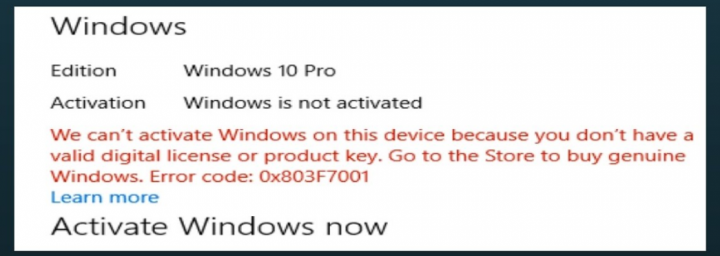
Here are our possible ways to fix ‘Error 0x803F7001’:
- Again enter your original product key
- Try to reinstall your original Windows
- Reactivate your Windows 10 after a hardware change
- Activate your Windows 10 by mobile
- Run a full system scan
- Re-install your Windows 10
- Run a full system checkup
- Fix your drivers
- purchase a new product key or a new copy of Windows
Come let’s try them out one by one:
Again Enter Your Original Product Key
The following solution will work only when your Windows 10 had been activated before you got your computer rebuilt or repaired. So, when an error 0x803F7001 occurs. Then try to re-entering your original product key.
If you want to enter the original product key, do the following:
- Head over to start -> settings -> update and security -> activation -> change product key
- Input your original product key -> Wait until the activation process completes -> Reboot your computer
Try To Reinstall Your Original Windows
This is another solution for the ‘‘We can’t activate Windows on this device’ issue. All you need to do is to reinstall your original Windows and then upgrade to Windows 10. If it works well, you can easily activate your Windows 10 without any effort.
Reactivate Your Windows 10 After a Hardware Change
When you have carried out a significant hardware change, you might face Windows 10 activation problems. To get your operating system back on track, then reactivate it together.
Here is how to do that:
Initially, add your MS account and then connect it to the digital license:
- Then try to check what variant of Windows 10 you are running:
Start -> Settings -> System -> About -> Make sure you are using Windows 10 (Model 1607 or later) - Then make sure that you are using an Administrator account:
- Start Button -> Start menu -> Tap on your account name \ icon
- Tap on Change account settings -> Look for the word ‘Administrator’ under the name of your account -> If you can view it, you are then using an Administrator account now
- If you can’t view the word ‘Administrator’ under your account name. Then you are using a Standard account -> Log out of your recent account and again log on as an Administrator
- Start -> Settings -> Update & Security -> Activation -> Add an account
- Input your password or Microsoft account -> You probably need to enter your local account password -> Sign in
- You will be redirected to the Activation page ->Here you’ll view the ‘Windows is activated with a digital license connected to your Microsoft account’ message. It means that you are on the right track.
Activation Troubleshooter
You can then use Activation Troubleshooter:
- Head over to the Start -> Settings -> Update & security -> Activation -> Troubleshoot
- Then select ‘I changed hardware on this device recently’ -> Next
- Input your MS account and password -> then input your local account password -> Sign in
- Choose the device that you’re using currently from the list -> Mark ‘This is the device I’m using right now’ -> Activate
I hope you’ll successfully reactivate your Windows 10.
Then your OS might not be eligible for reactivation because of the following reasons:
- The Windows edition that you are trying to activate is not the one you have connected to the digital license.
- No Windows was ever activated on your PC.
- Both devices are of different types i.e the device you are activating and the device you have connected to the digital license
- Your Microsoft Windows can be reactivated a minimum number of times. You might have already reached the given limit.
- It has already reactivated by another administrator.
- If you use a PC managed by an enterprise, you might not be allowed to reactivate your Windows by yourself.
Activate Your Windows 10 by Mobile
Mobile activation is claimed to have proved its worth as an effective solution for the error 0x803F7001.
If you want to activate your Win 10 by phone, follow these instructions:
- Windows logo key + R -> Type ‘Slui 4’ into the Run box -> Enter
- Choose your Country/Region from the list -> Next
- Then provide a toll-free phone number -> then use this number to get your confirmation ID -> Activate
Note: Regrettably, this solution will not work when Windows 10 comes pre-installed on your computer.
Run a Full System Scan
If you wish to perform a full scan of your OS, you can then:
- Run the built-in Windows Defender: Settings -> Update & Security -> Windows Defender -> Open Windows Defender -> Full
- Then utilize your main antivirus fix to strike hard at the harmful intruders
- Also, use special anti-malware software the make your PC virus free.
Re-Install Your Windows 10
When the error 0x803F7001 occurs on your device, something prevented your operating system installation from being a success. Thus, we suggest you re-install your Windows 10 – this might resolve the issue.
Run a Full System Checkup
Windows 10 activation issues may stem from damaged Registry keys, invalid Registry entries, or corrupt system files. SO for this purpose, your system wants a comprehensive checkup so that you can easily locate the culprits and deal with them. You can also check your Windows manually after examining its sensitive areas or parts one by one. You can then use a special tool to undertake an in-depth examination of your PC.
Resolve Your Drivers
Corrupt drivers can also mess up with your Windows 10 activation – so it is crucial to pay full attention to them.
So, as for your corrupted drivers, you can:
- Manually troubleshoot them one by one
- Then ask Windows Device Manager to help you out: Windows logo key + X -> Device Manager -> Update your drivers
- Resolve them all in one tap after using a special tool.
Purchase a New Product Key or a New Copy of Windows
If all the above-mentioned solutions can’t fix your issue, then purchase a new product key or a new copy of Windows from Microsoft. Well, it’s true when your product key was used / your Windows was installed on many PCs than Microsoft allows.
Conclusion:
I hope that there is nothing to protect you from enjoying your Windows 10 now. Do you have any queries or questions to fix this issue? If yes, then share it with us in the comment section below!
Also Read:






