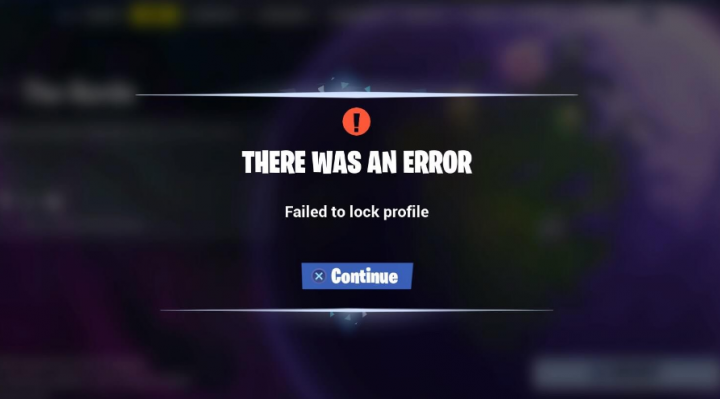
Are you looking for a solution to fix the ‘Failed To Lock Profile’ error? Fortnite is available on almost all platforms like PlayStation, Xbox, PC, and also iOS and Android. But the Xbox, PC, and Playstation versions are facing some complexities. It shows an error message saying “Failed to Lock Profile” when anyone tries to join a multi-player game or launch the game.
If you are one of those who are facing this issue, then this tutorial will be helpful for you. All you need to do is to dive down below and take a look at all the possible fixes for this issue. Undoubtedly one of the solutions given below will fix this issue for you.
Contents [hide]
- 1 Different Ways To Resolve Failed To Lock Profile Error In Fortnite
Different Ways To Resolve Failed To Lock Profile Error In Fortnite
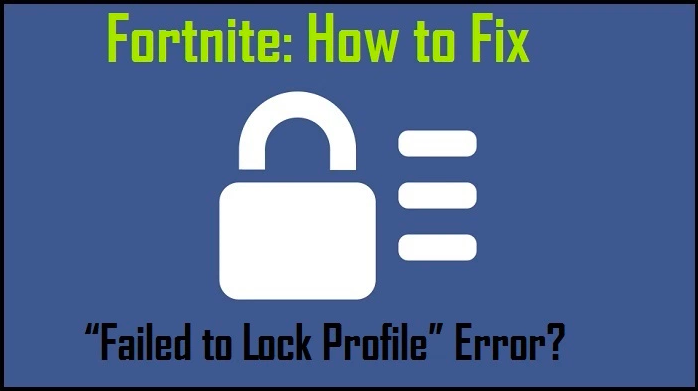
You can do one thing to ensure that this error does not bother you in your gameplay. When a mission ends, wait for the reward screen to be shown before moving on to the other part. If you leave the game before the reward screen display up, then the other player that comes in to fill in that place will encounter the error ‘failed to lock profile’.
For Console Users:
Console users don’t face this error much, but if you are one of the unlucky users then don’t fret because the solutions are very simple and easy.
Restart Your Console & Game:
Just restart your game and the console will reset every little glitch that might be causing this communication error.
- Hit the Xbox button on your console and head over to Fortnite.
- Then hit the Start button and then instantly select the option to Quit.
- Also, hit and hold the power button on your console until it disables.
- Then again hit it again to enable it and then check whether the error ‘failed to lock profile’ is resolved.
If the error still exists, then try the other console users fix.
Restore Licenses:
Licenses in gaming consoles are needed for the validation of purchases. If there are any errors with your console’s licenses, then Fortnite’s servers face issues communicating with your console. So you must try to restore your licenses on your console to resolve the ‘failed to lock profile’ error.
- Head over to Settings on your console.
- Move to Account settings or Account Management settings and select the option to Restore Licenses.
- Then again open Fortnite and check whether the game is working well or not.
For PC Players:
For PC users, the solutions are quite complicated. This is due to the problem is very common with PC users. So we have discovered every possible solution for this problem.
Restart the Launcher & Game:
Initially, you should try to restart the app responsible for Fortnite entirely.
- The Epic launcher is required for Fortnite. Quit the game and then exit the launcher.
- Now hit and hold Ctrl + Shift + Delete keys and select “Task Manager” on the other screen.
- Then in the task manager, simply end the task of all processes related to Epica launcher and Fortnite.
- Now navigate to the game again, and you will then view a message saying you have an active game session. Select the option “Abandon Game” here.
- Now restart your PC entirely.
- When your reboot is complete, check if the same error occurs again.
This is the most common solution, and it worked for many. But if this did not the job for you, then try the other solution.
Set Party Privacy to Private:
This error mostly occurs when you close up a mission and get ready for another, but the game doesn’t register it. Well, still it thinks you are in that earlier session. So modifying the party privacy can sometimes resolve the ‘failed to lock profile’ problem.
- From the game menu, head over to settings.
- Here you’ll find Party settings. Set the status of Party Privacy from the public to private.
- You can then play a game after that in that setting.
- Again change the setting back to the public from private and wait for a few minutes. This should fix the issue.
Configuring party privacy works for some users, but not for all of us. If this stops work for you either, then try the other solution.
Changing Game Mode:
Well, the error is all because of the game still thinking you are on an active session, you can try modifying the game mode entirely, and it can also help your app to understand that the older session is over.
- Close the game and then exit the launcher.
- Now hit and hold Ctrl + Shift + Delete keys and select “Task Manager” on the other screen.
- Then from the task manager simply end the task of all those processes that are responsible for the Epic launcher and Fortnite.
- Now, whenever you view the message to again select the game mode, select the one where you didn’t face the error.
- Then play in the mode for a while and then exit both the launcher and the game.
- Now again open up the game and select the game mode where you initially faced the ‘failed to lock profile’ error.
Game Mode Reinstallation:
Whenever the issue occurs with a particular game mode, then try to reinstall the game mode repeatedly through the launcher. It will wipe out any sort of corrupt or damaged files present in the game mode files.
- Close the game and then exit the launcher.
- Now hit and hold Ctrl + Shift + Delete keys and select “Task Manager” on the next screen.
- Now from the task manager, simply end the task of all those processes that are responsible for the Epic launcher and Fortnite.
- Head over to the Epic Launcher again and go to Fortnite here.
- Tap in the gear icon right next to the launch button and choose Options.
- Unmark the game mode where you are encountering this issue.
- Then try to uninstall the particular game mode.
- You can then restart your PC and then open the Epic launcher again. Now install or download the game mode that you uninstalled a while ago. You can then again open the game back in that mode.
If the error was because of corrupt files, then you can easily sort it out. However, if it did not fix the issue, then try the other method mentioned below.
Modifying The Region:
There are lots of active Fortnite players around the world. If you have lots of players in your selected region, then the server for that region can find it challenging to fix everything properly. Whenever it happens, then the error ‘failed to lock profile’ displays on a PC. So try to modify your region to select another server that is not that loaded.
- Head over to settings in the game menu.
- Then from the Region, you will then view “Matchmaking Region.” Here, select a region that has the least ping. For every region, the ping will show up in brackets located next to each region. Select the one with the least ms value.
- Now try to again open up a game and check if the error is fixed.
Turn Off Single Sign-in & Remember:
Whenever you play a multi-player game with the players joining in using various platforms, this error can also show up. So there are few things you can do to fix this issue.
- At first, log out of Epic Launcher and Fortnite.
- Then exit all the apps related to the launcher or game.
- Now head over to the launcher, and this time, after logging in, unmark the option “Remember Me.”
- Then simply open the game and tap on your user name.
- You’ll then view a menu. Here, tap on “Disable Single Sign-in.”
- Close the game and then exit the launcher.
- Now hit and hold Ctrl + Shift + Delete keys and select “Task Manager” located on the next screen.
- Now from the task manager, end task of all those processes related to Epic launcher and the Fortnite.
- Then again open the game and launcher and check if the error is fixed.
The method resolves the ‘failed to lock profile’ error. But if the issue still occurs, then try the next solution.
Launch Storm Shield Defense:
If the error occurs because of a temporary glitch in the game itself, then launching the storm shield defense helps to refresh things up.
- Head over to the game lobby and then move to Quests.
- Here, from the Main Quests, select the option Storm Shield Defense.
- Now, wait a while or two until you view the hero screen.
- Then switch back from the Storm Shield to the game mission and view whether the error is fixed or not.
If you view the same ‘Failed to lock profile’ error in Fortnite game missions, then try the other solution.
Check Your Game Files:
As mentioned earlier, one of the major reasons behind your game displaying the ‘failed to lock profile’ error is corrupted game files. When you are on a game, and suddenly the power gets cut off, it can corrupt or damage some of your game modules. Having corrupted game files will result in your game displaying up the ‘failure to lock profile’ error.
- Head over to the Epic launcher and move to the library.
- Tap on the small gear icon located next to the launch button of Fortnite.
- Then tap on Verify. It will start verifying the game files of Fortnite.
- Wait a while until the verification process is complete.
- Once done, again open the game and check if the problem is fixed.
- If you view a pop-up for abandon or rejoining just like what was mentioned in the first fix, then select the option Abandon Game.
Now check again to view if the verification fixed your issue. If everything is working properly then the issue is somewhere else, and your issue won’t be fixed. In this situation, head over to the other fix.
Re-Login Game & Launcher:
Certainly, the bug might be because of issues with the communication modules of the launcher. In this situation, try to re-logging into your account, and it could fix your issue.
- Head over to the launcher and move to Fortnite.
- From Fortnite, tap on your profile, and move from the drop-down menu, select the option Sign Out.
- Then from your system tray, you will then view a small arrow. Tap on it and then right-tap on the Epic launcher icon.
- When the option shows up, select the option Sign Out.
- Now restart your PC, again log into your launcher, and the game again.
- Select the game mode where you were not encountering the issue, and then try to play a game in that mode.
- Then exit from the game mode and select the game mode where you are initially facing issues.
Just play a game in this game mode and check if the same error ‘failed to lock profile’ again shows up with your profile. If none of the solutions given above worked out for you, this should probably do the job. When you again log in, you should try to switch to a non-horde map and then modifying back to the horde map.
Conclusion:
So we have mentioned out all the possible methods to fix the ‘failed to load profile’ issue on Fortnite. Try all the solutions one by one, and one of them will surely fix your issue.
If you have any queries or questions about this tutorial, then comment down below!
Also Read:






