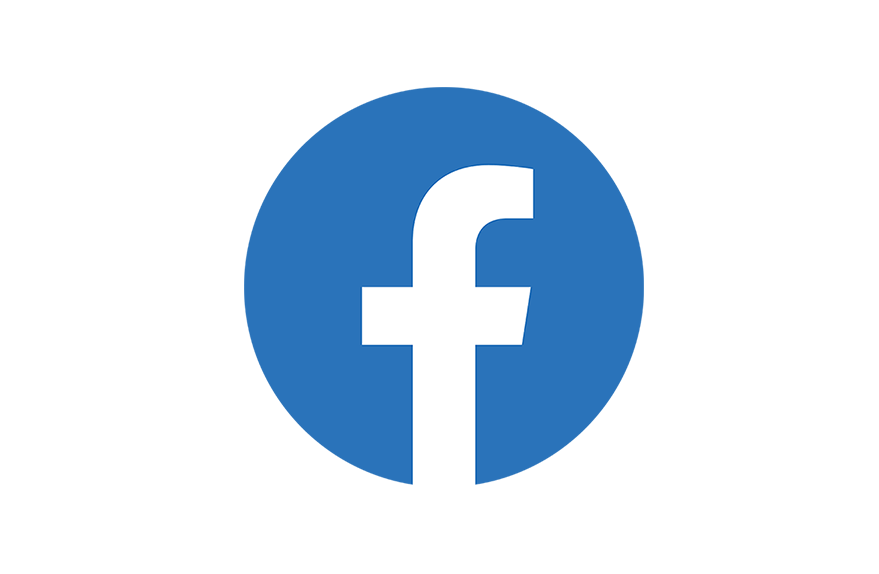
Well, Facebook is arguably the most used social media platform on the planet. In spite of the appearance of newer and more fashionable social media platforms, the relevance of Facebook has actually never been affected. Amidst the 2.5 billion users on the platform, finding a particular page or a particular profile is nothing short of finding a needle in the haystack. Users spend countless hours rummaging through countless search results pages in the hopes that they will stumble upon the account they want. In this article, we are going to talk about How to Do Facebook Advanced Search. Let’s begin!
Contents [hide]
- 1 How to Do Facebook Advanced Search
- 1.1 Use Facebook Filters on the Mobile Application
- 1.2 Do an Advanced Search for particular Posts on the Facebook Mobile App
- 1.3 Use the Filters Provided by Facebook to Get Better Results
- 1.4 Search for Particular Posts on Facebook
- 1.5 Search for Particular Locations on Facebook
- 1.6 Find Certain People on Facebook
- 1.7 Use the Facebook Marketplace to Buy Objects
- 1.8 Discover Exciting Events using Facebook Advanced Search
- 1.9 Conclusion
How to Do Facebook Advanced Search
An advanced search on Facebook can actually be done by adjusting particular parameters to get the result you guys are looking for. You can do this via tuning search criteria such as location, occupation, industry, and the services provided. Unlike a normal search on Facebook, an advanced search gives filtered results and narrows down the options available to the page you guys are looking for. If you want to brush up your Facebook search skills and save a lot of time, read ahead.
Use Facebook Filters on the Mobile Application
The popularity of Facebook has also increased substantially on the mobile application along with most folks using only their smartphone to access the platform. Here’s how you guys can use search filters on the Facebook mobile application.
- You have to open the Facebook app on your smartphone and click on the magnifying glass in the top right corner.
- Now on the search bar, type the name of the page you want to find.
- The panel just below the search bar contains the filters aimed at improving your search as well. Select the category that best explains the type of Facebook page you guys are looking for.
Do an Advanced Search for particular Posts on the Facebook Mobile App
- First on the Facebook mobile app, search for the post you guys are looking for using any keyword.
- Whenever the results are displayed, then tap on ‘Posts’ on the panel below the search bar.
- Tap on the filter icon in the top right corner of the screen as well.
- Now adjust the filters based on your preferences and then click on ‘SHOW RESULTS.’
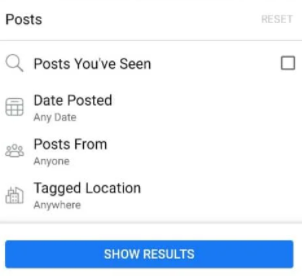
- Your results should display as well.
Use the Filters Provided by Facebook to Get Better Results
Along with billions of posts and millions of active users, finding something specific on Facebook is actually a herculean task. Facebook recognized this issue and developed filters, permitting users in order to narrow down the search results on the platform. Here’s how you guys can improve search results using filters on Facebook:
- Just on your PC, go to the Facebook sign-up page and log in along with your Facebook account.
- On the top left corner of the page, then type for the page you guys are looking for. If you remember nothing, then search for the account that uploaded the post or any hashtags that were associated with it.
- Then After typing, click on Enter.
- You guys will redirect to the search menu. On the left side of the screen, a panel titled ‘Filters’ will be visible as well. On this panel, just find the category of the page you guys are looking for.
- Based on your preference, you can choose any category and the search results will then adjust automatically.
Search for Particular Posts on Facebook
Posts are the fundamental unit of Facebook containing all the content the platform actually has to offer. The overwhelming number of posts actually makes it difficult for users to narrow it down. Thankfully, Facebook’s filters make it easy to search for particular posts on Facebook. Here’s how you guys can use Facebook filters to look for particular Facebook posts:
- So, following the steps mentioned above access the filters that basically improve a search result on Facebook.
- From the panel of many categories, just click on ‘Posts.’
- Now under the ‘Posts’ menu, there will be various filtering options. Based on your preference you guys can select and manipulate the filters.
- If the post was something you had seen before and then turning on the toggle switch titled ‘Posts you have seen’ will also help you get better results.
- You can choose the year in which the post was uploaded, the forum where it was actually uploaded, and even the location of the post.
- When all the settings have been adjusted, the results will then appear on the right side of the filters panel.
Search for Particular Locations on Facebook
Well, apart from posts and people, the Facebook search bar can also be used to find certain locations. This feature is especially useful since it gives a wide range of filters to choose from and helps you find the exact location you are looking for. It is also really handy whenever searching for restaurants around your location.
- First, on the Facebook search bar, type the name of the place you guys are looking for.
- Form the list of categories on the side, click on ‘Places.’
- There will be a list of customizable filters that will also help you guys narrow down your search.
- If it is late and you guys want food delivered, then you can look for places that are open and offer delivery. Plus, if you saw your friends visit a specific restaurant, you can turn on the toggle switch that basically reads ‘Visited by friends.’
- You guys can also adjust the price range based on your budget.
- After the adjustments have been made, the results will also be displayed on the right side of the screen as well.
Find Certain People on Facebook
The most common purpose of the search menu on Facebook is just to look for other folks on Facebook. Unfortunately, thousands of folks on Facebook have the same name. Nevertheless, by doing an advanced search on Facebook, you can also narrow down the search results to the person you are looking for.
- Log in to your Facebook and then type the name of the person on the FB search menu.
- Now from the panels depicting various categories of searches, click on People.
- If you remember any particular information about the person, finding them becomes much easier. You can also adjust the filters to enter their profession, their city, their education, as well as search only for people who are your mutual friends.
- You can tinker along with the filters until the desired result appears on the right side of your screen.
Use the Facebook Marketplace to Buy Objects
The Facebook Marketplace is a really great place for Facebook users to buy and sell old objects. With adding filters and using the Facebook advanced search feature, you guys can find the exact product you guys were looking for.
- First, head onto the Facebook website, and on the search bar, enter the name of the object you guys want to buy.
- Now from the filters panel, tap on ‘Marketplace’ in order to open the range of products available for sale.
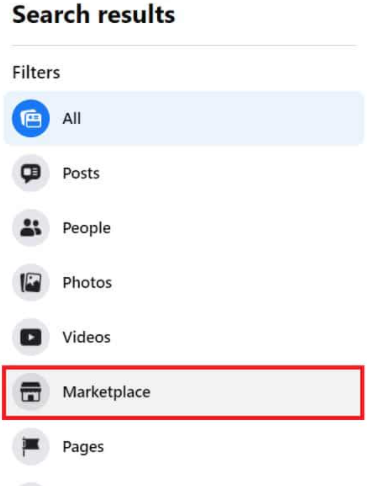
- From the category section, you guys can select the class of the object you guys are looking for.
- You can then adjust the many filters available. You can change the location of the buy, choose the condition of the item and create a price range based on your budget as well.
- When all the filters have apply, the optimal search results will display on the screen as well.
Discover Exciting Events using Facebook Advanced Search
Well, Facebook as a platform, has evolved from just sending each other friend requests to a forum for folks to discover new and exciting events happening around them. Here’s how you can do an advanced search on Facebook and then find events happening around you.
- First of all, on the Facebook search bar, use any keyword that describes the event you guys are looking for. This could include- standup, music, DJ, quiz, as well.
- Now after you arrive at the search menu, click on ‘Events’ from the list of available filters.
- The screen will then show a list of events that are happening in the category you guys searched for.
- You can then proceed to adjust the filters and also improve your search results. Also, you can choose the location of the event, the date, and also the duration, and then even see events that are catered for families.
- You can also find online happenings and discover events that your friends have really been to.
- The top results will reflect on the screen when you have modify all the filters.
With that, you guys have mastered the advanced search feature on Facebook. You do not have to limit yourself to the filters mentioned above and can search for videos, jobs, groups, and much more.
Conclusion
Alright, That was all Folks! I hope you guys like this article and also find it helpful to you. Give us your feedback on it. Also if you guys have further queries and issues related to this article. Then let us know in the comments section below. We will get back to you shortly.
Have a Great Day!
Also See: How to Fix Media Creation Tool Error Code 0x80042405






