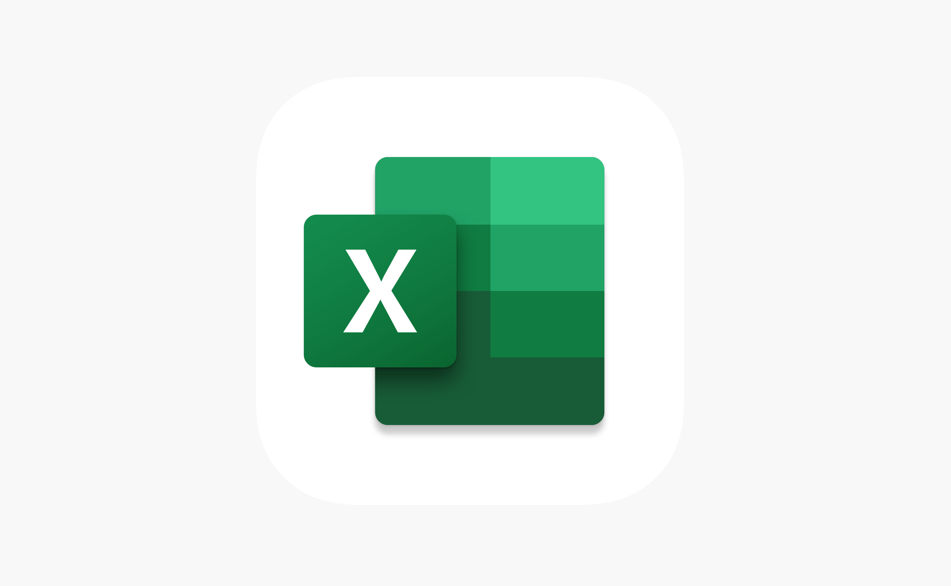
There is actually no introduction required for Microsoft Excel and its importance in our daily lives. We all use Microsoft Office programs for many purposes. But, sometimes it causes problems because of some technical issues. So, one of the most common problems that users face is OLE action error. You might be thinking about what this error means and how it actually occurs. If you are experiencing this problem, let us now help you to fix this problem. We also have covered everything related to this error in this article, from its definition, causes of error, and how you can solve it. In this article, we are going to talk about Excel is Waiting for Another Application to Complete an OLE. Let’s begin!
Contents [hide]
What is Microsoft Excel OLE Action Error?
We should now start with understanding what OLE stands for. It is basically Object Linking and Embedding action, that is developed via Microsoft to let the office application interacts along with other programs. It permits an editing program to send a part of the document to many other apps and import them back with additional content. Did you understand what exactly it is and how it actually works? Let us now share an example to make it more understandable.
For example: Whenever you are working on Excel and want to interact along with powerpoint at the same time for add more content as well. It is OLE that basically sends the command and waits for PowerPoint to respond so that these two program interacts along with each other.
What actually is causing the ‘Microsoft Excel is waiting for another application to complete an OLE action’ error?
We investigated this specific issue via looking at many user reports and looking at the official Microsoft documentation. We also even managed to replicate the issue on one of our testing machines as well.
If Excel also issues a communication request to another application (let’s say Word). It does it the OLE object and then just waits for the response from the application. If the response does not really arrive in the default time threshold, Excel will also trigger the following warning to the end-user: ‘Microsoft Excel is now waiting for another application to complete an OLE action’
Although the error message is always the same, then there is actually a couple of really common scenario. That will trigger this specific error in Microsoft Excel:
Causes
- DDE Protocol is disabled from Excel – This issue might also be occurring since the Dynamic Data Exchange (DDE) protocol is disabled from Excel’s settings as well.
- Corrupted Office installation – Some affected users also have reported that the issue was actually resolved after they reinstalled as well as repaired the entire Office installation.
- Adobe Acrobat PDFMaker add-in is conflicting with Excel – There also have been multiple reports of users. That has been able to resolve the issue via disabling as well as uninstalling the PDFMaker plugin.
- IE (Internet Explorer) process is interfering with the DDE – This is typically reported in order to occur. When the user tries to save a file in Microsoft Excel. In this case, the solution is just to close the process manually.
If you’re currently struggling to resolve this specific error message. This article will give you a selection of troubleshooting steps. Below you guys have a selection of methods that other users in the same situation have successfully use to resolve the issue.
For the best results, just follow the methods below in order until you encounter a fix. That is really effective in getting the issue resolved. Let’s begin
Excel is Waiting for Another Application to Complete an OLE
One of the solutions is basically to “Reboot Your System” and then try again. Many times after closing all apps and restarting your systems may also solve this OLE action error. In case, the problem persists, then you can try one or more methods given below in order to solve the problem.
Activate or Enable the ‘Ignore other applications that use DDE’ feature | Excel is Waiting
Many times it happens that because of DDE (Dynamic Data Exchange) feature this problem occurs. Thus, enabling the ignore option for the feature may also solve the problem.
- You have to open the Excel sheet and navigate to File menu option and tap on Options.
- In the new window dialogue box, you have to tap on the ‘Advanced’ tab and scroll down to the ‘General’ option.
- Here you guys will find ‘Ignore other applications that use Dynamic Data Exchange (DDE)‘. You have to checkmark this option to turn on this feature.
By doing this, the application may also start working for you. You can also restart the Excel and try again.
Use different ways in order to attach Excel Workbook
Well, the third most common cause of OLE action error is trying to use Excel “Send Using Mail” feature. Hence, it is recommended to try out another method in order to attach Excel workbook in an email. You can also attach the Excel file in an email via Hotmail as well as Outlook or any other email app.
SO, By adopting one or more above-mentioned methods. The OLE action problem will be solved, but if you still experience this problem, Then you can go ahead and opt for the Microsoft Repair tool as well.
Use Microsoft Excel Repair Tool
You can also use the recommended Microsoft Excel Repair tool, which repairs corrupts and damaged files in Excel. This tool will also restore all corrupt and also damaged files. With the help of this tool, then you can solve the problem automatically.
Disable all Add-ins | Excel is Waiting
As we discussed above, that you can add-ins is another major cause of this error. So disabling add-ins may also solve this problem for you.
- First, you have to open Excel Menu, navigate to File, and then Options.
- In the new Windows dialogue box, then you will find the Add-ins option on the left side panel, then tap on it.
- At the bottom of this dialogue box, just choose Excel Add-ins and tap on the Go button, it will then populate all Add-ins.
- Just Uncheck all the boxes next to add-ins and then tap on OK
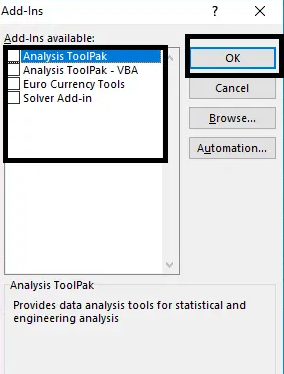
This will turn off all the add-ins thus decreasing the load on the application. Try to restart the app and then check if you’re able to Fix the Excel OLE action error.
Killing the Internet Explorer (IE) process
A lot of users see the “Microsoft is waiting for another application to complete an OLE action” error. Whenever trying to save the file, you guys might be seeing the error due to an IE process is interfering with the Dynamic Data Exchange (DDE) exchange as well.
Users in a similar situation have also reported that the issue was resolved. After they actually killed the IE process manually. Now here’s a quick guide on how you can do this:
- Tap on Ctrl + Shift + Esc in order to open Task Manager.
- Just inside Task Manager, just head to the Processes tab and see if you have any process belonging to Internet Explorer that is currently active as well.
- If you guys see one open, then simply right-click on it and select End task to close it.
- Return to Excel and then see if the “Microsoft is waiting for another application to complete an OLE action” error is still occurring whenever you are trying to save the file.
Conclusion
Alright, That was all Folks! I hope you guys like this article and also find it helpful to you. Give us your feedback on it. Also if you guys have further queries and issues related to this article. Then let us know in the comments section below. We will get back to you shortly.
Have a Great Day!






