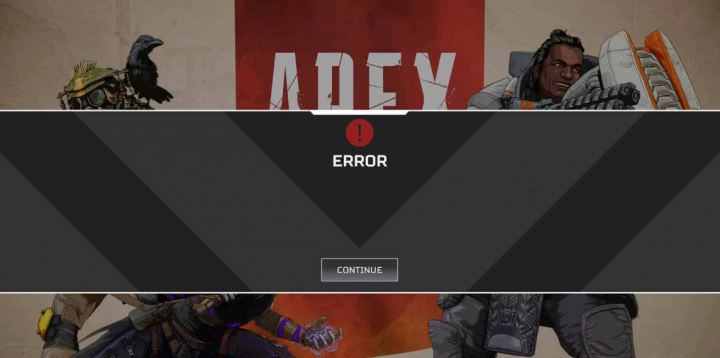
Do you want to fix Engine error codes in Apex Legends? Apex Legends is one of the most popular and the hottest buzzes in the world of Battle Royale Games. It is designed by Respawn Entertainment and then published by one of the best gaming industries i.e Electronic Arts. But now the game becomes a headache because of its bugs and crashing.
Continuously some gamers are complaining about engine crash errors. Because of this error, the game freezes and then stops responding. So we have decided to come up with our own set of solutions that helps users to solve their game crashing issues.
So if you are one of them who is a big fan of Apex Legends but now started to hate the game, then you’re landed in the correct place. This is because today, we will discuss all the solutions that will make you fall in love with Apex Legends. So come let’s get started.
Also See: Should I Play Witcher 2 Before 3 Or Not?
Contents [hide]
Find The Issue?
Whenever you try to start Apex Legends, you face an Engine Error. The error occurs in the form of a code in a window. CreateTexture2D failed, 0x887A0006 DXGI_ERROR_DEVICE_HUNG, or CreateShaderResourceView failed. This message appears on the Window, and the game crashes itself even after tapping on OK. So there are basically three types of error that users view during their game crashing. Now we will check the error codes that the users are encountering while starting their game
Engine Error 0x887A0006 — DXGI_ERROR_DEVICE_HUNG: Here you’ll read that the engine failed because of the bad commands that were sent by the app. However, this is a time problem that can be easily fixed by following our solution.
CreateTexture2D: Here you can clearly check that the app is unable to render graphics properly. So this can be a device driver issue or graphics card overclocking.
Engine Error CreateShaderResourceView: In this error code, it is difficult to understand the major cause behind this. But maybe it is again a graphics card issue.
So after looking at all the engine error codes and knowing their reasons. You are ready to try out the solutions that we will discuss in the next section.
Also See: Left 4 Dead 2 Crashing, FPS Drop, Shuttering Issue – Fix It
Different Ways To Fix All Engine Error Codes In Apex Legends

Apex Legends crashes and display engine error code, don’t fret, we have all the solutions that can help you tackle those issues. So let’s start with the solutions.
Solution 1: Run as an Administrator
Running the game with Administrator rights will fix the issue. This is because sometimes, a game can’t utilize resources that are needed for the successful running of the game. Follow the instructions below to run Apex Legends with Administrator privileges.
- Head over to the Origin Launcher, and choose the Open file location from the drop-down menu
- Whenever the file location opens, right-tap on Apex Legends. Then tap on “Run as Administrator.”
- It will as for confirmation, tap on Yes
- Now your game will start with Admin privileges
It’ll fix your problem of engine crash errors. Since now, the game has all the right to use all available resources that are needed for a successful startup. If you still experience hiccups, head over to the other solution.
Solution 2: Repair Game
Game repairing through Origin’s interface can help you to resolve the corrupt game files and data. However, the corrupt data or game files are responsible for the crashes. If you want to repair the game, follow the instructions below.
- First of all, double-tap on the Origin Launcher on your PC to open it
- Then from the Origin app, right-tap on Apex Legends and then tap on “repair.”
- Well, it’ll take some time as it checks for the integrity of the files
- Once done, restart your computer
Now simply launch the game to check if you still experience any engine error. If it is still there, consider moving to the other solution.
Solution 3: Rollback Graphics Card Drivers
Some users claimed that rolling back the graphics card driver, helped them fix the engine error codes. So we’ve decided to try it ourselves, it can fix the issue. Rolling back the drivers is very helpful if you are facing problems after a recent update of the driver. If you want to roll back the graphics card driver, follow the instructions below.
- Right-tap on the taskbar, and choose Device Manager
- From the Device Manager window, simply expand “Display Drivers.”
- Then right-tap on your Dedicated GPU and select Properties
- Later in the properties window, tap on roll back driver
- However, it’ll ask for your confirmation. Tap on yes
- Restart your computer
Now try to launch the game and then check if you still face the issue. It’ll not occur, although if you face any issue, our last solution will be guaranteed to fix that for you.
Solution 4: Registry Editor Method
Registry Editor is the Boss or Head of error fixing in the Windows OS. Doing some tips or tricks in the Registry Editor will free you up from all the error codes of the engine. Follow the instructions below to fix your issue using the Registry Editor
- Tap on the windows+R button simultaneously, and this will open the Run dialogue box
- From the run dialogue box, input “Regedit” and hit Enter
- From the registry editor, type this address [COMPUTER\HKEY_LOCAL_MACHINE\SYSTEM\CurrentControlSet\Control\GraphicsDrivers]
- Now, simply create a new 32-bit DWORD and then name it “TdrDelay” and hit enter
- Now double-tap on “TdrDelay” and specify the value and write there [0,8]
You can then save it and exit. After that, restart your computer for the changes to take effect. Now you can successfully fix the engine error in Apex Legends.
Conclusion
This article was to help the gamers who were facing Engine Error Codes whenever they were trying to play Apex Legends. After following our tutorial, you will be able to resolve those problems quickly. We hope this article was helpful to you. If you have any feedback, queries, then feel free to comment down below!
Also Read:






