The iPhone is considered the best brand presence on this planet in terms of a smartphone. It is one of the rarest moments to observe any iPhone facing any issue. But sometimes, some iPhone users have faced that while restoring their old data or transferring any data from one iPhone to another, the screen gets fixed, which only shows the Apple logo. How terrifying, but not to worry, there are so many solutions to these issues which can help iPhone users rectify the problem of the iPhone stuck on Apple logo. Users can fix the issue by force starting, restoring the iPhone from the recovery mode, or with the help of any possible app.
So, let us check out the best ways to help iPhone users fix the issue where the screen is stuck at the Apple logo.
Contents [hide]
Part 1: Why is my iPhone stuck on Apple Logo?
This usually happens when the operating system of the iPhone, that is, the iOS, gets into trouble restarting itself. While restoring or transferring data, the recovery mode successfully boosts itself up, but the iOS gets into trouble and does not work. A few times, the iPhone gets stuck and shows only the Apple logo when the device charging is relatively low. But this case does not happen and gets fixed by putting the device in charging.
So, let us see how we can fix the issue when the iPhone gets stuck on the Apple logo and if it needs iOS system recovery.
Part 2: How can I Fix iPhone Stuck on Apple Logo
Fix 1: Force Restart of iPhone
The first and most important thing you can try is force restarting your device. When you do this, all the terminated background processes get activated again and problems like the Apple logo can be fixed.
Therefore, let us know how we can force restart our iPhone device; follow the below-mentioned steps: –
- First, tap and then release the Volume Up switch at the side of the iPhone.
- Then, tap and release the Volume Down switch on the side of the iPhone.
- After doing so, tap and press the side button for a long and keep holding the button till the time you can see the device is enabled and again showing the Apple logo.
- If you have iPhone 7 or iPhone 7 Plus, tap and press the Volume down and the Power buttons together for a few seconds.
- Keep pressing the switches until the Apple logo disappears and again pops on the screen.
Hence, following the above steps, iPhone users can force their device to restart and fix the problem of iOS, which got stopped and did not work.
Fix 2: Restore iPhone in Recovery Mode
IPhone users can also try to solve the issue by restoring the iPhone system from the recovery mode of the device. This method is quite helpful. The way can solve the problem of the screen being stuck and showing only the Apple logo. Before following the steps, make sure to connect your iPhone device to your computer with the help of a USB cable. The process has different methods for other iPhone models.
For iPhone 8 or more latest device
- After connecting your device to your computer, give quick tap on the Volume Up button and then on the Volume Down button.
- After this, long press and hold the Power button of the iPhone device.
- Now, the user can see the recovery mode screen as shown in the image below
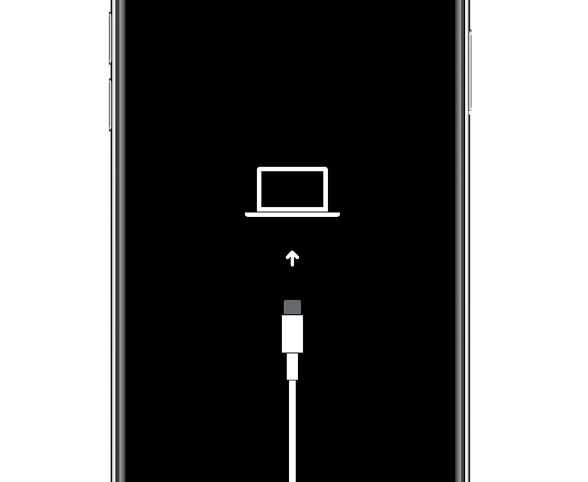
For iPhone 7 models
- Connect your iPhone device to your computer, then tap and hold the Volume Down and Power buttons together for a longer time.
- Keep the buttons holding; users can see the recovery mode on their iPhone screen after a few seconds.
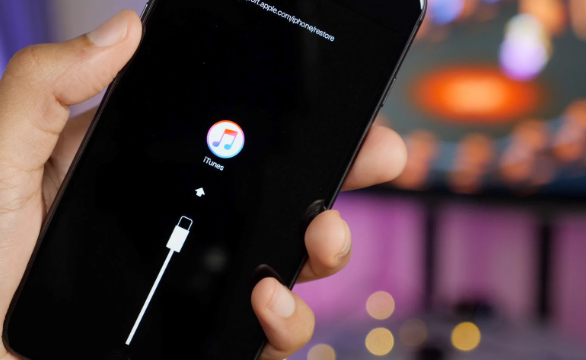
After completing this, follow the below-mentioned steps:
- After completing the above steps, a window will pop up on your PC, giving the users the option of whether they want to Update or Restore their iPhone.
- Tap on the “Restore” option popping up on the PC screen; this can help the users replace all the necessary data on their respective iPhones with the previous data. Users can also go for installing iOS and have a fresh start with all the old and new data on their iPhones.
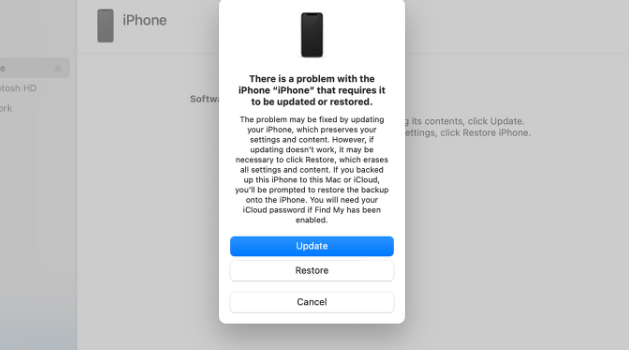
Fix 3: Use Dr.Fone – System Repair
After trying all the above, if users are still facing the problem; there is a fantastic app, Dr.Fone, which can help users fix the issue. The app has so many amazing features, such as:
- It can fix iOS system problems without the loss of data.
- This app can fix the problem of the screen stuck in the Apple logo.
- The app works for all iOS versions.
Now, let us check out the procedure through which we can fix the issue of the iPhone being stuck and showing only the Apple logo. Follow the steps: –
Step 1: Install the Dr.Fone tool on your computer. Launch it and tap on the option “System Repair”.
Step 2: After this, connect your iPhone to your computer with a lightning cable and then let the tool detect your iPhone device.
Step 3: After detecting your iPhone device, you will get two options, “Standard Mode” and the “Advanced Mode”.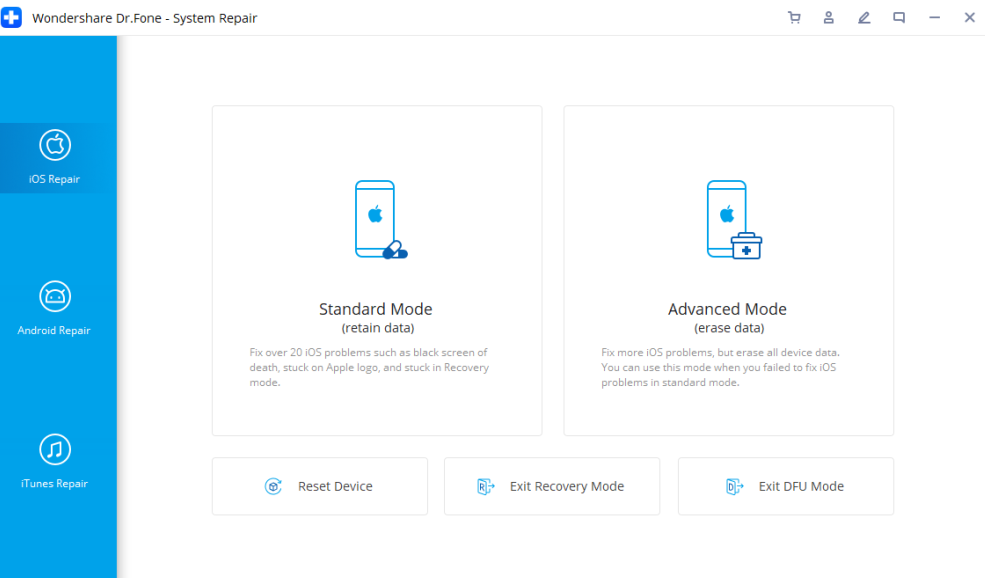
Step 4: While this happens, the app instantly identifies your iPhone’s model type and shows the available iOS system version. Then users must select a version and tap on the “Start” for continuation.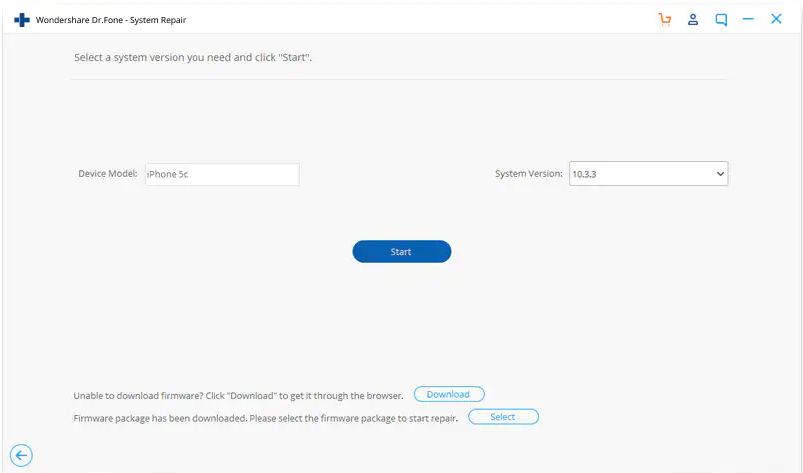
Step 5: The iOS firmware will start downloading, and the file will be significant, so be sure about your internet speed.
Step 6: After downloading the firmware, Dr.Fone will verify and start downloading the iOS firmware to the device.
Step 7: After verification, tap on “Fix Now”, which will enable repairing the iOS and will let the iPhone device work as before.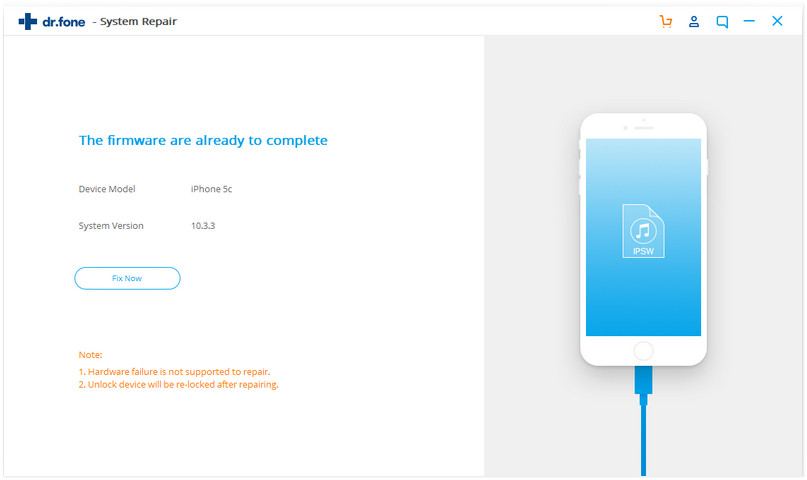
After all the steps, the iOS of the device is fixed, and the users are now ready to use their iPhone device as quickly as before.
More from us: The Best Apple Business Apps That We Enjoyed in 2021
Conclusion
Therefore, now you know why your respective iPhone device got stuck in a particular place and showed the Apple logo. You can fix the problem by force restarting your devices which can help you, to much extent. The users can also go into the recovery phone depending on their iPhone model and recover all the previous and present data without harming them. Dr.Fone is an excellent tool for iOS devices that can help users solves this problem quickly. It takes a few minutes to complete the procedure, and users can use their iPhones as before.






