As the signing window for iOS 10.2 could close at any time, the pressure is on to downgrade to iOS 10.2. If you are currently on higher firmware. Some people on lower firmware should also upgrade to iOS 10.2. But not everyone. In this article, we will let you know about, how to upgrade or downgrade to iOS 10.2 from lower or higher firmware. If you are one of the people who should be there.
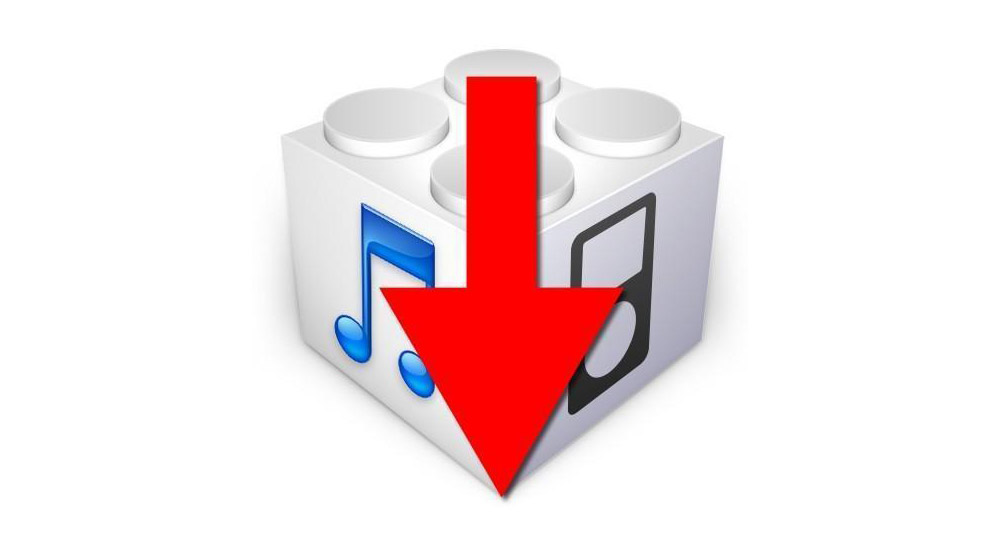
Contents [hide]
Who does this definitely apply to?
Everyone on iOS 10.2.1 or iOS 10.3 beta. Whoever wants to jailbreak, now or maybe in the future.
Who does this definitely not apply to?
Everyone who is already on iOS 10.2. simple.
Who does Downgrade to ios 10.2 maybe Apply to?
Some people on firmware are lower than iOS 10.2. This is actually more complicated. isn’t’ it?
If you have an iPhone 7 or iPhone 7 Plus and are on lower than iOS 10.2. Then do not update to iOS 10.2. you should stay on lower firmware!
Requirements:
- A computer with iTunes installed on it.
- An iOS device that you want to move to iOS 10.2.
- And also, The iOS 10.2 IPSW file for your device.
Downgrade to ios 10.2, instructions:
- Ensure you have backed up your device to iTunes and/or iCloud before beginning. I back up to iTunes with ‘Encrypt Backup’ selected. To make sure I have a hard copy on my computer which also contains all my app passwords and email account details. Manually, you have to save any other data off your phone that you may want. such as your Camera Roll. If moving from iOS 10.2.1 to iOS 10.2. Then you will not be able to restore a 10.2.1 backup to your device on 10.2. So you gotta make sure to save anything you want now.
- You have to make sure to download the correct IPSW file for your device. Keep that in mind that some devices have multiple models with different IPSWs. For example, iPhone 5s have Global and GSM variants, and their IPSWs are not interchangeable. The IPSW must be for your exact device model and must be for iOS 10.2 only. As you can see in the image below, my IPSW clearly states it is for iPhone SE (there is only one model of SE), and for iOS 10.2.
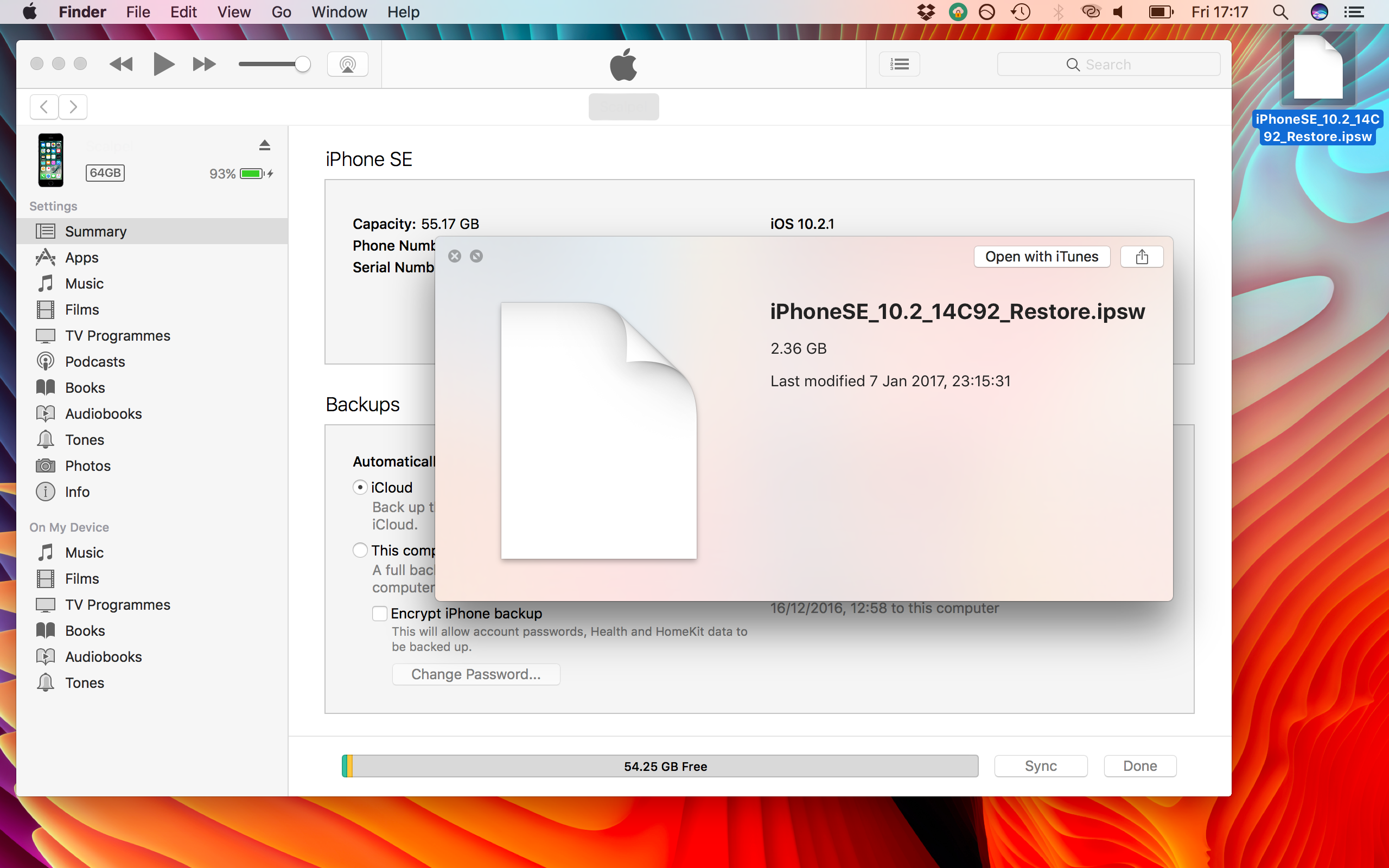
- Then go to this website select your exact device model, and also make sure iOS 10.2 is still being signed for it. If the page reports it is no longer signed, stop immediately. This procedure will fail if iOS 10.2 is not signed. And it may force you to move to iOS 10.2.1 or higher. If iOS 10.2 is still signed, move to the next step.
Next step for Downgrade to ios 10.2:
- As you can see in the image below, at the time I downgraded to iOS 10.2. The firmware was still being signed for my device. You gotta connect your device to your computer and launch iTunes. If it prompts you to upgrade or download newer firmware for your iOS device. Then you gotta tick Do not ask me again and then click Cancel.
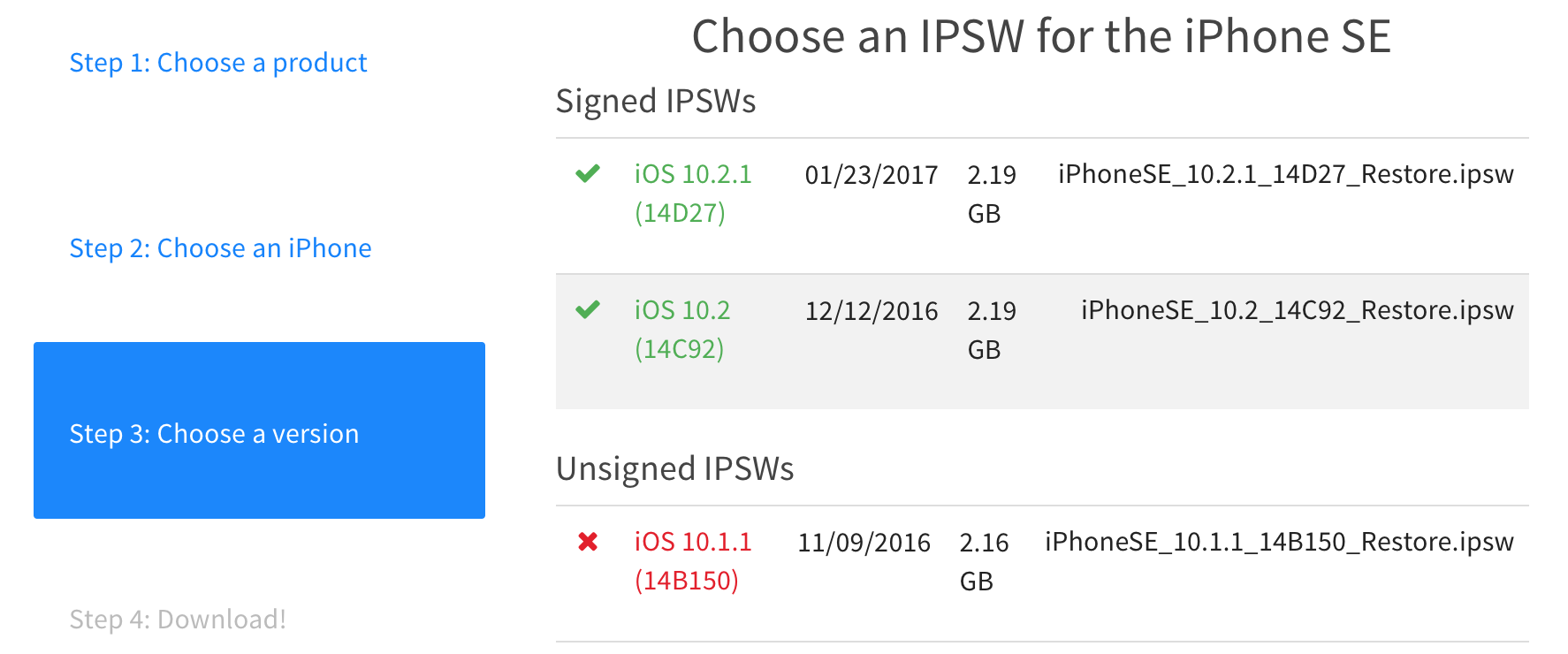
- On the connected devices page. Look for the two buttons labeled Restore and Update.
- Then select which option you want to do. Restore is recommended because it completely wipes all files from your device. This gives you a clean start and avoids stability issues later on. Update keeps all your data as it is, but can occasionally cause problems.
- If you are restoring. Then hold down the Option key (Mac) or shift key (Windows), and click Restore.
- And, If you are updating, hold down the Option key (Mac) or shift key (Windows), and click Update.
Downgrade to ios 10.2 important Note:
Do not just click Update or Restore. Also, you must hold down the relevant keyboard key whilst you click Update or Restore. If you do not, then iTunes will automatically install iOS 10.2.1 instead of iOS 10.2, without even asking you.
- After Option-clicking the Update or Restore button. The file browser should appear. You have to navigate to the location where you saved the iOS 10.2 IPSW files. That you downloaded earlier and select it.
- iTunes will ask you whether you want to use this IPSW to restore your device or not. Make sure it says it will restore to iOS 10.2, and not another firmware. If it all looks good, then confirm the decision.
- The restore process will now begin. Do not disconnect your device from the computer. Until it has finished restoring and booted back up to the lock screen.
- This is Optional: only for people coming from lower than iOS 10.2. This is not for people coming from iOS 10.2.1 or higher. If you restored instead of updating, you can decide now if you want to restore a backup onto the device. Well, That is up to you. Again, I recommend setting your phone up as new, but a backup can be applied here if necessary. If you already selected Update in step 6.
- You are now safe and sound on iOS 10.2, ready for yalu102 to reach primetime. Once again, if you are trying to decide if you need to follow this guide. However, here is the general rule: If you are on iOS 10.2.1 or higher, then follow it. If you are on iOS 10.2 already, then don’t.
Conclusion:
I hope you like this article and get help from it. However, if you still have any queries related to this downgrade to ios 10.2 article. Just let us know in the comments section below. Have a Great Day!






