
Do you want to map the controller to keyboard keys? Games that support controllers do not need any setup. You can also connect a controller to your system, and the game will automatically detect it. However, the controls will already be mapped and you can easily access the game’s settings to view which joystick or button does what.
Also See: How To Play 3DS Games Using Citra 3DS Emulator
Contents [hide]
Different Ways To Map Controller To Keyboard Keys:
While most advanced PC games have controller support. Many of them offer better gameplay if you are using a keyboard. Also, the default controller’s configuration probably not work in the game. If you want to work around this, you can simply map a controller to keyboard keys.
Here are two workarounds to map a controller to keyboard keys. The first workaround is through Steam and it can only work for Steam games. Another method will enable you to map controller keys for any and all games.
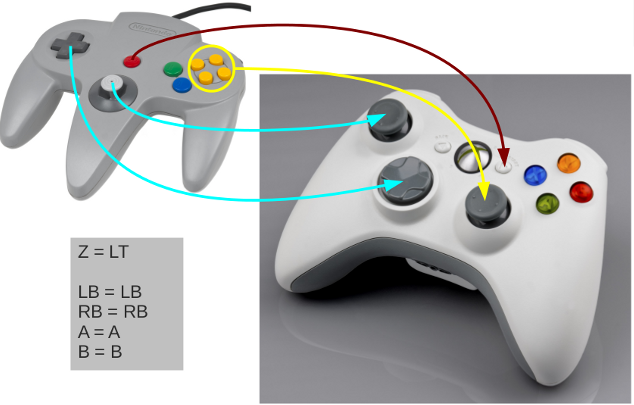
Method 1: Use Steam
Install Steam on your Windows 10 system. If it is already installed on your PC then dive down below!
- Head over to Steam and move to Steam>Settings.
- Choose the Controller tab.
- Tap Guide button chord configuration.
- After this, a new window will open with a controller. Choose different groups of controls that you like to map.
- Tap a button, and from the on-screen keyboard that appears, simply tap the key you like to map it to. Repeat for all the controls you like to remap.
- You can then save the configuration and also specify a name that explains to you which game it is for. It’s the best idea to save it locally.
- If you want to apply the configuration, then open the Steam app.
- Move to the Steam>Settings>Controller.
- Also, tap Guide Button Chord Configuration.
- Tap Browser Configuration.
- Head over to Personal.
- Choose the configuration you saved.
- Tap Apply Configuration.
Method 2: AntiMicro
While Steam allows users to map a controller to keyboard keys. Well, it’s very confusing to use it with different controller types and configurations. AntiMicro is the best tool to use.
- Install or download AntiMicro from Github.
- Then plug your controller into your PC and then open AntiMicro.
- Hit a button or move a controller joystick. It will be highlighted on the application interface.
- Tap the highlighted button located on the app’s interface.
- Also, choose a mouse or keyboard control to simply assign to it.
- Now repeat the same for all controls.
- Save the profile.
- You can then minimize AntiMicro to the PC tray, and start your game.
Conclusion:
Games that favor or support a keyboard are best played with one. But if you love to play with a controller, or it’s difficult to use a keyboard for longer gaming sessions, then remapping is the best way to go. However, it may take some time to get used to all new controls but you can be able to easily access all in-game functions if you configure everything perfectly.
Here’s all about ‘Map A Controller To Keyboard Keys’. Is this article helpful? Do you know any other alternative method to map the controller to the keyboard keys? Share your thoughts with us in the comment down the section below. Also, for further queries and questions let us know in the comment section below!
Also Read:






