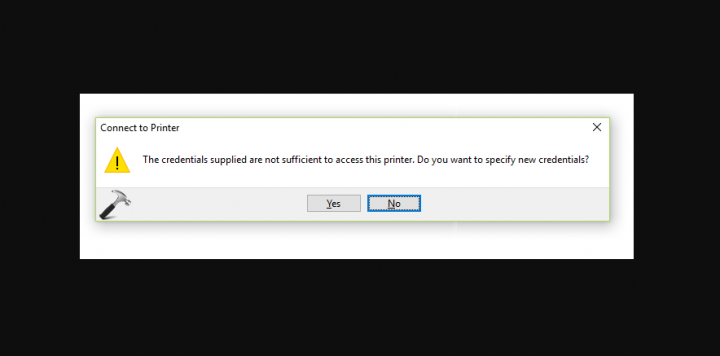
Are you looking for a solution to fix the ‘The credentials supplied are not sufficient to access this printer’ issue? If you are not connected to a shared printer on Windows running machine, this guide might help you to fix this. Recently, someone mailed me a query regarding this issue. He would like to access the shared printer but a prompt appears continuously for the credentials, repeatedly. To fix this, he erased the password requirement for the shared printer(s) but it can’t help me the password prompt keeps appearing. The error message is:
Contents [hide]
- 0.1 The credentials supplied are not sufficient to access this printer. Do you want to specify new credentials?
- 0.2 The credentials supplied conflict with an existing set of credentials. Overwriting the existing set of credentials may cause some running applications to stop function properly. Do you really want to overwrite existing set of credentials?
- 1 Different Ways To Fix ‘The Credentials Supplied Are Not Sufficient To Access This Printer’ Error:
The credentials supplied are not sufficient to access this printer. Do you want to specify new credentials?
If he presses the Yes button and then specifies the credentials that he uses to logon Windows. Then he receives another message saying:
The credentials supplied conflict with an existing set of credentials. Overwriting the existing set of credentials may cause some running applications to stop function properly. Do you really want to overwrite existing set of credentials?
Users who face this problem can follow the instructions to fix the issue:
Also See: How To Fix There Was A Problem Starting Windows 10 Setup Error
Different Ways To Fix ‘The Credentials Supplied Are Not Sufficient To Access This Printer’ Error:
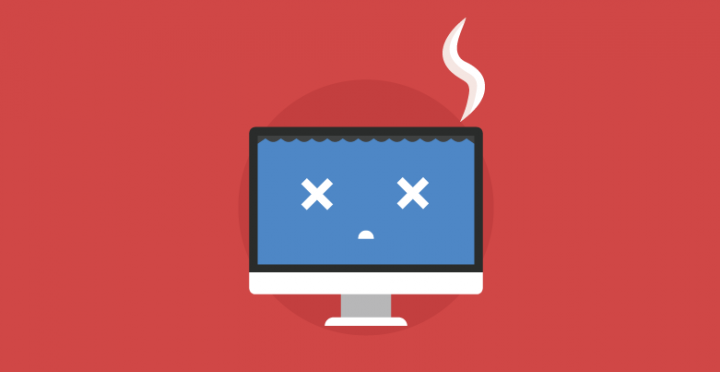
Follow the methods to fix the ‘Credentials Supplied Are Not Sufficient To Access This Printer’ issue:
Solution 1 – General Suggestions
- Restart all the connecting devices.
- Then make sure that both connecting devices are on the same network or access point.
- If you’re facing this issue on an older OS like Windows XP. Then you can use the local port to attach the printer shared on Windows 10 after specifying local port: \\YourWindows10System\SharedPrinter. Also, keep in mind that you replace YourWindows10System using your SharedPrinter or machine name with the printer that is shared.
- Then check the Windows Firewall configuration to point the wrong settings in the right direction.
- Also try temporarily turning off the third-party anti-virus program, if installed.
- You can also try to create a new user account and check if the issue goes away with that.
If you still face the issue ‘The credentials supplied are not sufficient to access this printer’ then move to the next method:
Also See: How Can I Cancel Audible Subscription On App
Solution 2 – Using Group Policy
Follow the steps below to fix the ‘Credentials Supplied Are Not Sufficient To Access This Printer’ issue:
- Hit
 + R and then add gpedit.msc in Run dialog box to successfully open GPO snap-in. Tap OK.
+ R and then add gpedit.msc in Run dialog box to successfully open GPO snap-in. Tap OK. - From the left pane of GPO snap-in, head over to:
Computer Configuration > Administrative Templates > Printers
* For domain connected systems, simply add the Policies folder after Computer Configuration.
- Under Printers, in the right pane, view for Point and Print Restrictions setting. Double-tap on it and choose Enabled. You can then move under Options, view Users can only point and print to these servers and then add server name in yourserver.yourdomain.yourtld format. Also, you can ignore the option if there is no server available to you. You can then specify Security Prompt drop-downs to Do not show warning or elevation prompt. Tap Apply followed by OK.
- Then head over to this path in GPO snap-in:
Computer Configuration > Administrative Templates > Driver Installation
* For domain connected systems, simply add the Policies folder after Computer Configuration.
- From the right pane, double-tap on Allow non-administrators to install drivers for these device setup classes. Now specify the policy to Enabled status and then tap Show under Options.
- From the Show Contents box, simply paste the value of printer GUID i.e. {4D36E979-E325-11CE-BFC1-08002BE10318}. Tap OK, Apply, OK.
Now you can quit the GPO snap-in and then refresh the Group Policy engine after executing gpupdate /force command. Also, you can reboot the connecting devices. After successfully restart the issue should be solved.
Conclusion:
I hope you can now understand how to fix the issue ‘The credentials supplied are not sufficient to access this printer’. If the methods prove to be useful then share them with your friends and help them. For further queries and questions let us know in the comment section below. Also, don’t forget to share your feedback with us!
Waiting for your valuable feedback!
Also Read:






