Are you wondering to fix SIM not provisioned MM#2 error? If yes, then you are in the right place. SIM cards are like small chips that act as a connecting medium between your mobile and your carrier. Also, it helps your carrier to identify your mobile account with some information. And eventually, you are turned on to make calls and to make use of mobile internet. Now, if your device is displaying “SIM not provisioned” on Android then it marks that the connection to carrier network can’t be established or perhaps, your carrier isn’t able to check your mobile account.
Contents [hide]
- 1 Why does the error “SIM not provisioned MM#2” occur?
- 2 Procedure to fix the error “SIM not provisioned MM#2”
- 3 Dr.Fone – System Repair (Android)
Why does the error “SIM not provisioned MM#2” occur?
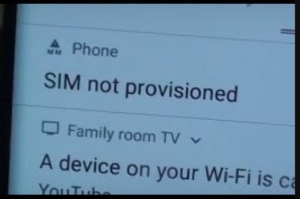
There can be many reasons behind the error occur that reads “SIM not provisioned” on mobile. But basically, it most might affects the users who registered a new SIM card. After you experience this problem in various situations or if the SIM stops working in Android. Then the issue is with the SIM card and wants to be replaced. Anyways, here is a list of situations when the “SIM not provisioned” error might bother you.
- Buy a new SIM card for your new phone.
- While moving your contacts into the new SIM card.
- In case, the carrier network provider’s authorization server is unavailable.
- Maybe, you’re out of the reach of the carrier coverage area and that too, without active roaming agreement.
- Well, the new SIM cards work flawlessly. But it is also necessary to get your SIM card enabled because of security reasons.
However, you can’t buy any new SIM card and the one you were using was working well until now, then the major reasons behind it could be given below.
- If your SIM card is not in good condition, or it becomes dead, try to replace it.
- Perhaps, the SIM card can’t properly be inserted into the slot
Another reason could be that your SIM card can be deactivated using your carrier provider as it could have been locked to a specific phone. Now, once you insert a SIM card to another device or a new device even, you might get to witness a message that reads “SIM not valid”.
Procedure to fix the error “SIM not provisioned MM#2”

One-tap to resolve the “SIM not provisioned MM#2” error on mobile
Come let’s take the first and the simplest method to repair SIM not provisioned problem on Android. For this purpose, we’re happy to introduce Dr.Fone – System Repair (Android). However, it’s kind tool is capable of repairing almost all types of Android OS problems in just a matter of a few taps. Whether it is SIM not provisioned on mobile or SIM stops working in Android or your device stuck in a black/white screen of death or boot loop. Some probable reason for these bugs is Android OS corruption. And using dr. fone – Repair (Android) you can simply repair your mobile OS in an inconvenience free way.
Dr.Fone – System Repair (Android)
Android repair tool to fix “SIM not provisioned MM#2” error
- Using this mighty tool, you can easily resolve every sort of Android system related problems like the black screen of death or SIM not provisioned on a Samsung device.
- The tool is built in a way that also novice users can resolve the Android system back to normal without any issue.
- It also extends compatibility with all the major Samsung smartphone versions. It includes the recent version: Samsung S9/S10.
- Also, it has the highest success rate in the market when it comes to resolving Android problems.
- This tool also supports all Android OS models starting from Android 2.0 to the newest Android 9.0.
Step by step Guide to resolve “SIM not provisioned MM#2” error

Step 1: Plug your mobile device
Install and launch the Dr.Fone toolkit on your PC and then opt for the “System Repair” option from the main interface. However, get your mobile device plugged with the PC via genuine cable.
Step 2. Opt for mobile Repair and key in major information
Now, press on the “Android Repair” from the 3 options on the left, followed by pressing the “Start” button. From the upcoming screen, a prompt appears asking you to key in important device-related information, like brand, version, country, and carrier information. Press “Next” afterward.
Step 3: Boot your mobile in Download mode
You simply put your mobile in Download mode for good repairing of your mobile OS. Just follow the instruction to boot your mobile in DFU mode and press “Next” thereafter. Once done, the software will start automatically downloading the most supportive and recent firmware for your mobile.
Step 4: Start Repairing
Whenever the download completes, the software checks the firmware and automatically starts repairing your mobile device. Within a certain amount of time, just check that your mobile device has been repaired successfully.
Make sure your SIM card is not wet or dirty
At times, the issue can be quite easy and simple as wiping your SIM card and SIM slot properly. Make sure that your SIM is not wet either and then placing it back into its place. If it works well, then the SIM stops working in Android was because the dirt or moisture that was securing proper contact between SIM card pins and mobiles circuit.
Put the SIM card properly
When your SIM card was working well until yet, there is a possibility that the SIM card might have moved a bit from its exact location. Also, there is not the proper contact between the SIM card pins and the circuit. Try to put your SIM card properly with the steps given below:
- Turn off your mobile device and with the help of a Q pin. Simply remove the SIM card holder from the SIM slot of your mobile device.
- Now, take a soft rubber pencil eraser and rub it in on the gold pins of the SIM card to wipe them properly. Then, using a soft cloth wipe away the rubber residue from the SIM card.
- Then, put the SIM back into the SIM card holder properly and put it back into the SIM slot now.
- Turn your mobile back on and look if your Android issue is fixed or not.
Enable the SIM card
After you purchase a new SIM card, it automatically activated within 24 hours of being connected to a new device. But in case if that’s not happening and you’re looking how to turn on SIM card, make use of the three options given below to turn on activation:
- Call your CSP (carrier service provider)
- Send an SMS
- Log on to your carrier’s website and then look for the activation page over it.
Note: The above-mentioned options are straightforward and are instant methods to turn on activation. It relies on your carrier network whether they support them.
Call your carrier
However, if your SIM isn’t activated, take another working device to make a call to your network or carrier. Ensure, to explain the whole situation and the error message to them. Calm down while they investigate the problem. It might eat up a heck load of time or might get fixed in a few minutes that fully rely upon the complexity of the problem.
Try another SIM card slot
Another major reason why SIM not working in Android can be due to the SIM card slot might have gone corrupted. But thanks to the dual SIM technology, you don’t need to immediately rush to get it to check or repair. You can just rule out this possibility after removing the SIM card from its real SIM slot and then replacing it into the other SIM card slot. If this fix can work out for you then it is obvious that the issue was with the SIM card slot that got corrupted. And hence, it was generating SIM not responding problem.
Try the SIM card in another phone
You can also try to make use of another mobile device. Remove the SIM card from the device which is creating issues and try to put it into other mobile devices. Perhaps, this will enables you to know whether the problem is with your device only or with the SIM card itself.
Try to buy a new SIM card
Still, looking at how to fix SIM not provisioned issue? Well, on that note, you must move to your carrier store and buy a new SIM card. Also, ask them about the “SIM not provisioned MM2” error, they will be able to run proper diagnostics over your previous SIM card and hopefully get it fixed. Or else, they’ll equip you with a new SIM card and swap the new SIM card into your mobile and get it enabled in the meantime. However, backing up the normal functioning of your mobile.
Conclusion:
Here’s all about “SIM Not Provisioned MM#2 Error”. Is this helpful? Follow the methods above you can easily fix the issues. If you want to share any other method or tips regarding the article then let us know below. For further queries and questions let us know in the comment section below!
Also Read:






