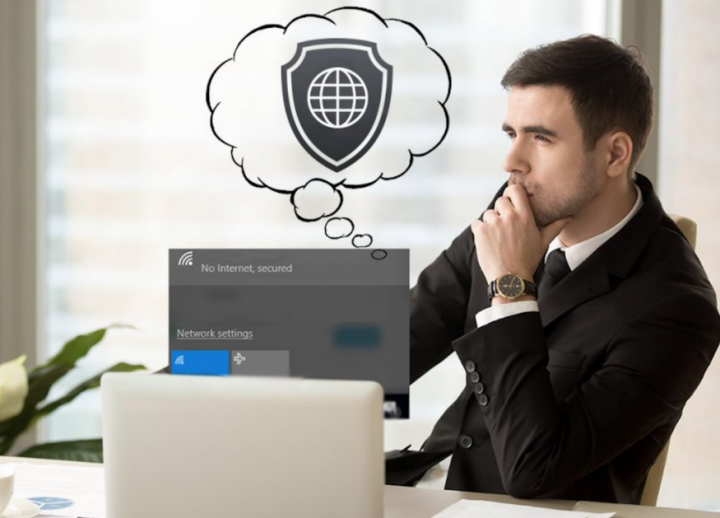
Are you looking for ways to fix IPv6 No Network Access? An internet connection looks very simple and straightforward. However, your network is set up and you just want to connect to it is the password.
If you know the terms IPv4 and IPv6, you might know that IPv4 is the predecessor of IPv6.
An IPv6 error ‘No internet access’ can occur on any PC, Mac, or mobile device. In this article, you’ll learn different ways for getting an IPv6 connection working again.
Also See: Different Ways To Fix Netflix Error U7353-5101
Contents [hide]
IPv6 No Network Access Errors: Causes
Whenever your device is connected to the network, it obtains more than one address on the network. Sometimes, a device gets both an IPv6 address and an IPv4 address. IPv6 is the latest network standard, intended to allow a larger network of connected devices than the older, commonly-used IPv4 protocol.
When it is configured properly, some devices work well whenever you made a network connection with at least one of these two protocols. But certainly, a device receives or connects an IPv4 address but not an IPv6 address. In Windows, for instance, whenever you look at network connection details, your device might show a connection to an IPv4 network but shows No Internet access located next to IPv6 connectivity.
There are various reasons why this error occurs. Certainly, we know its cause after the precise troubleshooting step that fixes the issue.
How To Check IPv6 connectivity
Do you want to fix IPv6 no network access issue? Dive down below!
If you want to check if you have IPv6 connectivity i.e., internet access is available, follow these instructions.
- Keep in mind that you’re connected to your network.
- Head over to the File Explorer and then paste the following in the location bar and click Enter.
Control Panel\Network and Internet\Network and Sharing Center
- Tap your network and then a new window appears.
- From the IPv6 Connectivity field, view for ‘Internet’. If a message appears saying No Internet Access that means you do not have IPv6 connectivity.
Also See: How to Fix Windows Error 0x8007007b – Tutorial
Basic Troubleshooting Checks
Before you proceed further with troubleshooting, you should make sure you’ve already done the following and again checked the IPv6 connectivity.
- Restart your PC.
- Restart your router.
- If you’re trying to use a VPN, disconnect it and then check the connectivity of IPv6.
- Check IPv6 connectivity on other PCs/devices on the same network. Also, if the device lacks IPv6 connectivity, use the below method to check network support for it. Do you want to fix IPv6 no network access issue? Dive down below!
Check IPv6 Network Support
Your Windows 10 can’t use IPv6 if your network can’t support it. Here network means your ISP. However, the only method to check if your ISP compatible with IPv6 is to ask them. If they support it, ask them to guide you on how to use/turn it on for your connection. When the ISP’s network does not support it then there is not anything you can do rather than to switch to a network that can support it.
Also See: The Best USB Encryption Software You can Use
How To Fix IPv6 No Network Access On Windows 10

Suppose your network can support IPv6, and it’s turned on, and you’ll be able to get IPv6 connectivity on one other device on the network. All you need to do is to follow these instructions to resolve the No Internet Access issue.
Reset Winsock
Follow the steps to fix IPv6 no network access issue!
- Head over to Command Prompt with admin rights
- Execute the following command.
netsh winsock reset catalog
- Restart your PC and check IPv6 connectivity.
Check Services
Follow the steps to fix IPv6 no network access issue!
- Click the Win+R keyboard shortcut to simply open the run box.
- Head over to the run box, type services.msc.
- Move through the list of services and ensure all of the following ones are turned on.
- TCP/IP NetBIOS Helper service
- Wireless plan
- DHCP Client
- DNS Client
- Function Discovery Resource Publication
- SSDP Discovery – UPnP Device Host
- When a service is not turned on, double-tap it and then tap the Start button. Head over to the startup type dropdown, and choose Automatic.
- Also, restart your PC.
Network drivers updation
Follow the steps to fix IPv6 no network access issue!
- Head over to the Device Manager.
- You can now expand Network adapters.
- Double-tap your wireless network card.
- Move to the Driver tab, and then tap the Update driver.
- You can now install any driver updates that are available and restart your PC.
How To Run Network Troubleshooter
Follow the steps to fix IPv6 no network access issue!
- Head over to the Settings app.
- Move to Update & Security>Troubleshoot.
- Tap Additional Troubleshooters.
- Choose the Network Adapter and Internet Connections troubleshooter (one-by-one), and then execute them.
- You can now apply all fixes that are recommended, and restart your PC
- Make sure IPv6 is turned on
- Head over to the File Explorer and then paste the following in the location bar. Click Enter.
Control Panel\Network and Internet\Network and Sharing Center
- Tap your internet connection.
- From the Properties window that opens, tap Properties under the Activity section.
- You can now view Internet Protocol Version 6 and make sure it is turned on or marked. If it is not you can then, check/turn it on and then restart your PC.
Modify HT Mode
Follow the steps to fix IPv6 no network access issue!
HT stands for High Throughput Mode. It is a very essential feature but, to fix the issue, its settings should be changed.
- All you need to do is to use the Windows + R key combination which should quickly open the Run dialog box where you can easily input ‘ncpa.cpl’ in the bar. Also, you can then tap OK to open the Internet Connection settings item in Control Panel.
- The same procedure can be done by opening the Control Panel manually. Just switch the View to Category and then tap on Network and Internet at the top. However, tap the Network and Sharing center button to open it. You can then try to locate the Change adapter settings button located at the left menu and then tap on it.
- Then the Internet Connection window opens, double-tap on your active Network Adapter.
- Then tap Properties and then tap the Configure button located at the top of the window. Head over to the Advanced tab in the new window which opens and specify the HT Mode option in the list.
- Modify it to HT Mode 20/40 or the same option. Also, restart your PC to confirm the changes and check to view if the issue occurs.
Turn Off IPv6 To Force Your System To Use IPv4
IPv6 is not good for the next few years. Your internet issue might therefore not be about IPv6. Unless you want IPV6 for something, you can try to force windows to use IPv4 instead. Windows will and *can* use IPv6 if all of your other equipment and your ISP does. I would try to connect with IPv4, which is compatible with older equipment and all ISPs AFAIK.
- Hit Windows Key + R to open Run
- Input ncpa.cpl and press enter to simply open the networks connections window
- Right-tap on your connection and then choose “properties”
- From the networking tab, move down to ‘Internet Protocol Version 6 (TCP/IPv6)’
- Unmark the checkbox located on the left of this property, and then tap OK.
- Try to restart your PC
Also, you can use the tools from Microsoft to do the above automatically. Head over to this page here and install the ‘Prefer IPv4 over IPv6 in prefix policies’ utility and execute it. As it’ll make IPv4 default over IPv6. To turn off IPv6 completely, simply use the ‘Disable IPv6’ utility.
Conclusion
I hope you can now understand how to fix IPv6 No network connection error. If you want to share anything regarding this guide then let us know below!
Also Read:






