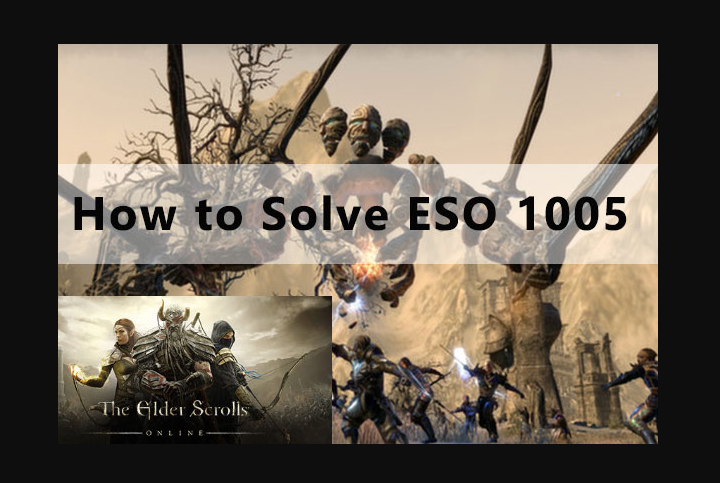
Are you looking for a solution to fix ESO error 1005? The massively multiplayer online roleplaying game (MMORPG) launched for OS X and Microsoft Windows in 2014. It was launched for the Xbox One and PlayStation 4 in 2015.
Games errors are very common nowadays that not even a single game is free from them. Bugs affected the performance of the game. The players of Elder Scrolls Online are continuously reporting one such error is the error 1005. They are facing this issue whenever they are trying to play the game. Also, reconnecting and restarting did not help them a little. So we plan to bring up a detailed guide that helps them to fix the error 1005. If you are one of them who is facing this, then you are in the right place.
Contents [hide]
- 1 How To Fix ESO Error 1005 (Elder Scrolls Online Error)
- 1.1 Solution 1: Run the Elder Scrolls Online Launcher As Administrator
- 1.2 Solution 2: Turn off Antivirus & Firewall Running on Your PC
- 1.3 Solution 3: Repair Game
- 1.4 Solution 4: Change The Name Of Elder Scrolls Online Folder
- 1.5 Solution 5: Change Game Folder Permissions
- 1.6 Solution 6: Restart Your System in Safe Mode & Erase the Game’s .exe Files
- 1.7 Solution 7: Erase Game Add-ons
- 1.8 Solution 8: Repair Your MS Visual C++ installation
- 1.9 Solution 9: Remove Program Data Folder of the Game
- 1.10 Solution 10: Directly Launch the Game Directly From the Installation Directory
- 1.11 Solution 11: Uninstall & Remove All Game’s Folders & then Reinstall it
- 1.12 Conclusion:
Issue:
There are some technical errors faced by players, though. The error occurred by quite a few issues, which have been mentioned below:
- Permission problems with the game’s installation and Launcher folders of the game.
- Antivirus software interfering
- Incorrect installation of Visual C++.
Let’s take a brief look at our detailed guide to resolving Error 1005 in Elder Scrolls Online.
Check Some Elementary Points
Before diving deeper into the issue, you should consider the following instructions to potentially fix the issue.
- Initially, check the game’s Twitter handle, in case the servers are currently under maintenance.
- Reboot your system.
- In case if any other program is interfering, then do a clean boot of Windows.
- Update your System drivers or Windows OS
- Turn off automatic configuration script and proxy
How To Fix ESO Error 1005 (Elder Scrolls Online Error)

If the above workarounds don’t work, try the methods we have mentioned below. Here we have made a detailed guide to fix the ESO error 1005 in the game.
Solution 1: Run the Elder Scrolls Online Launcher As Administrator
This could be an issue because of the game’s Launcher not receiving administrator permission to execute properly without UAC interruptions or restrictions. What you want to do in this situation is to open the Elder Scrolls Online Launcher with administrative rights.
- Right-tap the game’s Launcher and choose “Run as Administrator” in the context menu.
- Now simply launch the game and check if it’s working properly.
If this does not fix the ESO error 1005, follow the other solution quickly.
Solution 2: Turn off Antivirus & Firewall Running on Your PC
Antivirus programs can identify the game as a false positive and then block it from running. You can also correct this by turning off your antivirus or adding an exception for the game’s Launcher. We should mention, though, that fully turning off your firewall or antivirus could lead to your PC becoming vulnerable to real trojans or viruses. Therefore, we suggest you add an exception for the game, as mentioned below:
- Add an exception in your firewall or antivirus for the given files:
Bethesda.net launcher: C:\Program Files (x860\ZenimaxOnline\Launcher ESO.exe: C:\Program Files (x86)\ZenimaxOnline\The Elder Scrolls Online\game\client\eso.exe Eso64.exe: C:\Program Files (x86)\ZenimaxOnline\The Elder Scrolls Online\game\client\eso64.exe Steam.exe: C:\Program Files (x86)]\Steam\steam.exe
- You can also add an exception for the additional folders as well:
C:\Program Files (x86)\Zenimax Online\ C:\Program Files (x86)\Zenimax Online\The Elder Scrolls Online\ C:\Program Files (x86)\Steam\ C:\Users\<userid>\My Documents\Elder Scrolls Online\ and its subfolders
- You can then again launch the game’s Launcher with administrative rights, and check if it is working properly.
Solution 3: Repair Game
Because of various reasons, game files can get corrupted. The major reason is an incomplete game update. In this situation, you want to repair the files for the game to start working properly.
- Restart your system.
- Then run the Elder Scrolls Online Launcher with administrator rights.
- When the Launcher is completely loaded, tap on “Game Options” and choose “Repair”.
- You can then allow the Launcher to scan all the game files when a prompt appears.
- Wait a while until the process complete, and then close the Launcher and reboot your system.
- Now run the game’s Launcher with administrative rights, and view if it is working properly.
If this does not fix the ESO error 1005, follow the other solution quickly.
Solution 4: Change The Name Of Elder Scrolls Online Folder
The error might occur if the name of the folder in the EU and NA mega servers mismatch. If that’s the situation, then try to rename the folder in accordance with your game’s region can settle the problem.
- Exit the game’s Launcher.
- Head over to your File Explorer and move to The Elder Scrolls Online folder in My Documents.
C:\Users\<userid>\My Documents\Elder Scrolls Online\
- Proceed further to aptly rename the folder. For instance, a player in the EU should rename the “Live” folder to “Liveeu”.
- Reboot your system and launch the game to check if it’s working well.
Solution 5: Change Game Folder Permissions
The error occurs if the user account linked to the game doesn’t have sufficient permission to access the game installation directory. You can fix it after making the concerned user the owner of the game’s folder.
- Quit the game’s Launcher.
- Then head over to the File Explorer and move to the installation directory of the game. For example:
C:\Program Files (x86)\ZenimaxOnline\
- Right-tap on the Elder Scrolls Online folder and then choose “Properties”.
- Head over to the “Security” tab and choose “Advanced” there.
- In front of “Owner”, tap on “Change”.
- Tap on Advanced > Find Now.
- Choose your user name in the search results and then tap on “OK”.
- Tap “OK” in the permissions window.
- Tap on the checkbox of “Replace owner on sub containers and objects”.
- When the Windows security warning appears, tap on OK.
- Reboot your system and re-launch the game to check if it’s working properly.
If this does not fix the ESO error 1005, follow the other solution quickly.
Solution 6: Restart Your System in Safe Mode & Erase the Game’s .exe Files
When the game’s Launcher is unable to access the game’s .exe File even after being granted administrative rights, then maybe the .exe File is likely to be corrupt. So all you need to do is to delete or renaming the File and repairing the game.
- Boot up your system in Safe Mode.
- Head over to the installation directory of the game, as shown below:
C:\Program Files (x86)\Zenimax Online\The Elder Scrolls Online\game\client
- Then look for the concerned .exe file (eso64.exe or eso.exe) and either remove or rename it. The latter could be a safer option.
- Boot your computer in normal mode.
- Start repairing your game as done previously in the third solution above.
- Add the .exe into the exception list of your PC antivirus, as mentioned in the second solution above.
- Then open the game’s Launcher with administrative rights and check if it is working properly.
Solution 7: Erase Game Add-ons
Elder Scrolls Online uses tons of add-ons to improve its gaming quality. Any of these got corrupted could result in Error 1005. In this situation, it’s best to erase them altogether, as mentioned below.
- Turn off the game’s Launcher.
- Head over to the File Explorer and move to the following folder:
C:\Users\<userid>\My Documents\Elder Scrolls Online\
- Then try to open the Live or Liveeu folder.
- Dive down to the Addons folder and remove everything that’s in there.
- Then head over to the “SavedVariables” folder and remove all the files that you view in there.
- Remove the AddOnSettings.txt File
- Reboot your system and launch the game to check if it’s working properly.
If you want to be on the safe side, you can try to rename these files or folders. If this does not fix the ESO error 1005, follow the other solution quickly.
Solution 8: Repair Your MS Visual C++ installation
The game uses Visual C++ Redistributable for Visual Studio 2015 (vcredist_x64_2015.exe and vcredist_x86_2015.exe) for running. The error 1005 may occur because of failed or incomplete installation of C++. Repairing it can lead to the error being fixed.
- Shut down the game’s Launcher and all the related processes using the Task Manager.
- Head over to your PC Control Panel and tap on “Uninstall a Program”.
- In the given list, right-tap on your C++ installation and choose “Repair”. Follow the on-screen steps to complete the process.
- Reboot your PC, launch the game, and then check if it is working properly.
- If not, proceed further to uninstall the Visual C++ installation.
- Install and download Visual C++ Redistributable for Visual Studio 2015.
- Now re-launch your game and check if the game is working properly.
Solution 9: Remove Program Data Folder of the Game
Error 1005 occurred by a corrupted patch being downloaded or installed in the program data folder in the game’s installation directory. So try to remove the program data folder in order to fix the issue in that case.
- Quit the game’s Launcher.
- Head over to the File Explorer and move to the Program Data folder in the game installation directory. It should be something like this:
C:\Program Files (x86)\Zenimax Online\Launcher\ProgramData
- Remove this folder.
- From the Launcher’s folder, check the files “host.developer.Xlog” where X corresponds to a number. Remove all such files you view, except the one without a number i.e., host.developer.log.
- Restart your system and then open the game’s Launcher. You will then view a “Creating Download” message now.
- Wait until the download complete, and then check if the ESO error 1005 message is gone.
Solution 10: Directly Launch the Game Directly From the Installation Directory
If your game’s Launcher can’t locate the .exe File of Elder Scrolls Online, then directly launch the game from the installation directory may fix the issue.
- Close the game’s Launcher.
- Then head over to the File Explorer and head over to the installation directory of your game. It should be something like this:
C:\Program Files (x86)\Zenimax Online\The Elder Scrolls Online\game\client
- Now locate and right-tap on eso.exe or eso64.exe. Tap on “Run as Administrator”.
- Now check if the game is running properly.
Solution 11: Uninstall & Remove All Game’s Folders & then Reinstall it
Corrupted installation of ESO could possibly lead to the harmful Error 1005. If that’s the case, then try to uninstall the game, removing the related game folders, and then reinstalling the game can fix the issue.
- Close the game and Launcher.
- Head over to Control Panel > Uninstall A Program.
- Right-tap on The ESO and choose “Uninstall”. Wait until the uninstallation process to be completed.
- Reboot your system, then open the File Explorer and head over to the installation directory of the game. It’s usually what is shown below.
C:\Program Files (x86)\ZenimaxOnline\
- Delete or remove all the folders and files you see here.
- Then move to the folder given below and remove the ESO folder there.
C:\Users\<userid>\My Documents\
- Now simply launch the Disk Clean-up program to erase any remnants of the game on your system.
- Reboot your computer. Then install and download the game. Once done, launch it and check if the error message (ESO error 1005) has fixed.
Conclusion:
Here’s all about ‘ESO Error 1005’. If all these solutions work, you can then try to transfer the game updated File of the game from a reliable source. Also, you can try to reset your system to fix the error 1005.
This tutorial helps the players of ESO who were encountering the error code 1005. We hope our article comes in handy to help you to fix the issue in Elder Scrolls Online. You can also comment down below with your queries and feedback!
Also Read:






