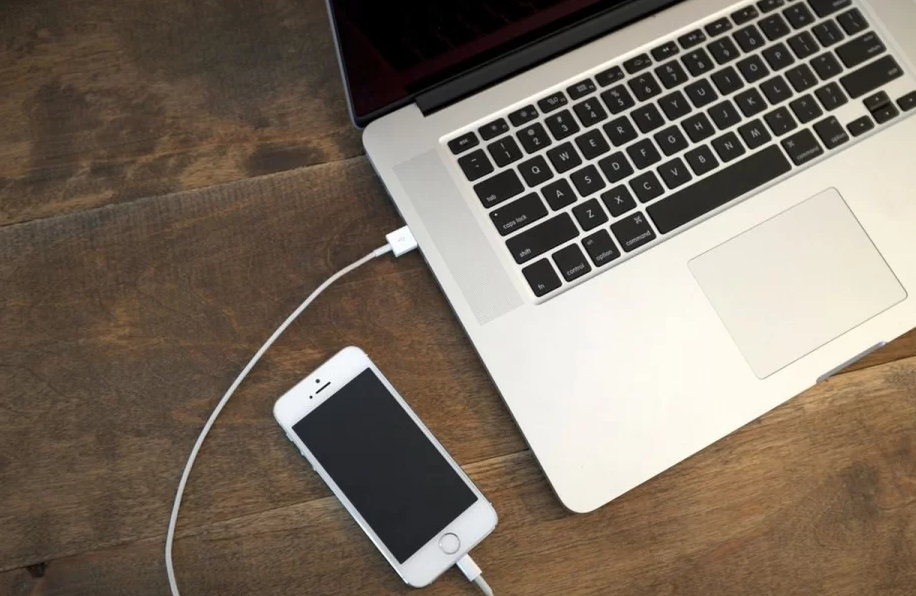
Lots of Windows users getting the error 0x80070141: The Device is unreachable when they are trying to perform some actions. In many cases, the error code occurs whenever a user is trying to copy, open, or move a JPEG file from a camera storage device to a PC. When it turns out, the problem is not exclusive to some Windows version whenever it appears on Windows 7/8.1/10.
Also See: How To Set Up PD Proxy In Windows 10 PC
Contents [hide]
- 1 Causes Of Error (Device is unreachable)?
- 2 How To Fix Error 0x80070141:
- 2.1 Running Device or Hardware Troubleshooter
- 2.2 Reconnect With Another USB Port (if required)
- 2.3 Update iTunes To The New Variant (if applicable)
- 2.4 Pending Windows Updates Installation (if applicable)
- 2.5 Filename Under 256 Characters (if required)
- 2.6 Connecting As Media Device (MTP)
- 2.7 Modifying Transfer Setting
- 2.8 Conclusion:
Causes Of Error (Device is unreachable)?
We examined this error code after looking into various user reports, consulting the official documentation, and trying out different solutions to fix this problem (Device is unreachable). Come let’s check the causes of error:
- File Explorer Issue – It looks like the error code can also appear where File Explorer is glitched and can’t maintain a good external storage device connection. In this situation, you can easily fix the issue after executing the hardware and device troubleshooter.
- Faulty/Corrupt USB port – Error occurs due to one of the two connection ports that are not properly inserted or if the USB port that is used is insufficient. If that’s the case, you can easily resolve it after using a different USB port to connect the external storage device with the PC.
- Outdated iTunes version – Another reason behind the issue is that it facilitates the error in situations whenever any user tries to copy files from an iOS device to Windows is an outdated iTunes variant. Many affected users have claimed that they managed to resolve the issue after updating the iTunes version to the latest.
Further;
- The hotfix is not installed – However, the issue occurs by a Windows 10 bug, Microsoft has launched a hotfix for this issue. If you like to take benefit of it. Then try to install all pending updates and bring your OS to build up to date.
- Large File / Pathname – Another reason behind the error is that it is caused by a large file name or path. However, Windows can’t process files with a name or path exceeding 256 characters. All you need to do is to shorten the path to resolve the issue.
- The transfer protocol is not MTP – If you want to copy files from your mobile device, there might be a chance that you’re viewing the error because the transfer protocol is not set to MTP. In this situation, you can easily fix the issue after modifying your Android USB connection preferences so that it connects as a Media device.
If you’re currently trying to fix the same error message, this guide will provide you with a different method to fix the issue. Dive down below, you’ll find different solutions to fix the Error 0x80070141 (Device is unreachable).
Also See: How To Fix DISM Error 1726 – Remote Procedure Call Failed
How To Fix Error 0x80070141:

Running Device or Hardware Troubleshooter
When it occurs, this issue can occur because of a File Explorer glitch that renders your OS unable to maintain a stable connection using the external storage device. Before you move to other repair strategies, you try to start your troubleshooting guide after ensuring that Windows can’t fix the issue automatically.
Many users fix the issue simply by executing the Hardware and Device troubleshooter. Come let’s check how to run Hardware and Device troubleshooter:
- Simply open a Run dialog box after hitting Windows key + R. When you’re inside the Run window, enter “ms-settings:troubleshoot”. Then press Enter to open up the Troubleshooting tab of the Settings tab.
- Once you arrive in the Troubleshooting tab. Simply move down to the Find and Fix other problems section and then tap on Hardware and Devices. Then tap on Run the troubleshooter from the newly appeared context menu.
- When the troubleshooter is started, wait a while until the investigation phase is complete. Then you found a viable repair strategy, simply tap on Apply this fix to enforce it.
- When the fix is applied, restart your PC and check if the issue is fixed at the next system startup.
If you’re still viewing the 0x80070141 (Device is unreachable) error whenever you try to copy media files from an external storage device, then scroll down to the other method below.
Reconnect With Another USB Port (if required)
Some users claimed that this particular issue occurs where the users try to copy files from an external device using an unstable connection. One of the main causes is that when one of the two connection ports is not properly connected.
Also, it is possible that you connect the device to a partially functioning USB port that doesn’t provide enough power to support the task at hand.
Some users also fix the issue after disconnecting the device from the USB port and connecting it to another port.
Note: If you want to copy files from an older device then you must try to connect it to a USB 2.0 rather than 3.0.
Also See: How To Troubleshoot ‘Unable To Terminate Process’ Error
Update iTunes To The New Variant (if applicable)
If you want to copy something from an Apple device to a Windows PC. Then there might be a chance that the issue is happening because of a severely outdated iTunes variant. Lots of affected users also claimed that they managed to resolve the issue when they updated iTunes to the new version available.
- If you like to update iTunes, head over to the application on your PC. Then tap the Help button from the ribbon bar located at the top, then tap on Check for updates.
- Follow the on-screen prompts to complete the update, then restart your PC and check if you can copy the files that were previously failing.
If you’re still facing the error ‘Device is unreachable’ then dive move down below to the next method.
Pending Windows Updates Installation (if applicable)
Well, we pinpoint the accurate update, it looks like Microsoft has already launched a hotfix for this specific issue. Lots of users claimed that the 0x80070141 (Device is unreachable) error code was no longer occurring whenever they tried to copy the image files from an external device.
If you want to take benefit of the hotfix, you want to install all pending updates until you bring your Windows build up to date.
- Hit Windows key + R to open up a Run dialog box. Then, input “ms-settings:windowsupdate” and hit Enter to open up the Windows Update tab of the Settings app.
- When you’re inside the Windows update screen, simply tap on Check for updates and wait until the scan completes.
- Well, if the initial scan is complete, follow the on-screen prompts to install all pending updates until your Windows version is up to date.
Note: If you have any updates pending. Then there might be a chance that you will be prompted to restart before all updates are installed. Follow the steps, but you must return back to this screen located at the next startup. Then install the remaining updates. - At last, restart your PC once again and check if you can copy the same file that was previously triggering the 0x80070141 error.
Filename Under 256 Characters (if required)
Lots of users discovered that the 0x80070141 (Device is unreachable) error can occur because of some Windows file name restrictions. The main issue behind this is that the error occurs when Windows is trying to manage a file with a long filename or path.
If that’s the case, the only solution is to rename the file so that it stays under the 256 character limit. The simplest way is to use File Explorer. Simply right-tap on it and select Rename.
Also See: How Do I Fix Avast Broken Registry Items
Connecting As Media Device (MTP)
If you’re facing the 0x80070141 (Device is unreachable) error while trying to copy files to Windows from a mobile device. Then there might be a chance that are you’re viewing the error because the transfer protocol is “Connected as Camera”.
Many users trying to fix the issue after modifying the transfer protocol to ‘Connected as a Media Device‘. While doing this and retrying the operation, they can easily copy the files without issues.
If you want to modify the transfer protocol to ‘Connected as a Media Device (MTP)’. Just swipe downloads from the screen top and you should then view the details about your current USB connection. After you view that menu, just choose Media Device (MTP) and you should be good to go.
Modifying Transfer Setting
In some situations, some settings want to be reconfigured on your iPhone/iOS device. Therefore, follow the article below to reconfigure your transfer settings.
- At first, unlock your iOS device and navigate to settings.
- Move into “Photos” and move down until you view the “Transfer to Mac or PC” option.
- Then tap on it and choose the “Keep Originals” option rather than the automatic one
- Check to view if the issue persists.
Conclusion:
That’s all about it. Here I have mentioned the solutions to fix error 0x80070141 (Device is unreachable). If you have any sort of suggestions, queries, or questions then let us know in the below comment section. Or else, if you find it helpful then share it with others.
Also Read:






