
Do you want to fix the ‘Beat Saber Mods Not Working’ issue? In this guide, we will discuss how to fix the Beat Saber Mods are not working issues. The game has upscaled the popularity charts. However, the game supports lots of mods.
Not only they give the game a new dimension but also make it more challenging. However, the mods could sometimes be a cause of issue as well. Lots of users face the issue that these mods not working or getting bugged with patching errors. Today we will discuss all the possible causes for these errors and then show you how to resolve the Beat Saber Mods are not working issues.
Contents [hide]
Different Ways To Fix Beat Saber Mods Not Working
There could be few reasons for the abovementioned error. Most likely, it could be your Defender or Windows Firewall conflicting with this game. However, the issue could also be related to one of the installations or patches of an unsupported mod. Also, missing or corrupt game files can also spell out trouble for you. Well, the article will outline different methods to resolve these problems. This should in turn resolve the Beat Saber Mods are not working issues as well.
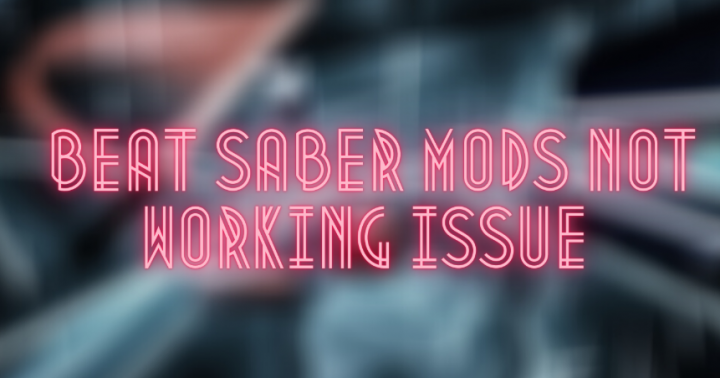
Method 1: Temporarily Turn Off Windows Firewall
In some cases, Windows Firewall might not allow an app to interact with the network. However, in this situation, you could temporarily turn off Windows Firewall. If you don’t want to do so, then you can also add the game to its whitelist. Steps for both are given hereby:
- Initially look for Windows Defender Firewall from the Start menu.
- Then tap on Allow an app or feature via Windows Defender Firewall.
- Tap on the Change Settings button (make sure to have administrative privileges). Choose the Beat Saber file from the list and then tap OK.
- However, if it is not there, then tap on the Allow another app button. Now simply browse to the Beat Saber file and choose it.
- If you are still facing the same issue, then you could also temporarily turn off the Defender as well. For that, head over to the Windows Defender Firewall page and then tap on Enable or disable Windows Defender Firewall.
- Then choose ”Turn off Windows Defender Firewall” from both the Private or Public Network sections.
- After running the above steps, check if you are able to resolve the Beat Saber Mods are not working issues or not.
Method 2: Re-Apply Patch
In some situations, if you have ever applied a patch and then the game gets updated, then the former can function as expected. Hence to fix this issue, simply repatch the game. Here are the required steps for the same:
- Exit the game and then close all its processes from the Task Manager (Ctrl+Alt+Del) as well.
- Move to the game’s installation directory. Then simply drag and drop the BeatSaber.exe file onto the IPA.exe file.
- Whenever it resolves the issue, well and good, alternatively, drop the BeatSaber.exe file onto IPA.exe.config file.
- If the mods are stops working, then move to the Beats Mods website and look for BSIPA.
- Tap on Download ZIP and when downloaded, unzip its content inside the game’s installation folder.
- After this, drag and drop the BeatSaber.exe file onto the BSIPA.exe. Check if this is able to resolve the Beat Saber Mods are not working issues.
Method 3: Verify Integrity of Files
When a few game files are corrupted or missing then there are bound to be few problems with your game. It will look for all the damaged or missing files and will then take the necessary actions accordingly.
- Simply launch Steam on your computer and move to the Library section.
- Then right-tap on the Beat Saber game and choose Properties
- Head over to the Local Files section and then tap on Verify Integrity of Game Files
- When the verifying is complete, head over to the Mod Assistant website and install or download its new version.
- Now simply launch the game and check if the problem is rectified. If it is still there, then head over to the game’s installation directory and then launch the Beat Saber Patch file.
- Check if it gives out any favorable results. If the answer is in a negative tone, then head over to the Beats Mods website and download BSIPA.
- Unzip its content where the game is installed and then drag and drop BeatSaber.exe to BSIPA.exe file. Check if it is able to resolve the Beat Saber Mods are not working problems.
Method 4: Reinstall Mods
If you have installed an older variant of a mod or recently updated the game, then you might face some problems with these mods. In this case, the best bet is to remove the plugins and then reinstall them through Mod Assitant. Come let’s check how it could be done:
- First of all, launch the Steam app on your computer.
- Move to Library and then right-tap on the game.
- Head over to the Local Files section and then tap on Browse Local Files. Also, you can use the Backup Game files option to simply create a backup beforehand.
- Then under the Beats Saber folder, remove the Plugins folder. You can then, exit all the programs or processes linked with this game from the Task Manager.
- Then download or install the Mod Assistant and install your preferred mods through it.
- Finally, move to Verify Integrity and Steam of Game Files from the Local Files section.
- Then launch the game and check if you were able to resolve the Beat Saber Mods are not working issues.
Solution 5: Reinstall the Game
If none of the above workarounds managed to give out the desire results, then you might have to reinstall the game. For that, it is recommended or suggested that you recover some folders first.
- So simply launch Steam, head over to your Library, and right-tap on the game.
- Then choose Properties > Local Files and head over to the CustomLevel folder. Its location is :
steamlibrary>steamapps\common\Beat Saber\Beat Saber_Data\
- Now simply create its copy and with that, the following four files as well
Playlists UserData\favoriteSongs.cfg UserData\reviewedSongs.json UserData\votedSongs.json
- Whenever you’ve made a copy of these files, move to Steam, right-tap on that game, and choose Uninstall.
- Then restart your system and reinstall the game from Steam. You can then install Mod Assistant and then your preferred mods using it.
Conclusion:
With this, we conclude the article on how to resolve the Beat Saber Mods are not working issues. We have shared five different workarounds to fix this issue. Do let us know in the comments which method helped you to give out the desirable results.
Also Read:






