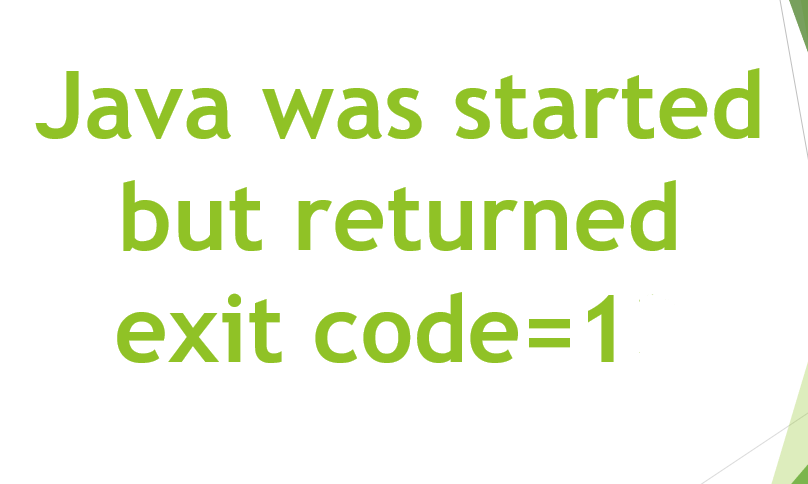The CPU is the main unit of your PC whether you are using a Mac or an Android. It does all the tasks when you are gaming or just browsing. If your system has more cores, then it can handle more processes at the same time. It will increase the performance of your computer significantly. Knowing the number of cores inside your computer or mobile will help you understand and compare performance across different devices and hardware.
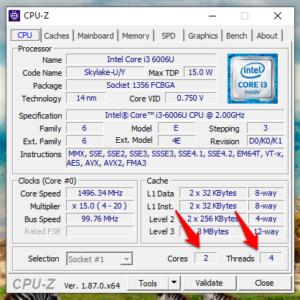
So the question is how do we know the number of cores inside Windows, Mac, Android or iOS devices? Each of these platforms has a different way and we will be discussing all of them below. Choose your operating system and test it on your device now.
Come let’s begin and find the number of cores using different ways!
Contents [hide]
Find the Number of Cores in Windows CPU
If you are using a Windows computer then there are different ways to know the number of cores running inside your CPU unit. Let’s take a look at a few of them.
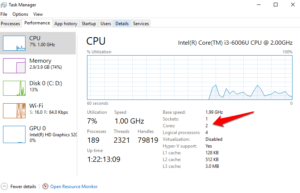
The first method is the Task Manager method. Just right-click on the Task Bar and select Task Manager from the menu. When it opens, click on the Performance tab to find the number of cores running inside your Windows CPU computer.
Make sure if you’ve more than one socket, you can install another CPU converting your unit into a server. For example, my old Lenovo laptop has 2 cores with 1 socket.
Another way to find out the number of cores inside your CPU is software. Download and install CPU-Z software. It comes with no ads. With CPU-Z, you will discover the number of threads the cores employ, core speed, and so much more.
To find the number of cores on your Windows computer using the command line, simply open cmd and type in the following command:
echo %NUMBER_OF_PROCESSORS%
Find the Number of Cores in Mac CPU
If you are using a MacBook, then you’ll need different software or apps to learn about the number of cores that power your laptops.

To find the number of cores running inside your MacBook, just click on the Apple logo then you will see the option ‘About This Mac‘. Click on that to reveal a popup. Now, go to the Support tab and click on Specifications. Apple will redirect you to a web page on their site instead of displaying the info on your screen.
But if you are searching for more then press the Option key and go to Apple Menu > System Information. This is where you will see more info like the number of cores running, CPU, RAM, and so on so forth.
Find the Number of Cores in Android CPU
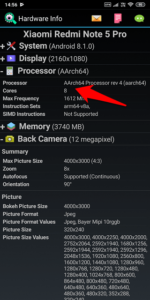
Nowadays smartphones are really powerful. Before we proceed further make sure the first app on the list is Hardware Info. As the little app will gather all the information about what’s underneath your Android smartphone. To find the number of cores that are powering your smartphone, you will learn a thing or two about the display, processor, RAM, cameras, and sensors. Much useful information on a single screen neatly organized in expandable tabs. The app has no ads but comes with an in-app purchase and it’ll let you compare hardware info of over 3500 Android smartphones.
The second app is CPU-Z. Its layout is more refined having no dark theme here. CPU-Z will collect and display some additional information like individual core speed and performance as well.
Find the Number of Cores in iOS CPU
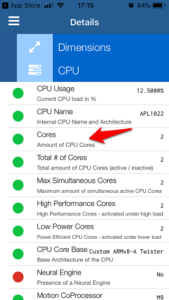
iPhones are a premium lineup of smartphones and for good reason too. They look great, work smooth. Most people never face issues like iPhone slowing down or needing reboots etc. If you are interested in knowing about the number of cores running inside your iPhone, then download and install the Lirum app from the App Store.
Click on the menu on the right to choose This Device under which you will tap on CPU. A drop-down menu appears that’ll share some critical information about your iPhone.
The lite version of the app is free to download but if you are an advanced user and need more advanced features like the ability to compare device info and performance then the pro version will cost you $3.49 only.
How Many Cores Does My Device Have
These were many apps and software to find the number of cores powering your hardware. Whether you are using a Smartphone, Android, iOS, Windows or MacOS powered device, there is a way you can find the core nature of your device.
Conclusion:
Hopefully! You understand it very well. These were some of the best apps and software to find the number of cores powering your hardware. But if you still find any difficulty then let us know in the comment section below!
Also Read: Best Audible Alternatives That are Cheaper than Audible