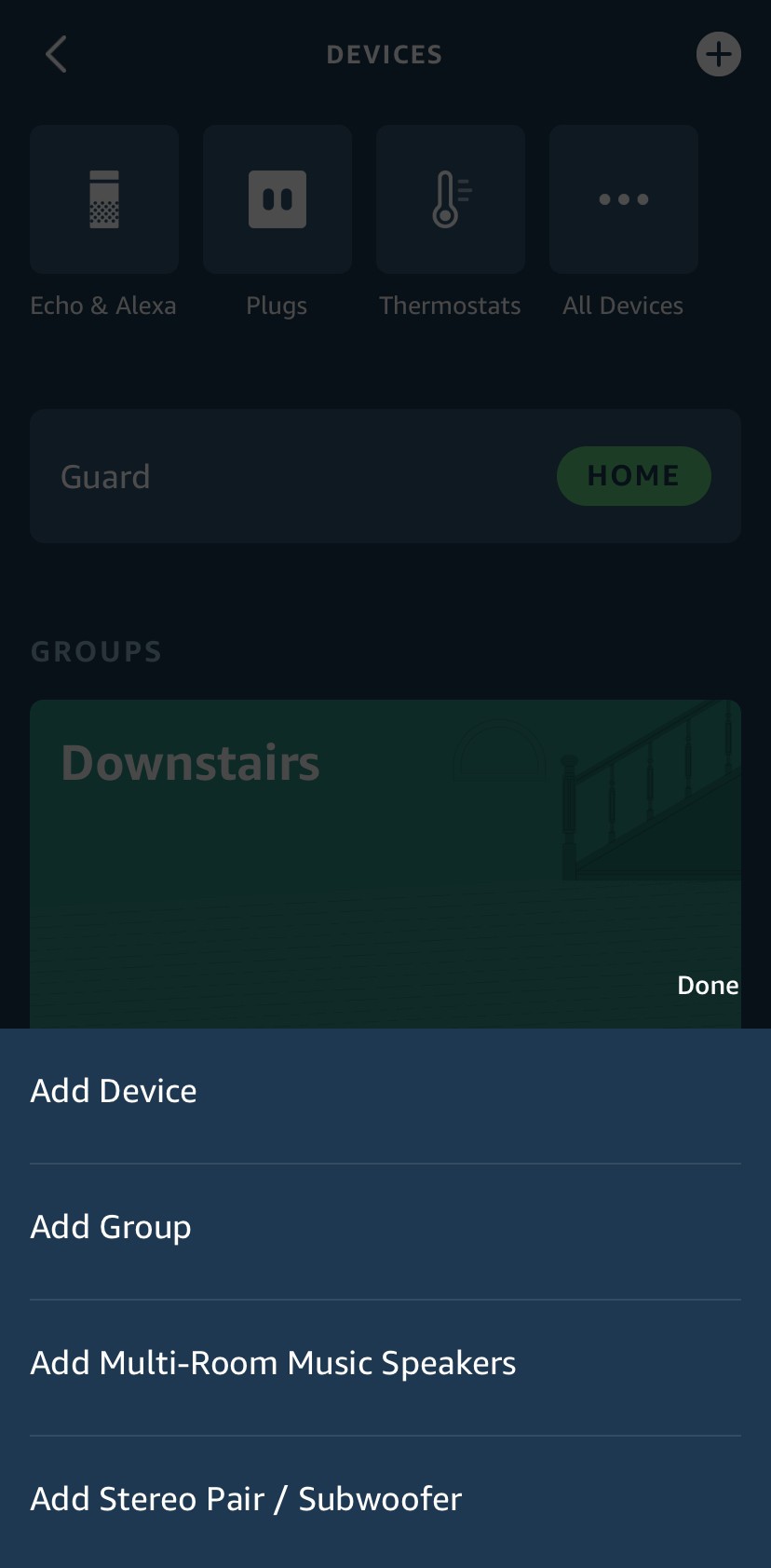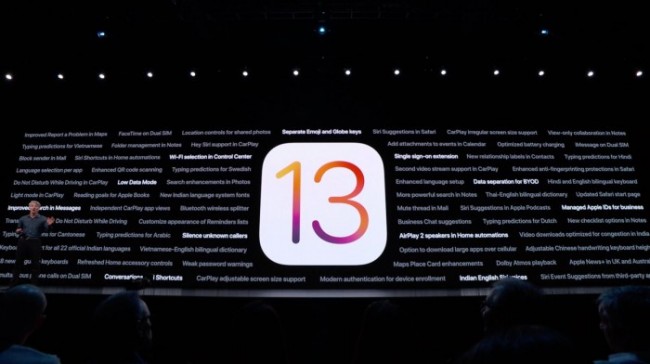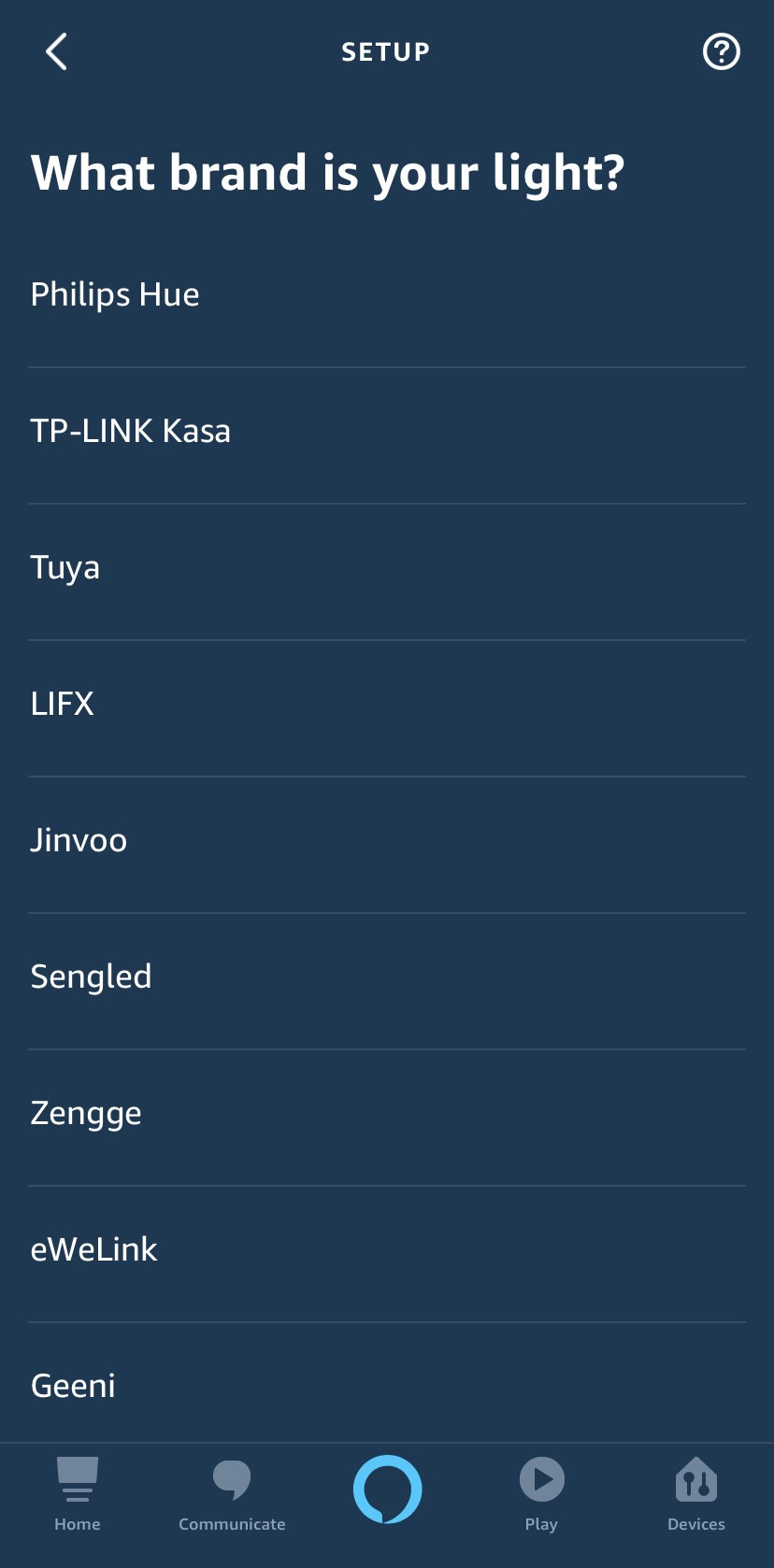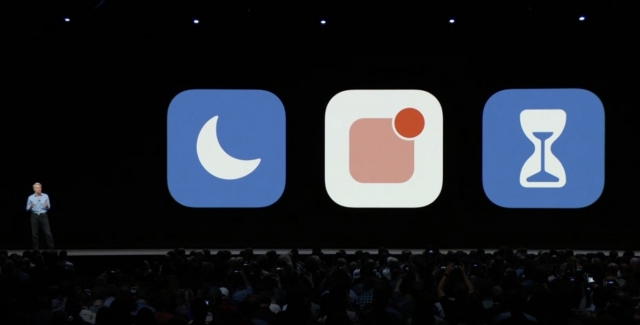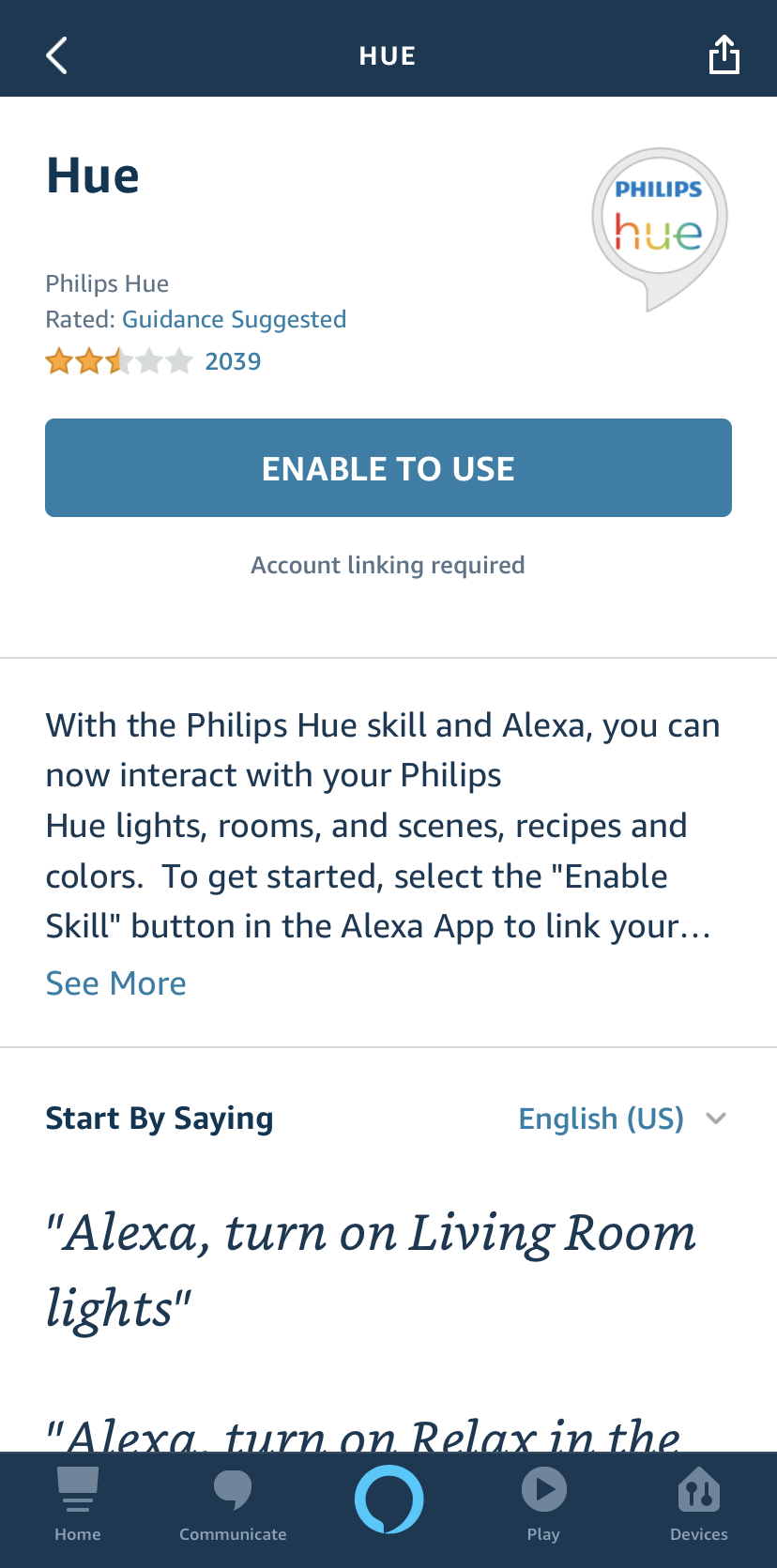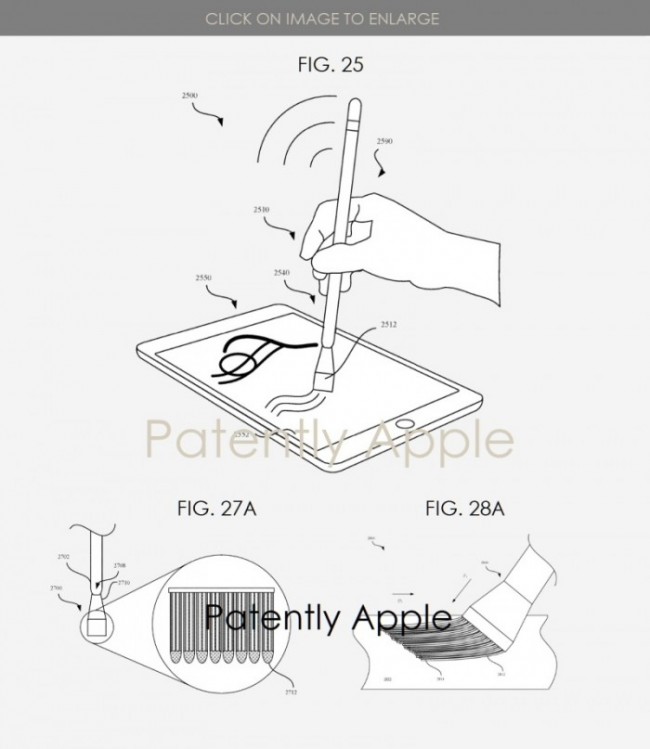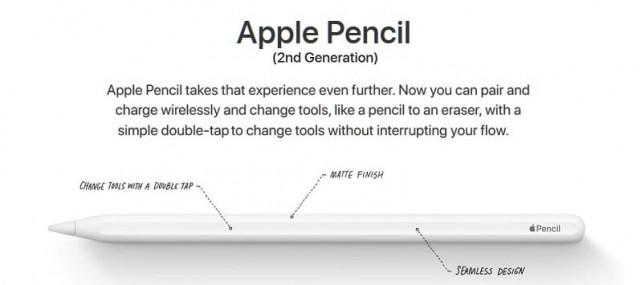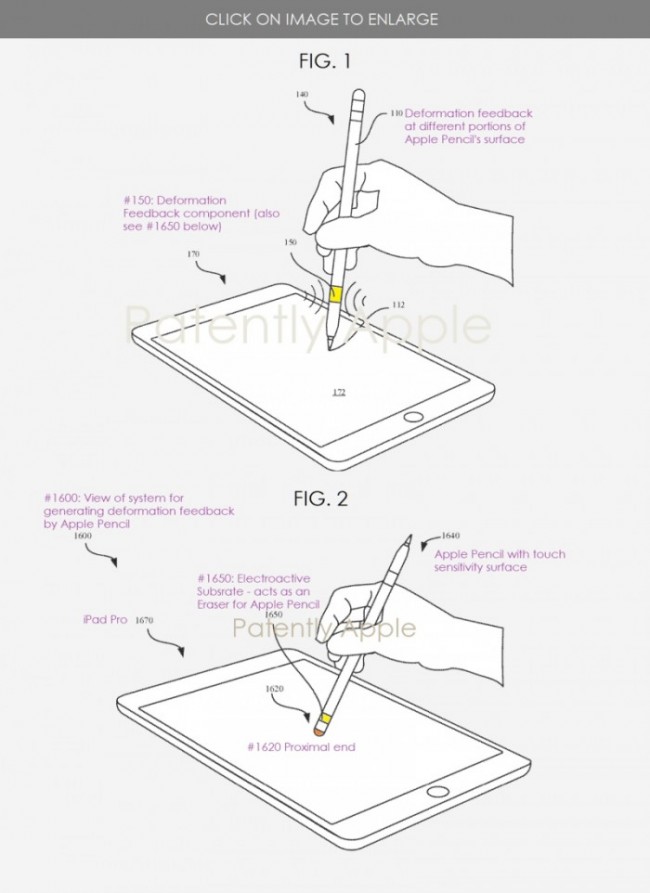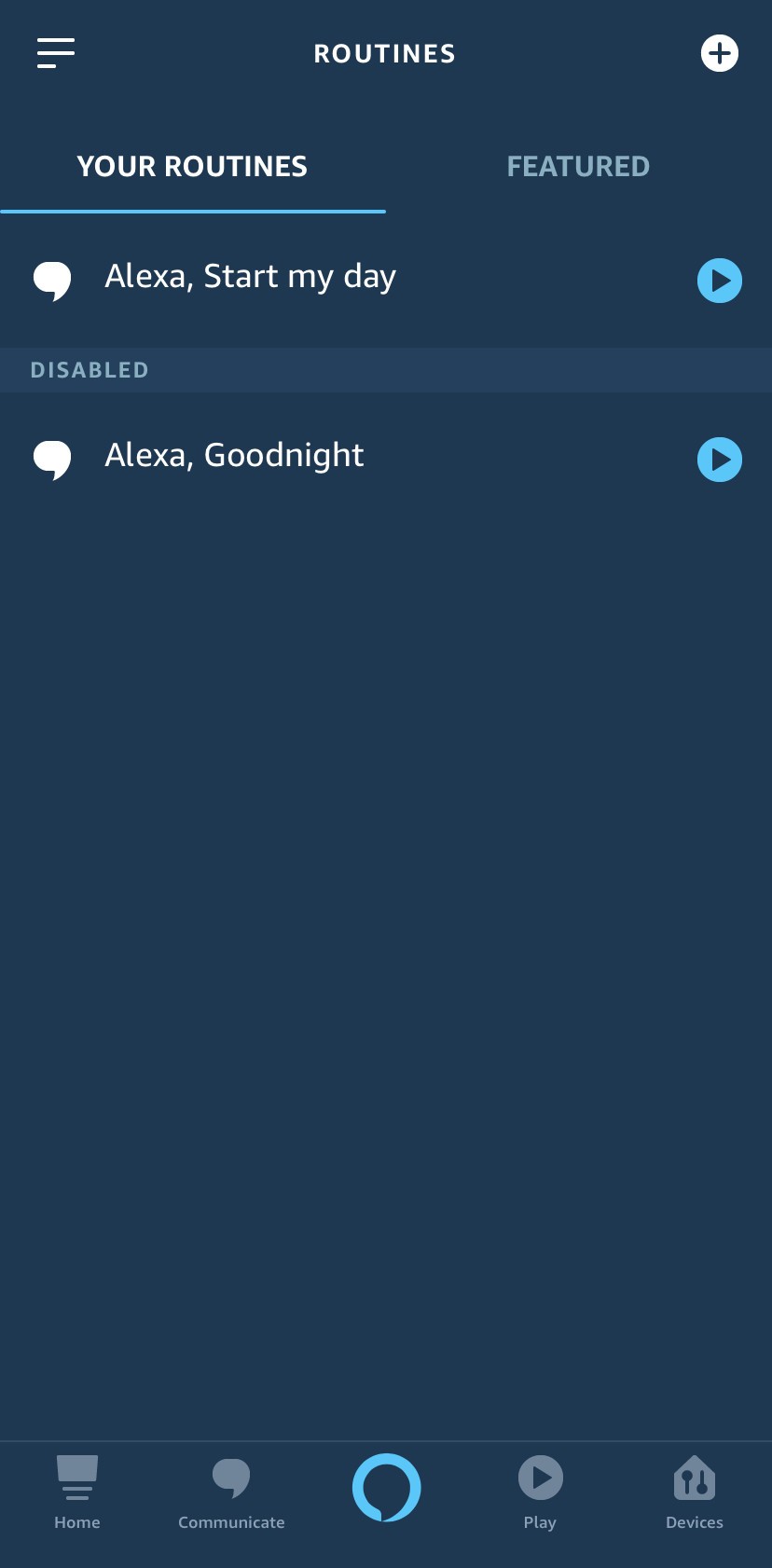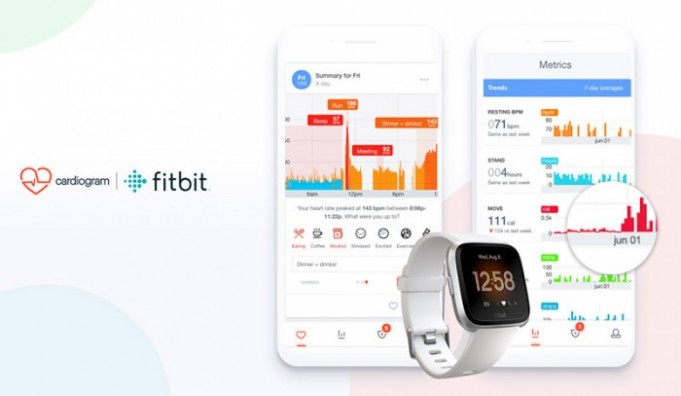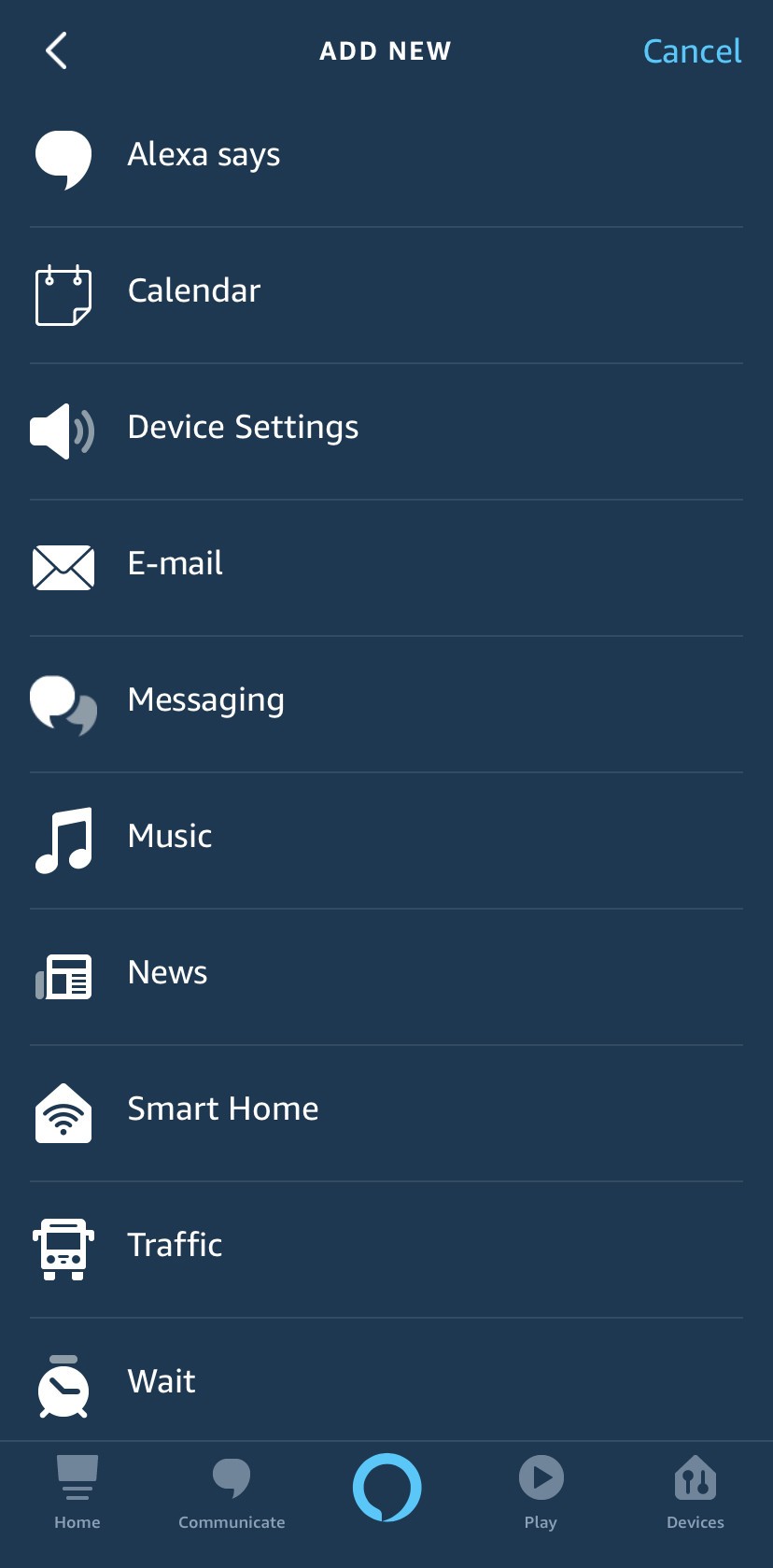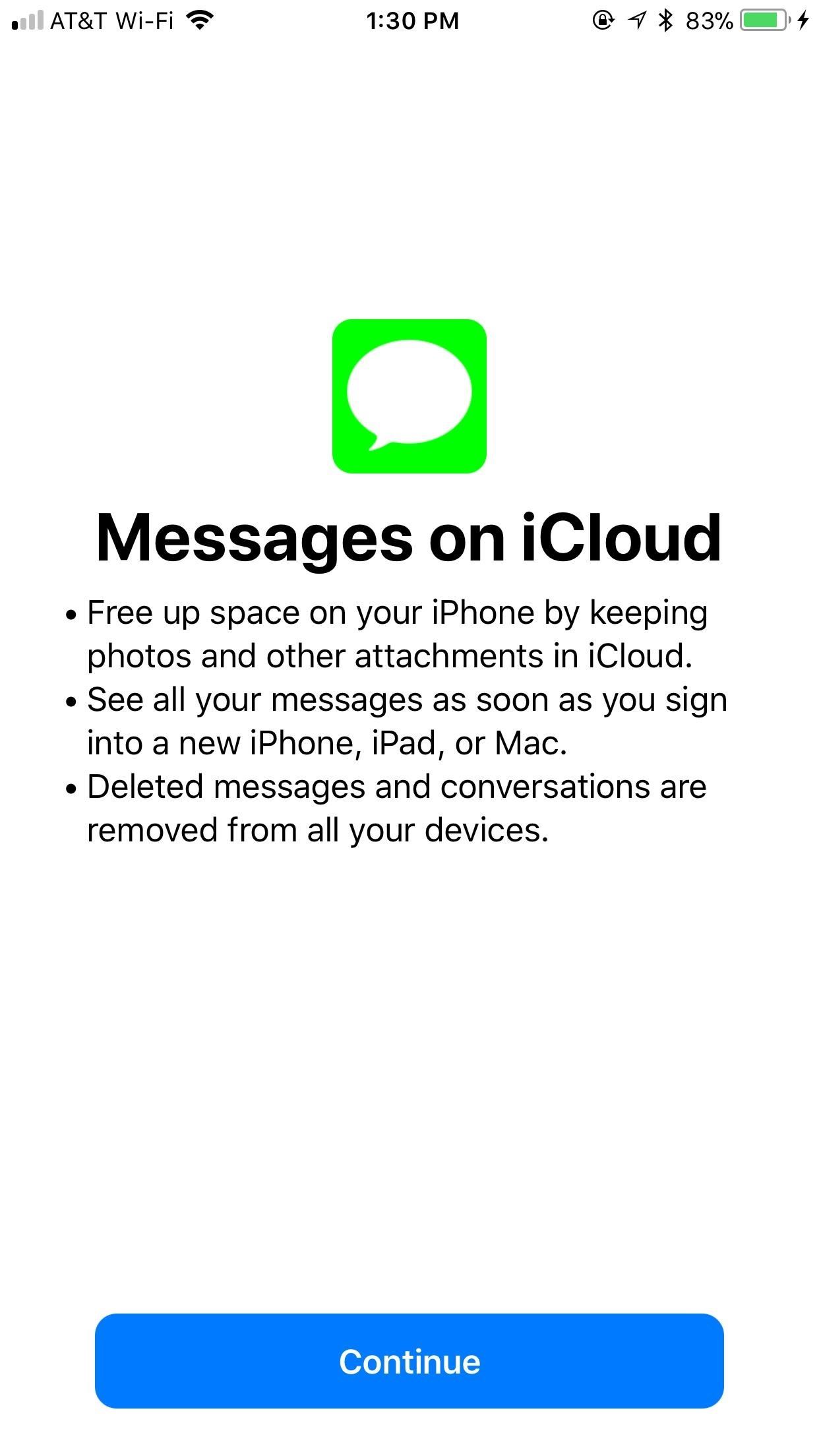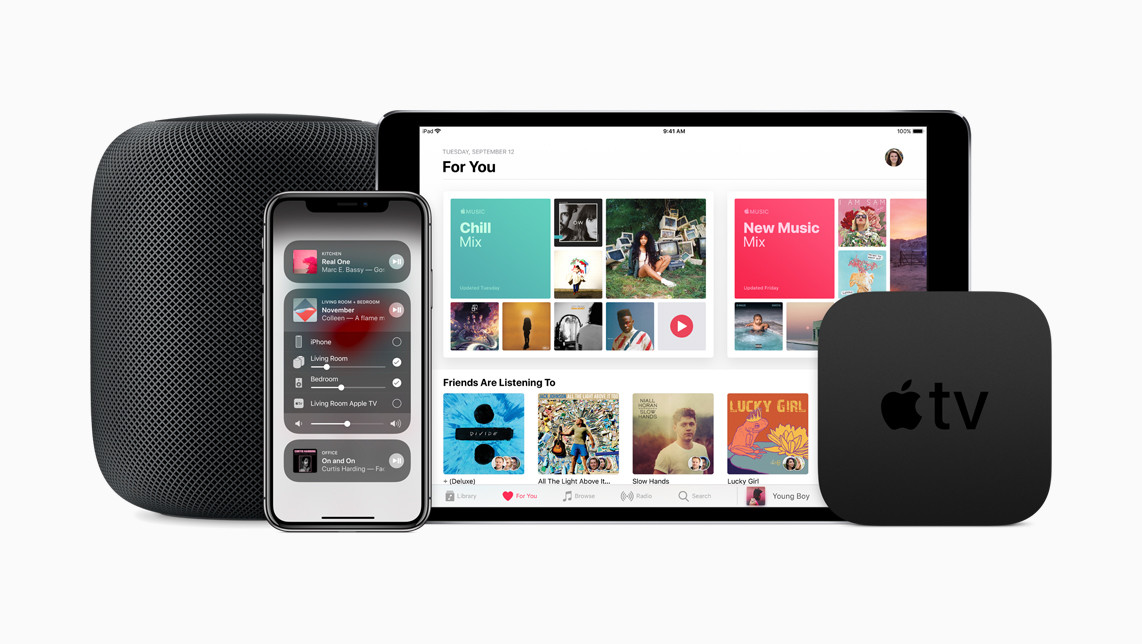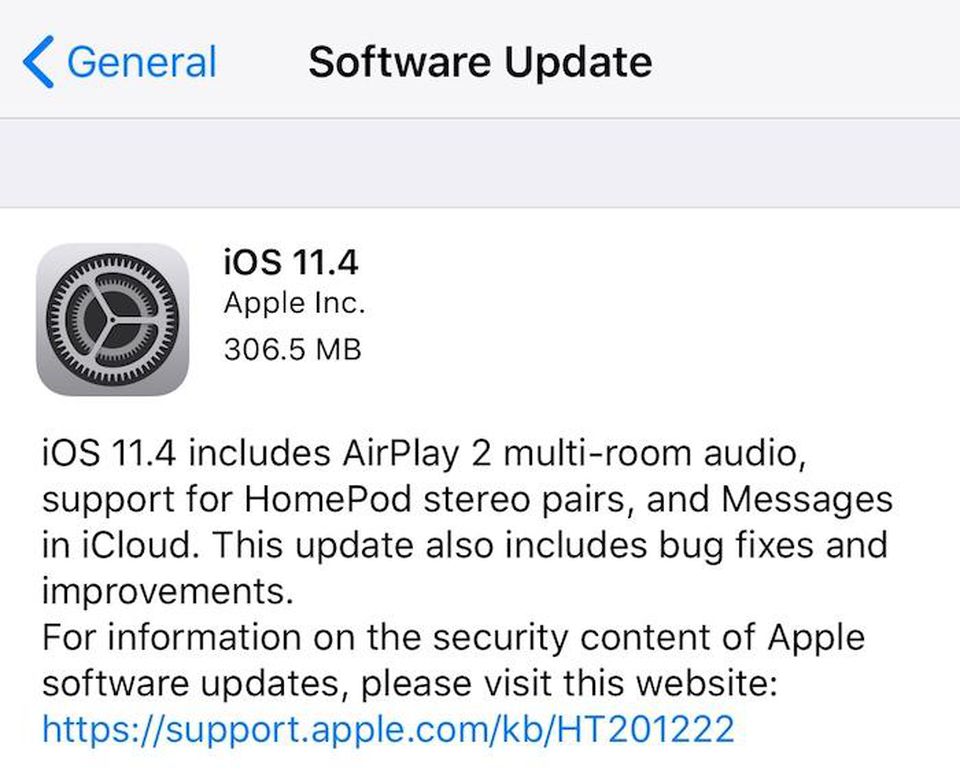Contents
How to control your lights with Amazon Alexa
Controlling your smart home lights is one of the most fun and practical things you can do with Amazon Alexa. In this article, we’ll show you how to set up your smart home lighting and master your illumination situation!
Products used in this guide
- Let there be light: Philips Hue Single Premium Smart Bulb
- Connect your controlers: Philips Hue Smart Hub
How to set up your smart lights with Amazon Alexa
- Open the Alexa app on your smartphone and click on Add Device.
- Click on the + symbol in the top right corner to add a new device.
- Click on Add Device.
- A screen will pop up asking “what type of device are you setting up?” It will show popular brands and device categories. Here you can click on the brand, or click on Light.
- Select which brand of smart light you want to set up. In this example we will choose Philips Hue.
- After selecting Philips Hue, the first thing you’ll be asked is “which Philips Hue bridge you are using?” Many smart light manufacturers require a bridge or hub device to enable their lights to talk to your voice assistant. Make sure you have a hub if it’s required for your smart bulb! Select your bridge device.
- Next it will ask you to connect your Philips Hue light to Alexa by downloading the Philips Hue app and following the setup process.
- After you’ve connected your Philips Hue light to Alexa in both apps, you will be prompted to press Continue and enable the Philips Hue Alexa Skill. Again, this is common for many smart light manufacturers. Click Enable to Use in the skill, and you are good to go.
You’ve now successfully connected your smart light bulb to Alexa! Without taking any further steps you can now ask Alexa to turn your bulb on/off or change the color.
However, if you want to do more with your smart lighting, like control entire rooms or set up themed mood lighting, continue reading.
How to set up a smart light group with Amazon Alexa
- From the Devices tab at the bottom right of the Alexa app, click on the + symbol in the top right corner.
- Click on Add Group
- Here you can select a pre-defined group name (e.g. per room), or add a Custom Name.
- Click Next, and then choose which devices (which light bulbs) you wish to add to the group, and then click Save.
You can repeat this process to create as many groups as you like, and then ask Alexa to do things like “Alexa, turn on the lights in the Office” or “Alexa, change the Bedroom lights to blue.” Pretty cool, right?
How to set up a smart light routine with Amazon Alexa
Setting up a routine is one of the most powerful things you can do with your Alexa-enabled smart home. Routines allow you to connect numerous tasks to one key phrase or trigger, which can then automate many important processes for you. For example, I have a routine set up for bedtime that turns off all of the lights and music and lowers the thermostat to 76 degrees when I say “goodnight Alexa.”
- Open the Alexa app and click on Routines.
- From this screen you can see any previous routines that you may have set up, and choose from any featured routines that Amazon is promoting. To create a new routine, clickon the + symbolin the top right corner.
- In the New Routine screen, you can select your trigger by clicking on When this happensand then add an action to that trigger.
- For example, when you click on When this happensyou can choose to trigger actions based on voice input, a schedule, a particular device action, leaving or arriving at a location, an alarm, or with the press of an Echo Button.
- When you click on Add actionyou can choose various responses to triggers, such as adding a calendar event, sending an email or a message, reading you the latest news, or turning on/off your smart lights in the Smart Home tab
- After you click on the Smart Home tab, you will see a screen that says All Devicesor Control group. If you select All Devices, you can choose which of your device(s) to add to the action. If you select Control group, you can choose which of your groups to add to the action.
How to set up your smart lights with Amazon Alexa Guard
Alexa Guard is a security service that utlizes the microphone array on any/all Echo devices. And listen for signs of intrusion (broken glass) or smoke/carbon monoxide alarms when set to away mode. You can also connect Ring and ADT security systems to Alexa Guard for added convenience and security.
- From the Settings menu, scroll down and click on Guard.
- The Alexa Guard screen will come up. Click on the gear iconin the top right corner.
- If you’ve already set up your smart lights per the previous sections, you can click to enable Away Lighting.
- This will allow Alexa to automatically turn connected lights on when Guard is set to away mode, so that it appears that you are home – even if you are not.
Our top equipment picks
The Philips Hue series of lighting products have long been some of the most popular smart light devices on the market. We think that picking up a few of their smart bulbs along with a smart hub is a great place to get started.
 Philips Hue Single Premium Smart Bulb
Philips Hue Single Premium Smart Bulb
Light up your life
Philips Hue bulbs set the standard for smart home lighting and are still considered among the best options out there. Paired with a hub they will work with Alexa or the other voice assistants.
 Philips Hue Smart Hub
Philips Hue Smart Hub
Mission Control
The Philips Hue Smart Hub is mission control for all of your Philips Hue products, and allows them to interface with Alexa or whatever smart assistant you prefer. Think of it as a translator between the language your bulbs speak and that which your smart assistant speaks!