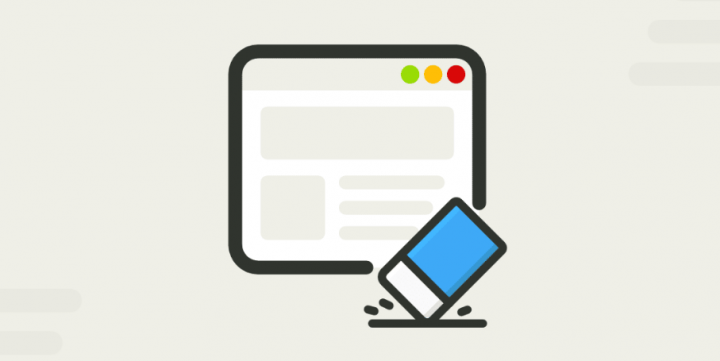
Do you want to clear discord cache files? Discord is one of those apps that adds too much amount of cache data. However, it builds up with every sort of media message that you get through the apps and it gathers a huge amount of cache data right in the short run. This is really annoying and fills up your disk space, which causes lots of unnecessary issues.
Contents [hide]
Clear Discord Cache Files On Mobile & Desktop:
The instructions to wiping the huge amount of unwanted data generated by Discord are easy but many of us are not aware of what steps are to be taken. Today, in this guide, you’ll learn how to clear the Discord cache files on Mac, Windows, Android, iPhone, and iPad.
Clear Discord Cache Files On Windows
- Head over to This PC/My PC/My Computer on your PC.
- In the file path box, input in “%appdata%\discord” without double quotes
- Then, from the list of folders and files, remove the folders named Cache, Code Cache, and GPUCache
- At last, if you want to make sure the cache is completely deleted. Then move back to the desktop. Then right-tap in Recycle Bin, and select the Empty Recycle Bin option.
Clear Discord Cache Files on Mac
- If you want to wipe Discord cache files on a Mac, you can then open Finder
- Then, tap on the Go tab from the menu above. You can then select the Go to Folder… option
- As it’ll give you a new tab with a blank text box field. In the text box, input in “~/Library/Application Support/discord/” and tap on Go
- As it’ll open a list of files and folders. From there, choose and right-tap on Cache, Code Cache, and GPUCache. Then, select the Move to Trash/Move to Bin option
- When that’s done, right-tap on the Trash icon on the dock and then tap on the Empty Trash/Empty Bin option
Wipe Discord Cache Files on Android
- Head over to the Settings on your mobile
- From the settings, look in the Apps section
- As it’ll provide you a list of apps on your mobile phone. From these apps, find and tap on Discord
- From the next screen, head over to the Storage
- When you’re inside storage, just tap on the Clear Cache option under the screen and it will instantly wipe up the cache of Discord on your mobile phone.
Clear Discord Cache Files On iOS Devices
- If you want to start with, you must head over to your mobile Settings > General > iPhone/iPad Storage
- From there, dive down, find, and tap on Discord
- Then, click the Delete App option and follow the on-screen prompts to remove it. On the other hand, you can just long-press on the Discord app icon in Home. You can then choose the Delete App option to easily remove the app.
- When the application is deleted successfully, head over to your App Store and install Discord again to use the application without previous cache on your iOS devices.
Conclusion:
Clearing or wiping cache on iOS devices needs you to re-install the app, which is a different process as compared to other OS. After following these instructions, you can successfully clear or wipe the Discord cache data, helping you to make space on your mobile or system. Please let us know in the comments section below if you have any further queries and questions regarding the same.
Also Read:






