Are you looking for the best Chrome Screenshot Extensions? If yes, then you are in the right place. Taking or capturing screenshots on the Google Chrome browser is quite easy. You can also use your PrtScn button on Windows or Cmd + Shift + 4 keyboard shortcut on macOS. However, they lack advanced options such as scrolling screenshots, full-page screenshots, annotations, automatic cloud sync, and much more. Thankfully, you can also use third-party Google chrome extensions to get these amazing features. Here is the list of best Chrome screenshot extensions.
Contents [hide]
Before We Start
Keep in mind, Google Chrome DevTools has an inbuilt option to take screenshots? It’s not as apparent as Right-tap on-page and chooses to capture screenshot as you have on Firefox. But it also provides you with some essential options.
If you want to take the screenshot on Chrome natively. Then head over to the Chrome developer tool through the keyboard shortcut Ctrl + Shift + I for Windows or CMD + Option + I for macOS, then hit command + p or Ctrl + p, and enter screenshot. Choose the full-page screenshot option.
You can also take two types of screenshots with it, a visible screen or a full-size screenshot. You can also adjust the zoom or resolution. It can also take screenshots for the android version of the webpage and you can select some mobile layouts. All you need to do is to tap on 3 dots menu located on the top-right to begin.
List Of Chrome Screenshot Extensions:
Full Page Screenshot
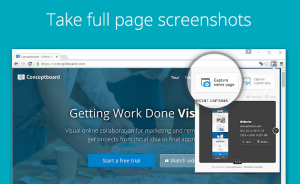
Full Page Screenshot is quite a simple screenshot capture extension that enables you to capture the whole screen with just one tap. Also, it works like the native feature of Google Chrome to take screen but in an optimized way.
Tap the icon and wait until it traverses the page. Also, it opens a new tab where you can download or install the screenshots as an image or PDF. You can also modify the image format and the PDF page size in the settings tab. The only issue with the scrolling screenshots is that they don’t recognize and erase sticky footers or headers of the webpage automatically.
Features:
- It provides save as PDF option
Install: Chrome
Fireshot
Fireshot Chrome screenshot extension does everything that the earlier extension in the list did. Also, it can capture screenshots of just the clear or visible part of the webpage too. Also, it can capture a screenshot of the required area using the pointer.
You can turn on the hotkeys to take the screen and save time. The massive selling point though is the option to crop, annotate, and edit the screenshots in the editor which you can install or download from the settings menu. Fireshot provides you more control over the outcome. The basic variant is free but you can also get the pro version with all amazing features unlocked for $35.
- Features: Capture the chosen area screenshot, hotkeys, annotate, and editor
- Install Or Download Fireshot: Chrome
1-Click Webpage Screenshot

1-Click Screenshot is the more advanced screenshot tool. It provides features like webcam capture, desktop capture, content editor, and inbuilt editor.
This open-sourced Google Chrome screenshot extension enables you to edit the content of the webpage before taking a screenshot. That enables you to modify the date on the webpage or add or erase text. It can be done by temporarily modifying the metadata of the webpage. The onboard editor not just edits the screenshots you just captured but also allows you to edit other images.
- Install Or Download 1-Click Screenshot: Chrome
Gmail screenshot
Gmail Screenshot extension has nothing to do with Gmail. But it offers organized desktop captures for webpage menus, mouse hovers, and much more.
You start with choosing the tool, take the screenshot, and do a little editing in the editor. Also, the extension offers one amazing feature that’s unique to the Gmail screenshot. It can upload the screenshot to the cloud. You can also share this screenshot quickly with the URL link. As it makes sharing screenshots almost effortless. You can also create an account and store all the screenshots on your Drive account.
Gmail Screenshot is an amazing feature for those who like a quick screenshot tool with cloud storage and quickly sharing features. The extension is totally free.
Install Or Download Gmail screenshot: Chrome
Nimbus Screenshot & Video Recorder
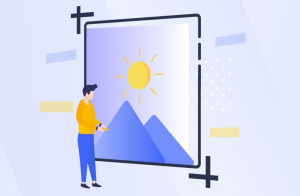
Nimbus packs many impressive features for Google Chrome screenshot extension. You can just choose or capture scrolling screenshots, record videos of the screen, or also take delayed screenshots.
You can also take the screen in the mobile layout via the Nimbus extension. It also lets you take a screenshot with a slight delay. Besides the whole page, you can choose a part of the page and move to capture only the required information. Also, you can record videos of a tab, whole desktop, or through the webcam. You can also add a watermark.
Nimbus is no doubt a professional screenshot capturing tool with various features. Also, it is recommended for users who like a customizable extension. It is totally free to use.
Install Or Download Nimbus: Chrome
Twitter Screenshots
Twitter screenshots allow you to capture your favorite tweets with the tap of a button. Capturing a screenshot of tweets can be tiring if you use the older or also advanced techniques like selected area screenshots.
The extension also adds a capture button on every tweet which stores the screenshot when pressed. The button is located next to the Like button and doesn’t get self-captured in the screenshot. When you captured the screenshot, a new tab displays you the screenshot which you can then save. However, you can’t save the images automatically to your PC and that’s the only cons of this extension.
Install Or Download Twitter Screenshots: Chrome
YouTube Screenshots
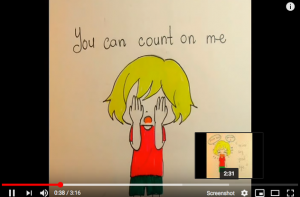
YouTube Screenshot Chrome extension allows you to take a screenshot of a YouTube video rather than Twitter, as in the previous case.
Whenever you want to capture a screenshot of a frame. Just hit the button and it downloads the screenshot automatically to your PC. It only takes the frame and avoids the player control buttons which is amazing.
YouTube Screenshots is good for users who want an instant tool to extract frames from videos. It is free. Besides Twitter Screenshots, it can autosave pictures.
Install Or Download YouTube screenshots: Chrome
HTML Elements Screenshot
HTML Elements Screenshot is a simple and lightweight Chrome screenshot extension that allows you to take a full or partial screenshot from any webpage but you can also choose required HTML5 elements.
Tap on the extension icon and as you can then move your mouse. However, the webpage elements will be highlighted with a green color. When you select an element, a popup window appears that contains a loader image. When the screenshot operation is successfully completed, the loader will be replaced with the screenshot.
Install Or Download HTML Elements Screenshot: Chrome
Marker
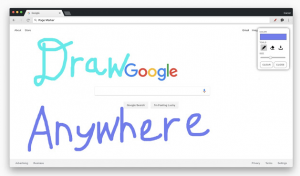
If you are the one who works with a team of web developers, then go for it. Just put, Market helps you to capture a quick screenshot, annotate it, and then share it to project management tools like Jira, Trello, Asana, Slack, and few others.
Install Or Download Marker.io: Chrome
Standardized Screenshots
A screenshot seems incomplete without an actual frame. To fix this issue, Standardized Screenshots works as a one-tap solution. It takes a snapshot of the window, then adds a shadow effect or macOS-ish title bar.
Just tap the screenshot extension for Google Chrome to take a screenshot. It generates a preview which you can tap to download or install the image with frame and drop shadow included. There is one small caveat in that it doesn’t take screenshots of some sites because of Chrome’s limitation. Rather than this, it works flawlessly.
Install Or Download Standardized Screenshots: Chrome
Awesome Screenshot

Awesome Screenshot does everything that we mentioned in the above Google Chrome screenshot extensions. You can capture selected or moving screenshots, record screencasts, annotate screenshots, and then blur them. After this, you’ll finally upload it directly to project management tools such as Jira or Trello among others. Also, there is cloud storage that supports Google drive.
What’s more? You can also capture screenshots of your desktop now. However, the Chrome extension is totally free with no in-app purchases.
Install Awesome Screenshot: Chrome
Lightshot
Lightshot is the easiest, simplest, or fastest screenshot app for the Chrome browser. Also, it is light in weight and takes screenshots very fast. You can also choose any part of the webpage. After choosing it, you can simply edit it to your liking and then save it on your PC. Also, there is support for cloud storage.
The best trick is to search the hard disk for the same screenshots. Essential if you work with screenshots and find it hard to occasionally locate it.
Conclusion:
Here’s all about ‘Chrome Screenshot Extensions’. These were some of the amazing screenshots extensions for Google Chrome, Twitter Screenshots work great and allows you to take tweets effortlessly. YouTube Screenshots is another best choice for capturing frames from the videos. Nimbus on the other hand the most powerful or amazing screen capturing tool in the list and Full Page screenshot, the easiest. Let us know which screenshots extensions do you want the most.
Also Read:






