Does your Mac have a different name than you’d like? Follow along for how to quickly change your Macbook name.
While working on a series of posts about Find My iPhone recently. I realized that my iMac did not have a specific name attached to it. When in Find My iPhone, it would just show up saying “Unknown.”. I was not sure how that happened. But I knew I wanted to have a proper name for it. Just so I could recognize it when looking for it on the local network.
The steps to set or change Macbook name are quick and easy. But I figured that if you already know how to do it. Maybe this post will be a reminder for you to check. That your Mac has indeed been attributed a name. If not, I will show you how to do just that…
Change you Macbook Name
- In the Menu bar, go to System Preferences…
- Click on Sharing.
- In the Computer Name box, type in the name you want to use for your computer.
- Highlight the current name and enter a new one
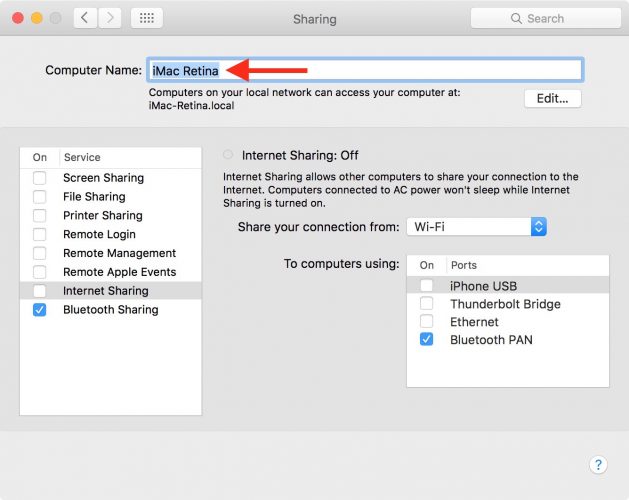
- Close the window, and you are done.
Network Addresses
Your Mac may also have a network address. If your computer is on a network.
The network address is either provided by a Domain Name Service system on your network. Or derived from your computer’s name. It is how other computers on your network access your Mac. If you change a Macbook name, its network address may change as well.
Conclusion
Give us your feedback on what you are your thoughts about. Did it work for you? have you change your name on Macbook yet? Also if you guys have further queries about this article, Then let us know in the comments section below. Have a Great Day!
Also See: suggest friends on Facebook- Where is this Option now?






