
If you want to find the answer to your question about what others are doing on your network then read the given below. Some advance Web Browsers allow you to remove browsing history or users can also use private, or “incognito,” modes that don’t save browsing history information. Well, some ISP and special Routers can monitor what people are doing on your WiFi, based on your DNS queries.
However, a time comes when you want to monitor or examine Internet activity on your router. For example,
- If you are a parent and wants to examine your child activity on the Internet
- If you are sharing WiFi using your flatmates and want to know if they can view your browsing session
- etc…
So here are three methods to examine Internet activity on your router. However, none of these workarounds is foolproof, i.e. they all have their cons or pros. Also, it goes without saying you should examine these workarounds on your network but not on other WiFi.
Also See: How To Share WiFi From a MacBook To An iPhone
Contents [hide]
Can I See What Others Are Doing On My Network?
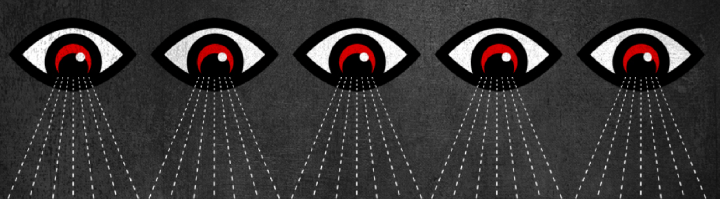
All the following workarounds work on the same principle i.e. when the devices on your network connect to the internet, the data packets are broadcast over the air, and can be picked up technically by any host with the right tool. Here are few tools that allow you to monitor what others are doing on your network. That said, let’s check how it works.
WireShark
Wireshark is the most popular free and open-source packet analyzer. It can see all the network communication going in and out of all the computers in the network. Like those who use Wireshark can see anything on your network that’s not encrypted. But unfortunately, it is not available for Android. But, it doesn’t mean you cannot track, monitor, or capture network packets on your Android device. With the help of it, you can monitor what people are browsing on a network in real-time.
After you start the software, it displays the IP address of all your devices connected to your network. All you need to do is to choose the one – you like to monitor and launch the packet capture session. And that’s all about it. After a few seconds, you will then view outgoing or incoming data packets from the target. It sounds quite easy but technically itis difficult.
During packet capturing packets from other devices, make sure to enable promiscuous mode and then set the filter for HTTP requests. You can also find these settings under the options menu on the start screen.
- Pros: Using this tool, you can take essential information, and provides the best tool for network administrators.
- Cons: Just purchase a separate WiFi adapter to use Wireshark in promiscuous mode (i.e. examine other devices’ traffic). This is due to some device manufacturers lock packet capturing at the hardware level, to avoid misuse.
- Platform – macOS, Windows, Linux
Installation:
Packet Capture is not difficult simply install it from Play Store and launch the app. When you install, you’ll be prompted to install an SSL certificate. While recording and capturing HTTPS traffic then you need to install the SSL certificate. Depending on your requirement, either click on “Install” or “Skip” to continue. Make sure that if you don’t install an SSL certificate, some apps might not be able to connect to the internet when you are using Packet Capture’s local VPN.
On the home screen, click on the “Play” icon appearing in the upper right corner. The action will start the local VPN and all your traffic will be automatically tracked and recorded
Download: Wireshark (free)
OpenDNS
If you find Wireshark quite difficult then OpenDNS is the best option for you. The main logic behind the working of OpenDNS is quite simple or easy. If you are trying to connect to the Internet, then all your network traffic moves through the router. As it can make it move through your DNS provider to translate the domain name to its equivalent IP address. Right?
So if you want to replace your default DNS server provided to OpenDNS, you can then examine your network traffic via OpenDNS’s control panel. As it’ll provide you a brief idea of what kind of websites people are browsing on your network. And not only that, but you can also block some content such as adult websites, gambling, etc.
If you want to get begin with OpenDNS, then ask your router to use open DNS servers IP (208.67.222.222 and 208.67.220.220). You can then create a free account on your OpenDNS website. Once you successfully log in, you can then link your router to your OpenDNS account, and that’s all about it. Now, you will be able to examine your network from the OpenDNS dashboard.
- Pros: Open DNS works like a charm and can very easy to set up, even for a beginner. You can also block websites or services such as WhatsApp on the whole network.
- Cons: You not only view real-time traffic, though. It displays data after 24 hours and also it can’t identify which PC on your network has open a particular website. So just guess it, based on your date or time.
- Platform – Web, works on all platform
Download: OpenDNS (free)
zANTI
zAnti is not just a simple network sniffer. It is a complete penetration testing tool for your Android device. You can do complete network testing and a lot of other tests with a simple click on a button. Those things you can do with zAnti include but not limited to modifying HTTP requests and responses, exploiting routers, hijacking HTTP sessions, changing MAC address, checking target device for vulnerabilities, etc. Except for this, zAnti can also find security gaps within your existing network and gives you detailed reports on how to fortify the defenses to protect your network from possible attacks.
This penetration testing tool is specifically designed for professionals and businesses. zAnti needs root access to work. Moreover, with most of the advanced features of zAnti to work, the app will change a few SELinux configuration settings and also puts your device into permissive mode.
Pricing: The app is free of cost and you can download it from the official website by submitting your email address to get the download link.
Installation:
Simply install this app on your mobile device and run it. The app will then scan the network and display to you the complete list of connected devices. Choose the one you would like to monitor and start the man in the middle attack.
It can also capture all the HTTP traffic from the target device in real-time. Also, if you would like to view HTTPS traffic then enable SSL strip. As it’ll avoid websites to open in a secure protocol.
- Pros: Easy or simple to set up and use. Aslo, it works right out the box and can take data packets with lots of other features. It can also intercept the password or username from some less secure websites.
- Cons: It needs root access and does not work all the time. So it is not 100% secure.
- Platform – Android only
Download: zANTI (free, require email address)
Also See: How To Set Wifi Or Ethernet As Windows 10 Metered Connection
Stop People From Viewing What you Are Doing On Your WiFi
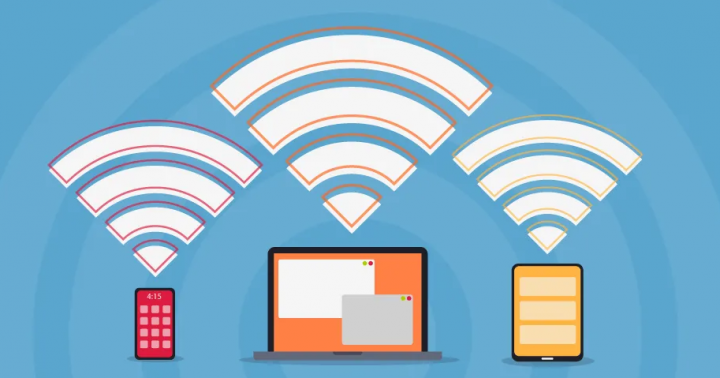
If you don’t like people to monitor your browsing activity.
- When we talk about sensitive matters, then don’t use a website that doesn’t contain HTTPS. Thankfully, some sites on the Internet support HTTPS by default. While browsing sites that contain HTTPS such as Reddit, people who are monitoring you or your ISP can see that you connected to the Reddit server’s IP address, but he can’t view the traffic that you’re communicating.
- In case, if the website doesn’t enforce HTTPS by default but still contains HTTP as an option, then all you need is to install HTTPS Everywhere. It’s a browser extension for Chrome, Firefox, and Opera, that translate your communications with lots of major websites. Also, it can’t make the HTTP site HTTPS.
- Try to use a VPN. As it’ll bypass router level logging.
- Use other Internet sources for sensitive web searches such as creating a hotspot from your mobile. For an additional layer of protection, you can also share a VPN connection from your Android.
There are other methods to monitor or examine your network traffic like setting up a new firewall, but it becomes costly and mostly used by organizations.
Conclusion:
I hope you can now easily monitor people’s activity on your Wi-Fi. If you find it helpful then share it with others and let us know your thoughts, suggestions, and views in the comment section below!
Also Read:






