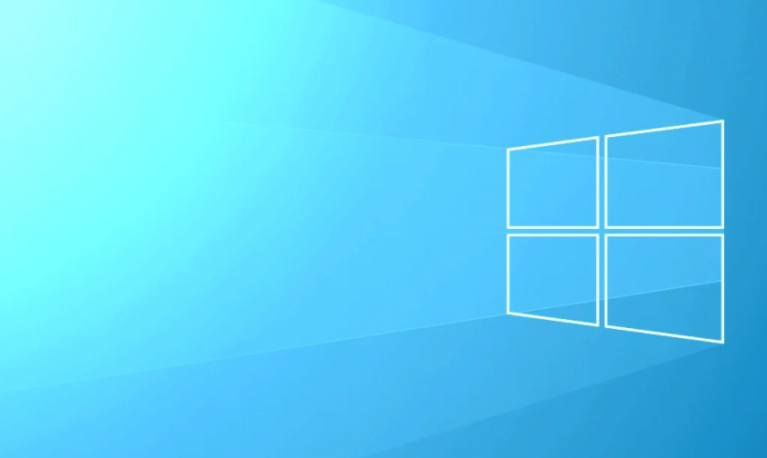A lot of users face this issue where some of their keyboard keys stop working. Specifically the backspace key actually. And without even the backspace key users are having a hard time via their PC. For Office users who have to make presentations, documents, as well as write a large number of articles this is actually a nightmare for them. A lot of users always assume that this issue is due to a fault in their keyboard. However, instead, the actual reason might be due to corrupt, incompatible as well as outdated drivers. There might be many other causes also such as malware, sticky keys as well. So without wasting any further time let’s see How you can Fix Backspace Not Working in Windows 10 issue. Let’s begin!
Contents [hide]
- 1 How to Fix Backspace Not Working in Windows
- 1.1 Reinstall Keyboard Drivers
- 1.2 Make sure Windows is up to date | Backspace Not Working
- 1.3 Turn off Sticky Keys & Filter Keys
- 1.4 Test your keyboard on another PC | Backspace Not Working
- 1.5 Update Keyboard Driver
- 1.6 Disable Fast Startup
- 1.7 Scan your PC with Anti-Malware | Backspace Not Working
- 1.8 Repair Install Windows 10
- 1.9 Conclusion
How to Fix Backspace Not Working in Windows
Reinstall Keyboard Drivers
Reinstalling your keyboard can also help you guys to solve the issue. In order to do this the steps are –
- Tap on Windows Key + R then type devmgmt.msc and click on Enter to open Device Manager.
- Now expand keyboards and then right-click on your keyboard device and choose Uninstall.
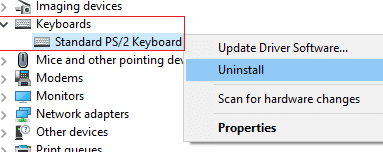
- If asked for confirmation, just choose Yes/OK.
- You have to reboot your PC in order to save changes and Windows will then automatically reinstall your keyboard drivers.
Make sure Windows is up to date | Backspace Not Working
This may actually sound weird but you have to update your Windows in order to solve this issue. Whenever you guys update Windows, it automatically installs the latest drivers for all the devices. Thus, you have to fix the underlying issue. The step for updating your system is just really simple. You have to follow the steps in order to fix the issue –
- Just head to Start and then type “windows update”.
- You have to tap on “Windows Update” from the search result.
- You have to check for updates and install available updates.
- Now reboot your system and test your backspace key again.
Turn off Sticky Keys & Filter Keys
Well, sticky Keys and Filter keys are two new ease of use functions in Windows OS. Sticky keys permit users to use one key at a time whenever shortcuts are applied. Again, filter keys inform the keyboard for ignoring the user’s brief as well as repeated keystrokes. If these key features are actually enabled, then the problem of the backspace key not working may also arise. In order to solve this issue, the steps are below –
- Head to Start and search for “ease”. Then select “Eas, of Access settings”.
- Now from the left window pane, just choose Keyboard.
- Now Turn off the Toggle button for Sticky keys and Filter keys.
- Then check if your backspace key is now working or not.
Test your keyboard on another PC | Backspace Not Working
There are many different ways in order to check if it’s a software issue or hardware. If you guys are using a desktop keyboard, then you can plug it into another PC as well as a laptop using the USB port or PS2. If your keyboard is not working properly on another PC also. Then it’s now time to replace your keyboard along with a new one. It is recommended to buy a USB keyboard as PS2 keyboards are old and can actually be used with Desktop systems only.
Update Keyboard Driver
In order to Fix the Backspace Not Working Issue, you have to update your existing keyboard drivers along with the latest version. To do this, the steps are below –
- Tap on Windows Key + R and then type “devmgmt.msc” and click Enter to open Device Manager.
- Now, just expand Keyboard then right-click on Standard PS/2 Keyboard and then choose Update Driver.
- Just first, select Search automatically for updated driver software and then wait for Windows to automatically install the latest driver.
- Now reboot your PC and then see if you’re able to fix the issue, if not then continue.
- Then again go back to Device Manager right-click on Standard PS/2 Keyboard and choose Update Driver.
- This time, just choose “Browse my computer for driver software.“
- Now on the next screen, just tap on “Let me pick from a list of available drivers on my computer.“
- Choose the latest drivers from the list and tap on Next.
- You have to reboot your PC to save changes and then see if you’re able to Fix Backspace Not Working on Windows 10 issue.
Disable Fast Startup
- You have to tap on Windows Key + R and then type control and click Enter to open Control Panel.
- Tap on Hardware and Sound and then click on Power Options.
- Then from the left window pane, just “Choose what the power buttons do.“
- Now, just tap on “Change settings that are currently unavailable.“
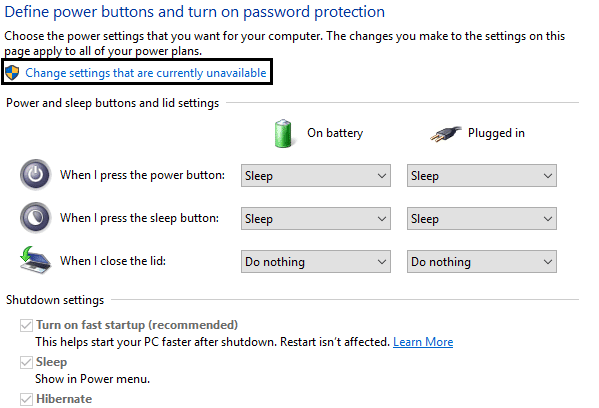
- Just uncheck “Turn on fast startup” and tap on Save changes.
Scan your PC with Anti-Malware | Backspace Not Working
Malware can actually cause tremendous trouble for your system. It can also disable your mouse and make your keyboard keys stop working. As well as even disable those keys that may also stand in its path such as space, delete, enter, backspace, as well. So, it is recommended to download as well as install applications. Such as Malwarebytes or other anti-malware applications to scan for malware in your system as well.
Repair Install Windows 10
This method is actually the last resort because if nothing works out then this method will surely repair all problems along with your PC. Repair Install just using an in-place upgrade in order to repair issues along with the system without deleting user data present on the system as well.
Conclusion
Alright, That was all Folks! I hope you guys like this article and also find it helpful to you. Give us your feedback on it. Also if you guys have further queries and issues related to this article. Then let us know in the comments section below. We will get back to you shortly.
Have a Great Day!