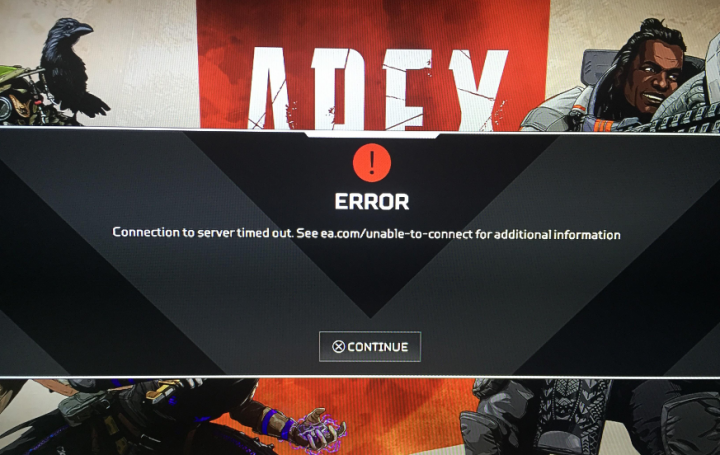
Do you want to fix the ‘Apex Legends Connection To Server Timed Out’ error? Apex Legends is the unique and the most popular battle-royale game where players have different abilities. It’s been critically praised by fans and critics alike. However, the game is still very famous, with millions actively playing the game. Well, the game is well optimized, few errors here and there is the part of every online game.
Lots of users have been reporting the issue in which they receive the “Connection to Server Timed Out” error. While some users claim this issue while starting the game, some of them get it in the middle of the game while their game freezes. The problem gets pretty annoying, but there are some easy workarounds. Here is how to resolve it:-
Also See: How to Watch Game of Thrones Without HBO Legally
Different Ways To Fix Apex Legends Connection To Server Timed Out Error:

Here are the few solutions that you must try to fix Apex Legends Timed Out Error on your system.
Method 1:- Restart Your PC & The Game
The error occurs when the game is unable to interact with the servers properly. The simplest solution for such a problem is restarting your game and PC. Maybe it sounds pretty generic, but restarting your system and the game has resolved the issue for many people. As it forces the game to re-establish connection with the servers, which gets rid of the problem.
If you still face the error ‘Apex Legends Connection To Server Timed Out’ then dive down to the other fix!
Method 2:- Check Your Wi-Fi Connection
If your Wi-fi is not working properly, you might receive an error while playing the game. Keep in mind that your Wi-Fi is running properly before the game starts. You can also check the same after following the given instructions:-
- Hit Windows Key + R to simply open a Run dialog box
- Input “ncpa.cpl” and hit Enter
- Your Network Adapter should be turned on, and now it should display two blue-lit monitors there indicating you are connected
When you know your network adapter is turned on, you want to check your Wi-Fi connection to view if everything is on track. For that, try to ping to some IP address. Come let’s check how to do it:-
- Head over to Search and input “cmd.”
- Right-tap command prompt and then run it as administrator
- Input “ping 8.8.8.8.”
- Then, you should get a response such as “Reply from 8.8.8.8: bytes=32 time=259ms TTL=57.”
- If you receive some error such as “Request Timed Out” try to contact your ISP as your Internet is not working properly.
Method 3:- Flush Your DNS
Flushing your DNS can resolve a number of problems, and get rid of Apex Legends error is one of them. Come let’s check how to flush your DNS:-
- Head over to Search and input “cmd.”
- Right-tap command prompt and run it as administrator
- Input ” ipconfig /flushdns ” and hit Enter
- Enter “netsh int ip reset” and hit Enter
- Restart your computer
If you still face the error ‘Apex Legends Connection To Server Timed Out’ then dive down to the other fix!
Also See: Sega Saturn Games In Retroarch On Linux – How To Play
Method #04 – Make Sure Apex Legends Has Administrator Privileges
Just like many other errors, the error occurs when the game doesn’t have administrative rights. If you want to ensure the game is run as an administrator, follow the given instructions:-
- Right-tap on the Origin Launcher and then tap on Properties
- Then tap on Compatibility
- Now check “Run this program as an administrator.”
- Tap Apply and then OK
Method #05 – Restart Windows Audio Service
Lots of users have claimed that the Windows Audio Service can cause issues with the game that can cause the game to generate lots of errors. Come let’s check how to restart it:-
- Head over to Apex Legends.
- You can then minimize the game, but don’t quit it, Win+R key in the desktop to open the Run dialog.
- Input services.msc and press Enter.
- Now look for the Windows Audio Endpoint Builder service right-tap on it and then choose Stop.
- Tap Yes on the dialog box that appears.
- Again right-tap the service and hit Start.
If you still face the error ‘Apex Legends Connection To Server Timed Out’ then dive down to the other fix!
Method #06 – Wipe Game Cache Folder
At last, if none of the above workarounds works, this should be the reason why your game is generating errors. You want to wipe the game’s cache to make sure things are in place. As it can help you to get rid of many other problems as well. Here is how to do it:-
- Exit the game and Origin.
- Then hit Win+R and then open the Run dialog.
- Inout “%ProgramData%/Origin” and press Enter.
- However, the file manager will open with many folders. Remove everything except for LocalContent.
- Head over to Run again and this time input “%AppData%” and then tap OK.
- The AppData/Roaming folder will open. Hit backspace, and you will then view the Local folder.
- Simply open the Local and remove the folder named Origin.
- Restart your system.
Conclusion:
Here’s all about ‘Apex Legends Connection To Server Timed Out’. I hope you understand how to fix the connection to server timed out error in Apex Legends. If you are encountering some other problems in the game, then let us know below, and we will be glad to help you out.
Also Read:






