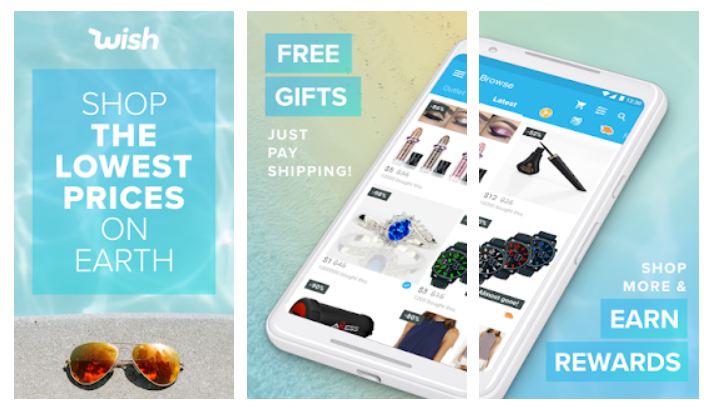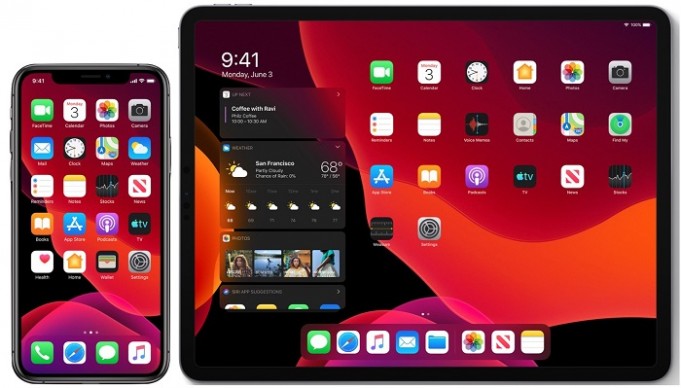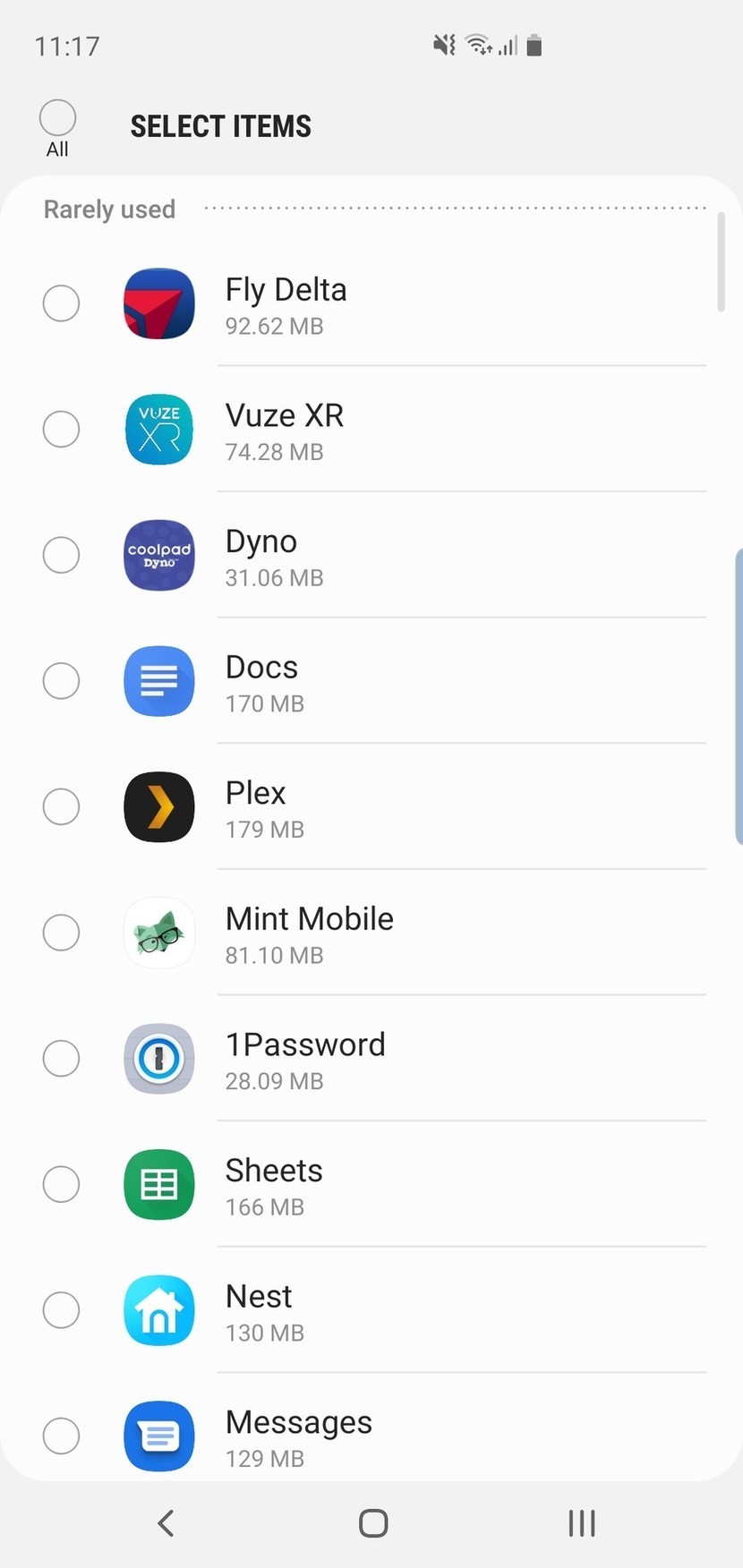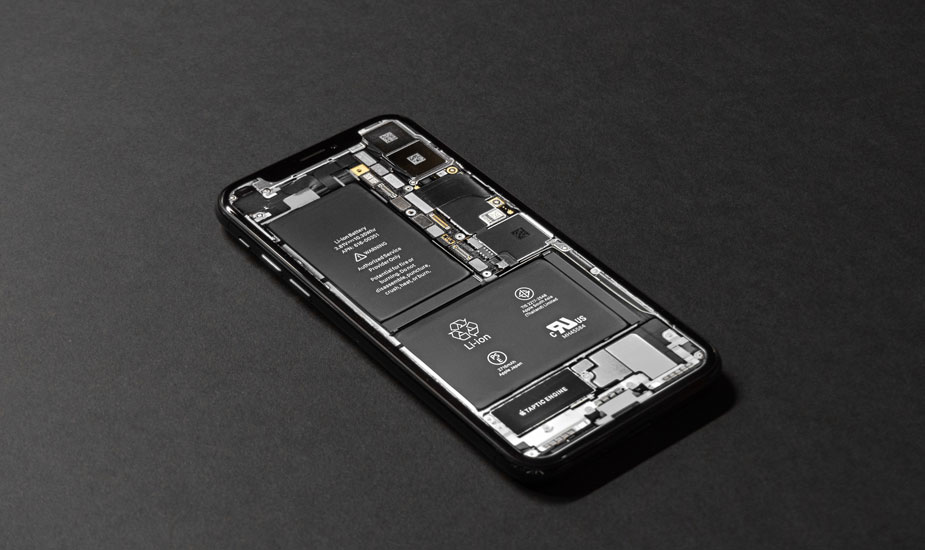Contents
How (and when) to clear app cache or data on Android phone
Every Android phone has an application manager that you can get to through the settings menu. It’s usually in the top-level somewhere, though it can vary a little by phone. But once you get to it, you’re at the heart of the matter. This area is where you can see every application that’s installed on your phone or tablet. And it’s a handy place to clean things up a bit should they go wonky.
The app cache and how to clear it in Android
As you use applications, they start storing files to reference later. These files are stored in an app “cache.” For instance: When you’re using a web browser, it’ll save images you’ve seen so that they don’t have to be downloaded every single time the app needs them. This cache saves you time and data.
But maybe you want to clear an app’s cached data, either to regain some used space or to try to fix a misbehaving app. This method is how you can do it.
- Open the Settings of your android phone.
- Tap the Storage heading to open its settings page.
- If your android phone runs Android Oreo or earlier, you’ll want to open the App Managersettings page.
- Tap the Other Apps heading to see a list of your installed apps.
- Find the application you want to clear the cache of and tap its listing.
- Tap the Clear cache
The next time you use the app, it will download everything it needs from the internet like it did the first time you used it. Clearing cached data does not clear other data like logins or saved games. This often fixes things, especially when an app pulls its content from a website that is always changing and adding more content. If you want to clear the storage completely, repeat these steps, and choose the Clear storage button in the final step. Warning: This will remove all of the app’s data, including usernames and passwords, game progress, etc.,
Also Read:
Your Android phone May be Look Different
All Android phones cache application data the same way, but some manufacturers offer separate tools to keep apps in check. We’re using the Galaxy S10 in this guide, but your android phone might be slightly different. Don’t worry, the basics are all the same, and this guide will work for your phone, too!
Also Read:
- Clear Search And Location History In Google Maps – Android
- One Of The Best Features Of Galaxy Note 10+ Will Soon Be Compatible With A Mid-Range Samsung Phone
 Samsung Galaxy S10
Samsung Galaxy S10
Key Specs of Samsung Galaxy S10
- Display 10-inch
- Processor Samsung Exynos 9820 SoC
- Front Camera 10MP
- Rear Camera 12MP + 12MP + 16MP
- RAM 8GB
- Storage 128GB
- Battery Capacity 3400mAh
- OSAndroid 9.0
Good
- Sturdy and compact
- Very good cameras
- Powerful SoC
Bad
- Gets warm under heavy load
- Hole-punch design might not appeal to everyone
Samsung Galaxy S10 Full Specifications
| General | ||||||||||||||||||||||||||||||||||||||||||
Display |
||||||||||||||||||||||||||||||||||||||||||
Hardware |
||||||||||||||||||||||||||||||||||||||||||
Camera |
||||||||||||||||||||||||||||||||||||||||||
Software |
||||||||||||||||||||||||||||||||||||||||||
Connectivity |
||||||||||||||||||||||||||||||||||||||||||
Sensors |
||||||||||||||||||||||||||||||||||||||||||
|
||||||||||||||||||||||||||||||||||||||||||