
In this guide, you’ll learn about Android 10 issues and their fixes. After endless speculation, the Android 10 update has been launched in the wild. The latest Google-made mobile operating system packs a bunch of features. Some of them aimed at making your life simpler. Sadly, with every big Android release, comes a set of irritating bugs. And Android 10 is also no exception.
Users, who take the stable release out for a spin, have claimed some pesky imperfections. Also, we’re here to help if you face a bug or two yourself. So, without further ado, let’s move into it.
Also See: Android 10 best Android with latest features and functions for users
Contents [hide]
- 1 Android 10 Issues & Fixes:
- 1.1 Auto-rotation, Auto-brightness, Active edge, Double-click to wake, lift to wake, etc. not working problem
- 1.2 The direct share menu display contacts for Google Messages only
- 1.3 Difficulty in answering Phone calls
- 1.4 The inability of switching from eSIM to physical SIM
- 1.5 Mobile Data Stops Working
- 1.6 Not getting pop-up notification
- 1.7 How to erase/delete small icons in the bottom corners (Google assistant hints)
- 1.8 Lastpass Authenticator crashing on Android 10
- 1.9 Downloads stop working after the Android 10 update
- 1.10 Outgoing calls taking forever to connect
- 1.11 Can’t use Bluetooth audio for phone calls
- 1.12 Time not displaying on the status bar
- 1.13 The fingerprint scanner stop working
- 1.14 Where are Tap and Pay
- 1.15 Wi-Fi problems after Android 10 update
- 1.16 Bluetooth issues after Android 10 update
- 1.17 Battery Drain
- 1.18 Not receiving app notifications
- 1.19 Conclusion:
Android 10 Issues & Fixes:
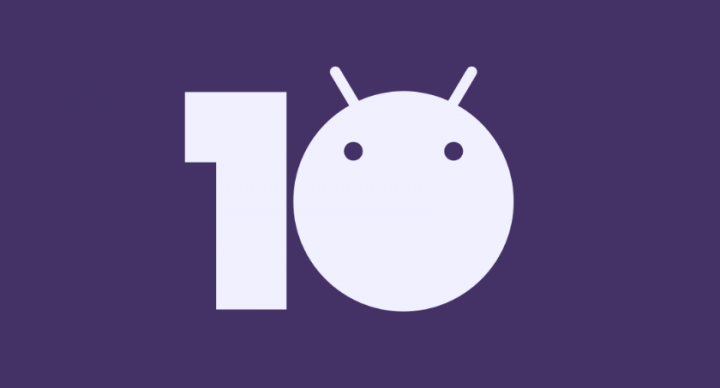
Auto-rotation, Auto-brightness, Active edge, Double-click to wake, lift to wake, etc. not working problem
Some users on both the Pixel forum and Android issue tracker are claiming that the sensors on their mobiles are not behaving as they did on Android 10. Due to this, ever-dependable features such as Auto-rotation, double-tap to wake, Active edge, Auto brightness, flip to shh, ambient light, lift to wake, etc. are no longer working. However, these problems are fixable through a factory reset, but it won’t help in this case. Some users affected by the issue seem to have Pixel 3XL.
A Pixel forum user also claims that downgrading the Pixel 3 XL back to Android 9 Pie fires up the sensors and the features mentioned above work as expected. Another user claimed that installing ord downloading a custom kernel fixed the issue as sensors start working perfectly even on Android 10. But installing or downloading Google’s stock kernel lost the sensors.
We expect Google to launch a software update to resolve the issue with sensors soon. But if you can’t wait and you are okay with bootloader unlocking then you can install or download a custom kernel via TWRP to resolve this. For more Android 10 issues and fixes dive down below!
On Android 10, some users are claiming an issue with the Direct Share menu. When you click on the share button, the Android 10’s system offers you suggestions only from Google’s Messages app, not for any other app. When the Direct Share menu suggests contacts through the application you use regularly and doesn’t limit itself to just one application.
Fix:
You just want need to update the Verizon app on your device to resolve the problems with the call. So, you don’t want to uninstall the Verizon app for this as was recommended earlier (see previous solution below). For more Android 10 issues and fixes dive down below!
Previous fix:
Well, a solution has already been spotted for this. You just clear the storage for the Google Messages app. To resolve the issue, head over to Settings app > Apps & notifications > See all apps > find the Messages app. Click on the app’s name, and then click Storage & cache. Now click Clear storage.
Difficulty in answering Phone calls
There might be a chance that you face issues answering and making calls. Some users have claimed that it takes a few minutes to connect when you made a call with full service. When you answering phone calls it takes time to connect or doesn’t connect at all.
Fix:
All you need to do is to wipe the cache of the Phone app, though. However, we suspect Google wants to roll out a system update to resolve the issue.
If you are using Verizon and facing any difficulty while making calls, here’s a fix that worked for one user that may also resolve the issue for you. Well, uninstalling the Verizon application from your device will fix the issue.
The inability of switching from eSIM to physical SIM
You may have face this problem if you are running Android 10 on your Pixel 2 using a physical SIM from one carrier and an enabled eSIM from another. Normally, if you put a physical SIM into the mobile, two SIMs are shown to be working but after the Android 10 update, only the eSIM network is being shown. For more Android 10 issues and fixes dive down below!
Fix:
Google Fi team recommends a temporary solution for this. You can manually switch SIMs simply by dialing this code *#*#794824746#*#* in the mobile app. Try this.
Mobile Data Stops Working
Another issue is the mobile data problem that may turn out to be the most annoying one for users as they access the web without a fully functioning mobile data feature. Well, users are finding it quite difficult to use the mobile data even if it is turned on. It doesn’t matter how many times you toggle it on under settings, it remains quite difficult to access data.
Fix:
If you want to resolve the issue for now you can change the APNs. Here is how: Head over to settings > Network & Internet > Mobile Network > Advanced > Access Point Names. You can then change the APNs from ATT WAP to ATT Nextgenphone. There might be a chance that this may fix the problem for now but for a foolproof solution.
Not getting pop-up notification

Another issue is the nonfunctioning pop-up notification feature after the Android 10 update. The inability to getting popup notifications can be crucial especially when you are notifying you about something important.
Fix:
Some of the possible fixes that may prove to be temporary fixes like turning on the pop on-screen toggle under the show notifications settings.
On the other hand, you can also toggle off the Adaptive notification settings (introduced with Android 10 update) to none. → Head over to Settings app > App & notifications > Advanced > Special app access > Adaptive notifications > choose None. However, there are chances that wiping cache and app storage may help. So just give it a try. For more Android 10 issues and fixes dive down below!
How to erase/delete small icons in the bottom corners (Google assistant hints)
Android 10 comes with a reworked gesture-based navigation system. Google has added assistant hints to help you with the transition. However, lots of users have found the hints too obtrusive and have been asking for methods to erase those altogether.
Fix:
Google doesn’t provide you an option to disable the hints. But you should try a stupidly genius trick to get rid of them. To disable the hints, trigger the assistant and head over to Home, like 5-6 times in a row, even 10-12 times.
Well, all Android tells you how you can access Google Assistant whenever you have Gesture navigation turned on.
Also, if you change the launcher application, then you won’t receive these hints as the gesture navigation is currently not turned on custom launcher right now. So developers want to update their Launcher app to allow support for Android 10 gestures. For more Android 10 issues and fixes dive down below!
Lastpass Authenticator crashing on Android 10
Lastpass Authenticator is another trusted authenticator apps in the business. With its help, you can log on to various websites/apps, without having to input each of their passwords separately. Unfortunately, lots of users face difficulty since updating to Android 10.
Fix:
There’s no specific solution to this issue, but wiping the app cache and restarting the device a few times should take care of the issue.
Downloads stop working after the Android 10 update
Google Pixel devices and Essential Phones are the only smartphones to get updated to Android 10, so far. Both sets have to face some weird bugs, but Essential Phone users probably find it worse. From random app crashes to being unable to install apps/anything off the internet, lots of Essential Phone users have been left frustrated with the update. For more Android 10 issues and fixes dive down below!
Fix:
To fix the issue, just perform a clean factory reset. Make sure you back up or recover all your data first.
Outgoing calls taking forever to connect

While updating to Android 10, some owners of Pixel have been facing 15/20-second delays while making a call. Google addresses the issue, but there might be a fix to this annoying problem.
Fix:
Verizon Wireless users have been affected the most, so, it could be a carrier problem besides a Google screwup. Either way, to resolve the problem, check whether you have installed the MyVerizon app. If you do, try to uninstall it and making a call. If that doesn’t resolve the issue, maybe try factory resetting your device.
Can’t use Bluetooth audio for phone calls
One frustrated user has been facing difficulty channeling phone calls via Bluetooth on his Pixel 2 XL. No other user has claimed the issue, so, you just treat it as an isolated incident as of now. The user also de-paired and re-paired his Bluetooth devices but to no avail. For more Android 10 issues and fixes dive down below!
Fix:
To fix the issue you should restart your device. Check if it resolves the issue. If not, check the fixes listed under the Bluetooth problems section below. Wipe the Bluetooth app’s cache, restart, and check to resolve the issue. If not, wipe the Bluetooth app’s storage. Then try the Bluetooth MIDI service app’s cache, and then storage. At last, reset the Bluetooth settings as per Method 3 given there.
Time not displaying on the status bar
Pixel devices show time located in the top left corner of your status bar. While we don’t feel its importance when we’re on the home screen. Also, it acts as a lifesaver when we’re totally immersed in an app. If for whatever reason, your clock doesn’t display where it’s supposed to. Maybe you have an app interfering with the System UI Tuner.
Fix:
If you had Nova Launcher in the past, then the app settings can carry over to Android 10. To reset, download or install the launcher you had in the past and then reset its settings.
The fingerprint scanner stop working

If you’re facing a tough time using a fingerprint scanner after updating to Android 10, you are not alone.
Fix:
Restarting your mobile device should fix the issue. If not, then try factory resetting your Pixel.
Where are Tap and Pay
One of Google’s most popular features, Click and Pay, has been moved to another location. For more Android 10 issues and fixes dive down below!
Fix:
It was mentioned under default apps earlier, but now, you can also find it here: Settings > Apps & notifications > Special app access.
Wi-Fi problems after Android 10 update
Wi-Fi issues are very common after major Android updates, and Android 10 is no exception. However, thankfully, there are various things you must try.
Fix:
Fix 1: Settings > Network & internet > Wi-Fi and click on the wireless network you’re facing issues with. Hit the Forget button and then add the wireless network again to view if the problem is resolved.
Method 2: You can also try to reset network settings. To reset, head over to Settings > System > Advanced > Reset options > Reset Wi-Fi, mobile & Bluetooth > Reset settings > Confirm again.
Also, ensure to unplug and then again plug the router after a few seconds for a quick soft reset.
Bluetooth issues after Android 10 update
just like Wi-Fi, Bluetooth problems are also very common after a major OS upgrade. If you are facing issues while connecting to Bluetooth devices (including a car) on Android 10, you are not alone. Though, the issue with Bluetooth can be fixed easily.
Fix:
Method 1: Move to Settings > Connected devices and erase the paired device. Then again add it and check if starts working properly. Try to restart your device and then check again.
Method 2: Wipe cache and/or storage of Bluetooth and/or Bluetooth MIDI service app. Come let’s check how to wipe Bluetooth cache: Click on Settings app > Apps & notifications > Check all apps > 3-dot menu located in the top right corner > Show system > search button in the top right (second fro right) > type Bluetooth. You can now tap on the Bluetooth app’s name (top one), then tap Storage $ cache > Clear cache. As it’ll wipe the cache of the Bluetooth app. For more Android 10 issues and fixes dive down below!
Simply clear the storage of the app if you want. At last, you can also wipe the cache and/or storage of the Bluetooth MIDI Service app if wiping stuff for the Bluetooth app only doesn’t work.
Method 3: You can also try to reset network settings. If you want to reset, head over to Settings > System > Advanced > Reset options > Reset Wi-Fi, mobile & Bluetooth > Reset settings > Confirm again.
Battery Drain
If you’re receiving sub-par battery backup after updating to Android 10. Then there might be a time to try a couple of workarounds to get your device back in shape.
Fix:
Method 1: Try to use the device for a few days. The PC will settle in and you shall then get the best possible battery life on your Android 10 device.
Method 2: Try to perform a power cycle. If you want to do so, drain your mobile battery down to zero and again charge it back to 100, without interruptions. Repeat the whole process 3-4 times.
Method 3: If this doesn’t help, then perform a factory reset. It should be your last resort as it will remove everything on your mobile device. If you want to perform a factory reset, head over to Settings > System > Advanced > Reset options and choose the ‘Erase all data (factory reset)’ option. Confirm again to Reset.
Not receiving app notifications
Android 10 learns your usage habits and makes the applications behave accordingly. It’ll take a while before it learns your patterns successfully.
Fix:
If you’ve been missing notifications after updating to Android 10, disabling battery optimization for a few apps might do the trick. After turning it off, it won’t put your applications to sleep, making sure you don’t miss any notifications.
Here’s how to disable battery optimization for an application on Android 10. Head over to the Settings app, and then click Apps %notifications > Advanced > Special app access > Battery optimization > Not optimized (in the drop-down menu) > All apps. Now tap the app’s name (you can look for it using the search button located in the top right).
Conclusion:
That’s all about it, guys. I hope that his article was helpful to you. For additional questions and queries let us know below!
Also Read:
Forza Horizon 4 Not Launching, Crashing, Or Opening On PC – Fix It






