PDF file formats are widely used for their compatibility benefits and ease of use. Despite being easily shareable, the PDF document format is locked, making editing quite difficult. If you wish to edit PDF text conventionally, it will require either converting the document or redoing the whole thing from scratch.
You can opt for a simple solution like a competent PDF editing tool to avoid this. In the following article, find online and offline solutions to help you easily edit the text in your PDF files.
Contents [hide]
Part 1: Find a Way to Edit Text Online with HiPDF
If you are looking for a free PDF editor to help you edit the text in PDF files online, the most convenient option is HiPDF. HiPDF provides a basic solution for editing text in PDF documents with a simple interface and powerful editing tools. From format conversions to merging PDFs and more, HiPDF lets you do it all.
This free online PDF editor offers an easy-to-use interface with a wide range of useful tools to help polish your PDF documents. The “PDF Editor” feature of HiPDF lets users add new text to their PDF documents, while the “Replace Text” feature provides a simple way to let users search and replace text in PDF files easily.
The process of editing PDF text online using HiPDF is quite straightforward. Here is a step-by-step guide indicating how to add or edit the text in PDF online using HiPDF:
Step 1: You can start by opening the web browser on your device and launching the official site of HiPDF. Once you see the site’s main interface, find and click on “All Tools” from the top. If you want to add new text to your document, click “Edit PDF.” If you want to replace existing text in a PDF, tap on the “Replace Text” feature.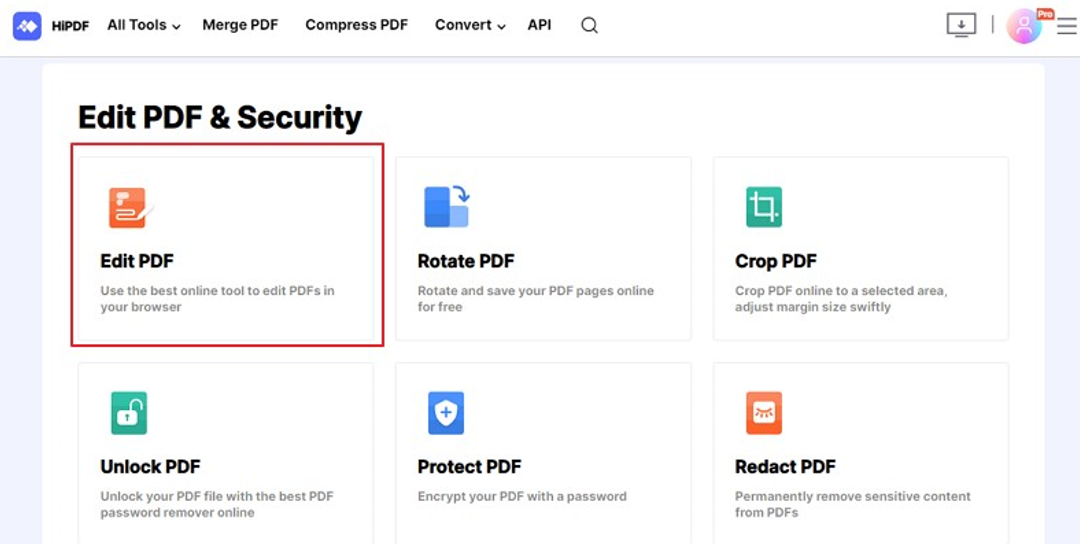
Step 2: Now, add your PDF file to the program by clicking on the “Choose File” button. HiPDF allows the insertion of files from local storage or via cloud storage services such as OneDrive, Box, and Dropbox. You can add a PDF file as large as 100MB on HiPDF.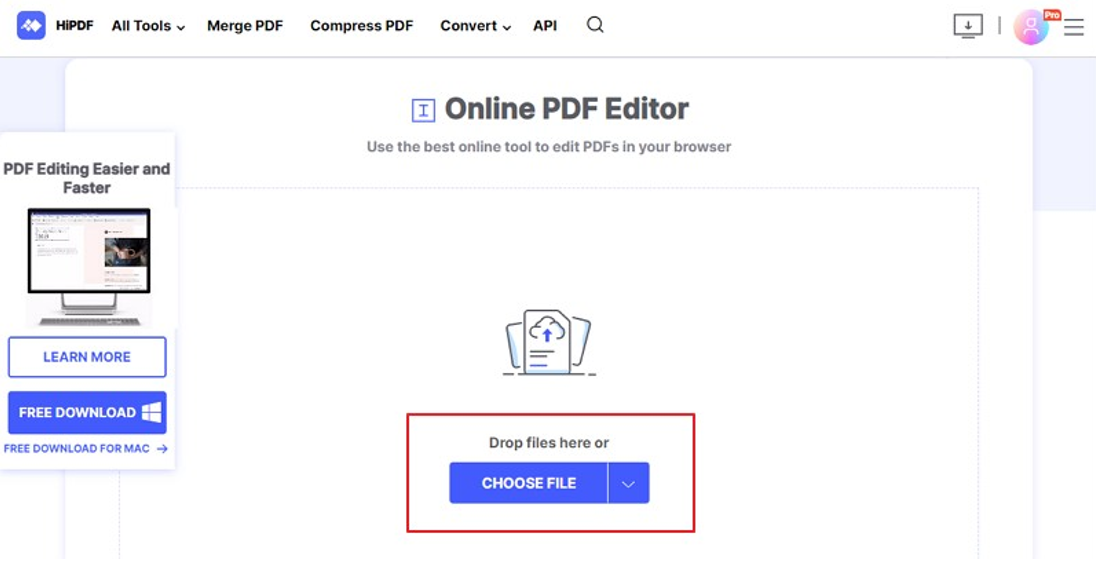
Step 3: Once you have added your file, you can click anywhere to add the text of your choice or type the text you wish to replace. When HiPDF is done processing your document, you can save it to your device by hitting the “Download” button.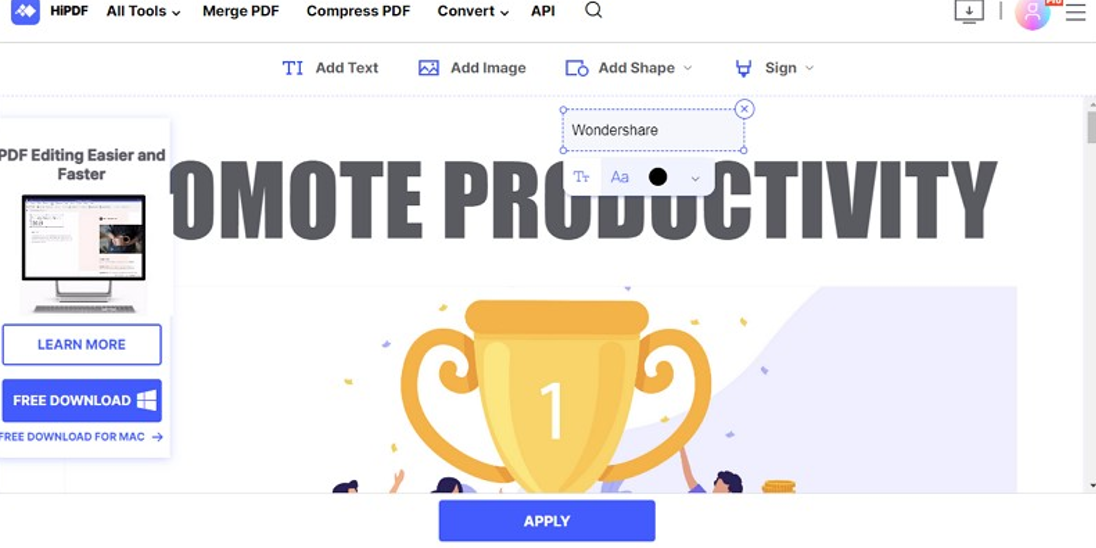
Are you tired of the limiting services provided by online PDF text editor tools? While web-based services have their perks, they are not the most suitable choice for batch processing files or editing large and complex documents. In such cases, you will need the help of innovative software like PDFelement.
Powered by Wondershare, PDFelement is a competent PDF editor tool that offers a complete solution for PDF documents. With a comprehensive set of editing features and a simple interface, PDFelement strives to provide you with top-quality documents. Available across desktop, mobile, and web, PDFelement contains everything your documents need to flourish.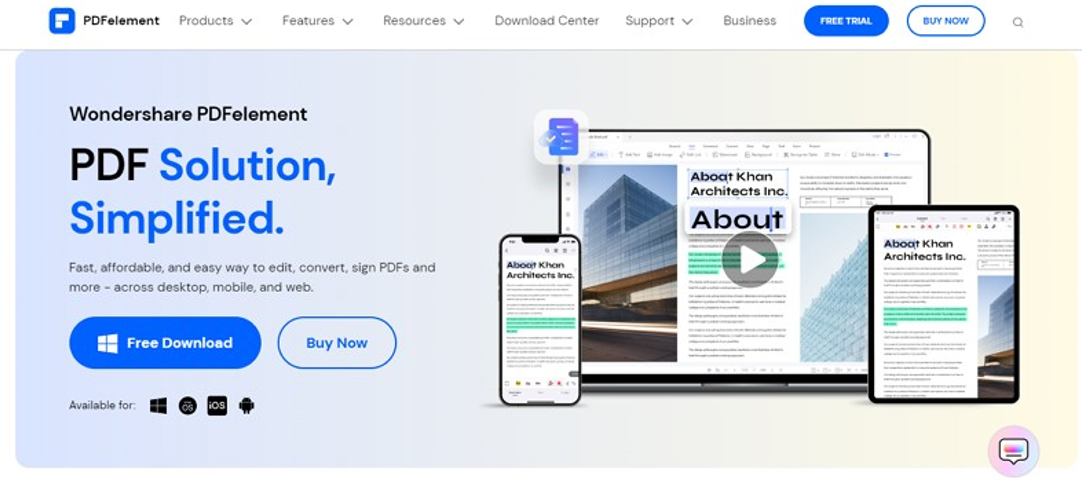
The easy-to-use PDF editor tool of PDFelement offers an easy way to edit the text in documents. Using the feature, you can fix typing errors, replace words, or add new paragraphs in the same formatting as the original document. PDFelement lets users customize the font size, style, alignment, color, and other aspects to match their preferences.
Part 3: How Can You Edit the Text of A PDF Using PDFelement 9.0?
Editing text on PDFelement is a simple process designed for everyone. This means that novice users with minimum technical knowledge can use the tool to make all kinds of changes in the text of their documents. Here is how you can edit the text in a PDF file using the latest version of PDFelement:
Step 1: Launch PDF Editor
Firstly, download and install PDFelement on your device to launch it. After launching the tool, click the “Open PDF” button and open the document you wish to edit from your device’s local storage.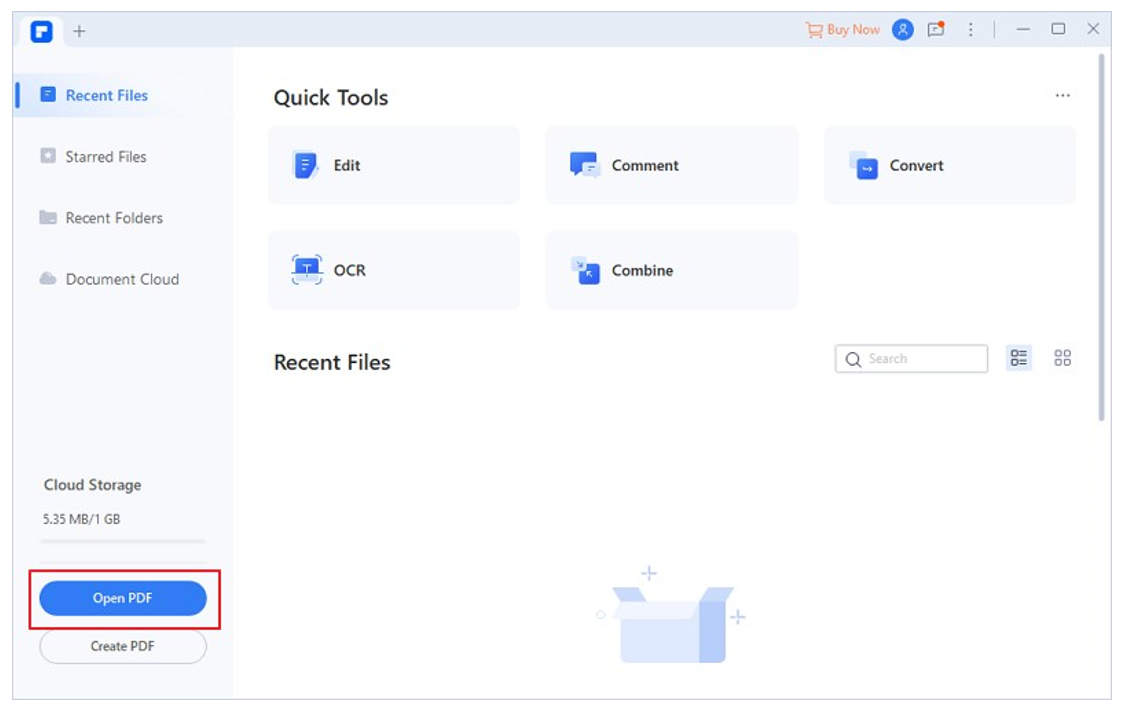
Step 2: Edit Text in PDF
Once you have opened your PDF file in the program, navigate to the “Edit” tab at the top. This will turn all the elements of your document into editable formats, and you will be able to adjust the text according to your requirements. PDFelement allows users to edit the text in two modes: Paragraph Mode and Line Mode.
You can use the “Add Text” option to insert new text in your document’s custom font size, style, and color. If you want to edit or replace existing text in the file, simply click on the text box and make the necessary changes in the above pop-up.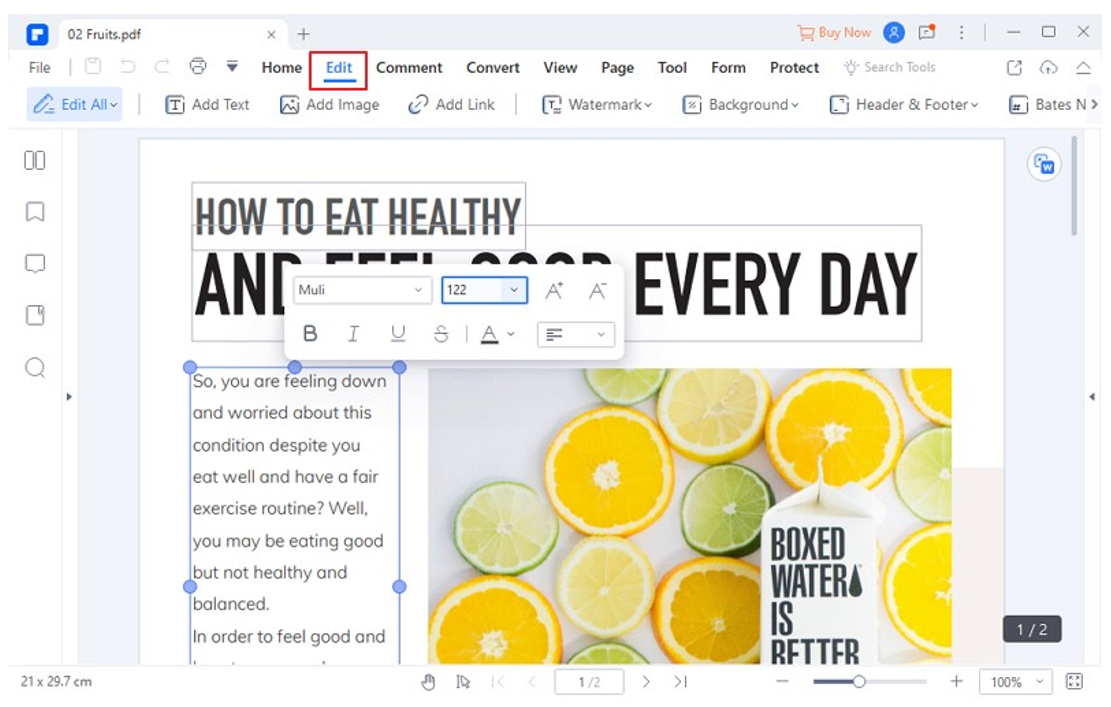
Step 3: Save Edited PDF File
After you have made the required changes to your PDF file, click on the “Save” icon next to the “File” tab at the top. You can also use the keyboard shortcut “Ctrl + S” to save your edited PDF document directly.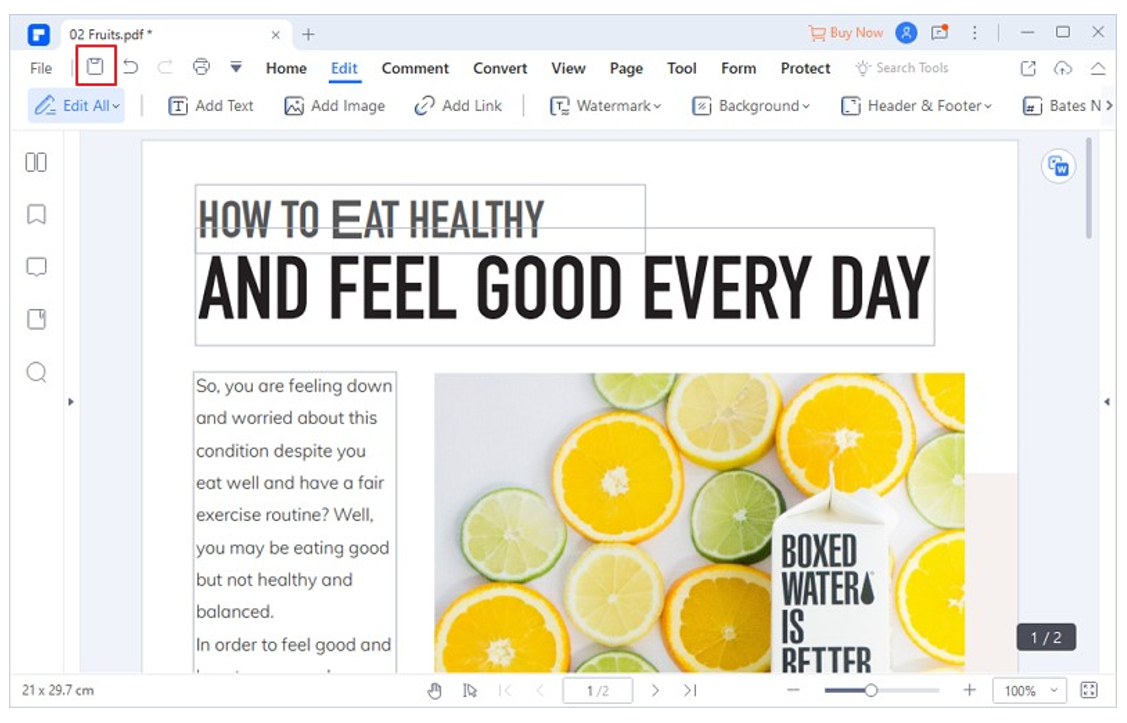
More from us: How to Transfer WhatsApp from iPhone to Android
Conclusion
Although PDF files are typically hard to edit, various editing software are now available in the market to make things easier for you. If you are looking for a free online PDF editor to help you edit the text in your document, you can try using HiPDF. If your PDF documents require in-depth scrutiny, you should opt for the remarkable services of Wondershare PDFelement.






