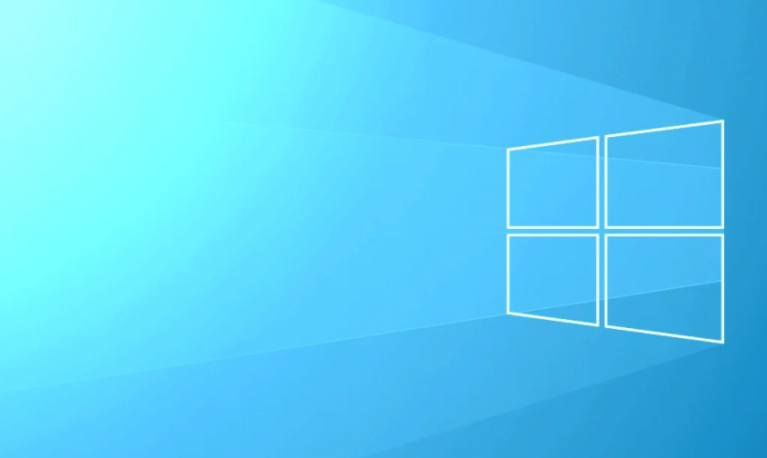Now Microsoft is rolling out update KB4490481 for devices executing Windows 10 version 1809, October 2018 Update, to address some issues. Microsoft is launching a new Windows 10 update to Insiders who configured their devices to get updates from the Release Preview ring. However, the update raises the operating system version to build 17763.404.
KB4490481 strikes the version number to build 17763.404, and it resolves issues with audio devices, Microsoft Edge, apps, Internet Explorer, graphics, time zone, USB cameras, authentication, memory leak, data decryption, and much more.
Contents [hide]
Windows 10 Update KB4490481 Change Log:

- KB4490481 addresses a problem that occurs on the PC that has various audio devices. Apps that provide advanced options for external or internal audio output devices might stop working unexpectedly. However, the problem occurs for users that choose an audio output device different from the “Default Audio Device”. Examples of the apps that might stop working are Realtek HD Audio Manager, Windows Media Player, and Sound Blaster Control Panel.
- Includes a solution for Game Mode that verifies the feature can’t impact your experiences while using the industry’s best recording or streaming software.
- Turns on activation of insider builds of Windows 10 for Virtual Desktops in Microsoft Azure. Microsoft Azure is the only compatible platform to host Windows 10 for Virtual Desktops. Also, it is an important part of the Windows Virtual Desktop.
- It addresses the problem that might cause the loss of Favorites or the Reading List in Microsoft Edge after updating the OS.
- Addresses a problem that verifies Internet Explorer to suddenly stop working while browsing.
- It also addresses the issue with scrolling ActiveX content in a window in Internet Explorer 11 when a user-triggered scroll operation.
- Addresses an issue that secures the OS from loading the latest icon files if it is facing a badly formatted icon file.
- Updates time zone information for Príncipe or São Tomé, Kazakhstan, Buenos Aires, and Argentina.
- Addresses an issue that secures the “Turn off app notifications on the lock screen” policy from working. The path is “Computer Configuration\Administrative Templates\System\Logo”.
Further;
- KB4490481 addresses the problem in which GDI DeleteObject() might cause the calling process to stop working when both of the following conditions meet:
- WOW64 process is the calling process that handles memory addresses bigger than 2 GB.
- The DeleteObject() is known with a device context that is supported with a printer device context.
- It addresses the problem that secures apps and callers from connecting to endpoints destination after they use network interfaces that haven’t any default gateway. This problem affects the following:
- Then internet access fails on devices with PPPoE dial-up Internet connections or DSL modems.
- Microsoft Store apps behave when there is no Internet access on devices using DSL modems.
Win32 applications or Web browsers with the Internet are not affected by this bug:
- Verifies the issue that causes Windows to reuse an expire Dynamic Host Configuration Protocol (DHCP) lease. When the lease expired while the operating system was shutdown.
- It checks an issue that causes a RemoteApp window to come to the foreground and to remain active after closing a window.
- It verifies an issue that secures the authentication credentials dialog from appearing when an organization web server attempts to plug to the Internet.
- Addresses an issue that might secure Modern apps icons after appearing in the Task Switcher or Taskbar during a RemoteApps connection.
- Addresses an issue that causes some MS Store applications to fail to launch or stop working. It includes WeChat on the Universal Windows Platform.
- It verifies an issue that fails to register USB cameras perfectly for Windows Hello after the out of box experience (OOBE) setup.
- Also, adds a new Group Policy setting known as “Enable Windows to soft-disconnect a PC from a network”. This determines how Windows will disconnect a PC from a network when it checks that the PC can’t be connected to the network.
- If turned on, Windows will soft-disconnect a PC from a network.
- If turned off, Windows disconnects a PC from a network immediately.
Path: Computer Configuration\Policies\Administrative Templates\Network\Windows Connection Manager

- Addresses the problem that secures a virtual smart card from initiating while executing in conjunction with Citrix 7.15.2000 Workstation VDA software.
- Addresses the problem that secures users from configuring their screens for high-dynamic-range (HDR) video playback.
- Verifies an issue with the Windows lock screen that secures users from unlocking a device after various smart card users have used a similar device. The problem occurs when you try to use a workstation that another user has locked.
- It also addresses a memory leak that occurs when a PC processes logon sessions.
- Verifies an issue that causes Always-On VPN exclusion routes to work only for link-local exclusions.
- Fix the issue that causes certificate renewal to fail after using CERT_RENEWAL_PROP_ID with the ICertPropertyRenewal interface.
- Checks an issue that mutes the sound of a single-use app, typically used in kiosk scenarios, when the PC resumes from Sleep.
- It addresses the problem to meet GB18030 certificate requirements.
- Verifies an issue that slows down PC performance or harms the server to stop responding due to numerous Windows firewall rules. If you want to turn off this fix, use regedit to change the following and set it to 1:
- Input: “DeleteUserAppContainersOnLogoff” (DWORD)
- Path: HKEY_LOCAL_MACHINE\SYSTEM\CurrentControlSet\Services\SharedAccess\Parameters\FirewallPolicy
- Addresses the bug that secures the data decryption using Windows 10, model 1703, or Windows later versions. The problem occurs when you encrypt the data via DPAPI-NG or a group-protected PFX file on Windows 10 older model.
- Addresses an issue with checking the compatibility status of the Windows ecosystem to help ensure app and device compatibility for all Windows updates.
- Also, it checks small issues with unknown options in the Extension Mechanisms for DNS. Or else, for the Windows DNS Server role.
- Check a timing problem that might result in an access violation while configuring SET.
Further;
- Addresses the problem with the Remove-StoragePool PowerShell cmdlet. As it can’t clear pool metadata on NVDIMM physical disks.
- Turn on X2APIC support for AMD platforms to support 256 or lots of logical processors on Windows Server 2019.
- Addresses an issue that secures date parsers from modifying future and past dates in compound documents to a required Japanese Era date.
- Verifies an issue that secures users from turning on gan-nen support for the Japanese Era.
KB4490481 -> Some Known Issues & Fixes
| Issues | Workaround |
|---|---|
After installing KB4469068, Internet Explorer 11 and other apps that use WININET.DLL might have authentication issues. However, the issues occur when more than two users use the same user account for different, concurrent login sessions. Also, they use it on the same Windows Server machine. It includes Remote Desktop Protocol (RDP) and Terminal Server logons.
Symptoms:
|
Simply create unique user accounts so that two people can’t share the same user account after logging on to a Windows Server machine. Also, turn off different RDP sessions for a single user account for a particular Windows Server. |
| After installing KB4469068, MSXML6 causes apps can’t react if an exception was thrown during node operations. Like appendChild(), insertBefore(), and moveNode().
The Group Policy editor can’t react while editing a Group Policy Object (GPO) having GPP for Internet Explorer 10 settings. |
Microsoft works on a resolution and it’ll also provide an update in an upcoming release. |
| However, once you install the update, Custom URI Schemes for Application Protocol handlers might not start the required application for a local intranet and secures websites on Internet Explorer. | Right-tap the URL link to open it in a new window or tab.
Or Turn on Protected Mode in Internet Explorer for a local intranet and secure websites. Step 1:Head over to Tools > Internet options > Security. Step 2:Then choose a zone to view or modify security settings. Also, choose Local intranet and then pick Enable Protected Mode. Step 3:Choose Trusted sites and then pick Enable Protected Mode. Step 4:Choose OK. You have to restart the browser after making these modifications. |
| After installing KB4469068, there might be problems using the Preboot Execution Environment (PXE) to initiate a device from the WDS server configured to use Variable Window Extension. However, It might cause the connection to the WDS server to prematurely terminate while installing the image. Also, the issue can’t affect clients or devices that are not working with Variable Window Extension. | If you want to mitigate the issue, turn off the Variable Window Extension on WDS server using one of the following options:
Option 1:Head over to an Administrator Command prompt and type the following:Wdsutil /Set-TransportServer /EnableTftpVariableWindowExtension:No Option 2:Then use the Windows Deployment Services UI. Step 1:Simply open the Windows Deployment Services from Windows Administrative Tools. Step 2:Then expand the Servers and right-tap a WDS server. Step 3:In this step simply open its properties and wipe the Enable Variable Window Extension box on the TFTP tab. Option 3:Then set the required registry value to 0: “HKLM\System\CurrentControlSet\Services\WDSServer\ Providers\WDSTFTP\EnableVariableWindowExtension”. Restart the WDSServer service after turning off the Variable Window Extension. Microsoft is also working on a resolution and it’ll provide an update in an upcoming release. |
| If you turn on per font end-user-defined characters (EUDC). The system can’t work and a blue screen will appear at its startup. Well, it’s not a common setting in non-Asian regions. | If you want to ignore this issue, don’t turn on per font EUDC. As an alternative, you can also edit the registry to mitigate this issue.
However, Microsoft is also working on a resolution and will provide an update on an upcoming launch. |
Download April 2 Update for Windows 10
These updates are immediately available, they’ll install or download automatically. But you can just force the update from Settings > Update & Security > Windows Update and tapping the Check for updates button.
If you want to download the updates to install them manually then the links are given below:
Conclusion:
To conclude, this article has introduced a complete release preview of KB4490481. Now you know many things about KB4490481. If you have any questions or queries let us know below!
Also Read: