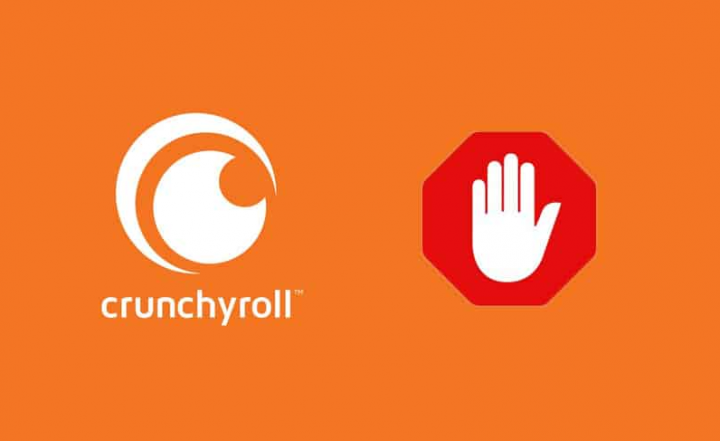
In this guide, you’ll learn about AdBlock for Crunchyroll to get the Adblock working properly on this site. If your Adblock is not working properly on the Crunchyroll website, then we will display you the instructions to fix it. However, the streaming website beholds a plethora of manga or anime series. However, the website contains ads, in fact, there are lots of ads that it ends up disrupting the whole viewing experience. In this situation, users usually opt for an ad-blocker. but this is not enough.
This is due to the streaming service applied some mechanism in its backend that protects these ad blockers from working. As a result, whenever your ad blocker is executing on this site, it would simply fail to block these ads. However, there exist some other methods through which you get your AdBlock working on the Crunchyroll website.
Also See: Failed To Lock Profile Error In Fortnite – How To Fix It
Contents [hide]
Adblock For Crunchyroll: Get Adblock Working
This tutorial will focus on a wide array of workarounds to resolve the above-mentioned error. From changing the host file to use Developer Tools and also blocking the domain request, we have mentioned some helpful tips. So try every method until you are able to resolve the issue.
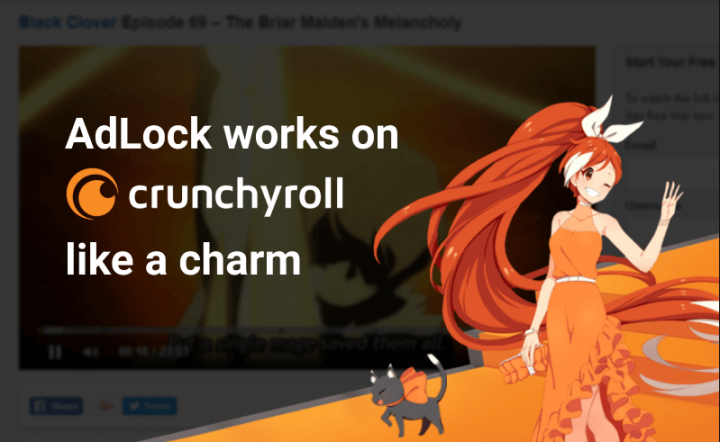
Solution 1: Update AdBlocker
Crunchyroll is continuously updating its backend using a stringent ad-blocking mechanism. So if you are still using an outdated adblocker, then it probably unable to bypass these techniques. So you should try to update your adblocker to the new version, as follows (the below instructions are for AdBlock extension and Chrome browser):
- Initially, launch the Chrome browser on your computer and then tap on the overflow menu located at the top right.
- Then choose More Tools > Extensions.
- Turn on the Developer Mode located on the top right.
- At last, tap on the Update button located at the top.
Now check whether Adblock is now working properly and can block ads on the Crunchyroll website or not. Is Adblock for Crunchyroll is working properly with this fix? If it can’t do that, then here are some other methods that you could try out.
Solution 2: Use A Different Adblocker Or Browser
Well, if your preferred adblocker or browser is unable to give out the expected results, then it’s time for a switch. Well, there exists a lot of options in both these domains, If we are talking about ad blockers, then you could select from AdGuard, AdBlock, StopAll Ads, Ublock, Adblock Plus, Ublock Origin, among others.
Likewise, you can also try out various other browsers that come in with a built-in ad blocker such as Brave, Opera Mini, etc. Any of these choices can get the AdBlock working on the Crunchyroll website properly.
Solution 3: Changing Hosts File
Here we will be adding the static.vrv.co (through which Crunchyroll displays ads) to your PC host file. As it’ll inform your browser that it wants to check your PC for these ads. But as your PC is not having these ads, it would simply fail to load these ads and then skip them altogether.
- Simply, launch File Explorer and head over to the following location:
C:\Windows\System32\drivers\etc
- Within that, you should then view the host’s file. Right-tap on it and choose Open With. Then choose Notepad from the list of apps.
- Now add the following line at the end of the file:
127.0.0.1 static.vrv.co
- Now save the file and then exit it. Then simply launch the Crunchyroll website and check if Adblock is working properly or not.
Is Adblock for Crunchyroll is working properly with this fix? If it can’t do that, then here are some other methods that you could try out.
Also See: How to Turn On Adblock Warning Removal List
Solution 4: Block Ad Requests
We can also directly block the URL or link through which the ads are being served on this website. As a result, your browser can’t load that URL and then the ads would fail to load as well. However, it would be carried out through the Developer Tools option of Chrome.
- So simply launch the Chrome browser on your computer and move to the Crunchyroll website.
- Now use or set up the Ctrl+Shift+I shortcut keys to simply launch the Inspect window.
- Head over to the Elements tab and hit Ctrl+Shift+P to launch the Command Drawer.
- Now either choose the Show Request Blocking option from the drop-down or input the same in the space provided and press Enter.
- Then choose the Enable Request Blocking option from the bottom menu.
- Tap on the plus icon located next to Enable Request Blocking, input in vrv.co in the space provided. Then press tap Add. You might take the help of the below image for reference.
As it makes the Adblock working on the Crunchyroll website. Is Adblock for Crunchyroll is working properly with this fix? If it can’t do that, then here are some other methods that you could try out.
Solution 5: Using Block Request Domain
Just like the above solution, you can also make use of the Block Request Domain. As its name suggests, it will block all the incoming requests that come from a specific domain. So here we would be examing the domain through which Crunchyroll is serving us ads and then add that link to this list. Here are the required steps for the same:
- Head over to the Crunchyroll website in the Chrome website
- Press the Ctrl+Shift+I shortcut keys to simply launch the Inspect window.
- Naviagte to the Network section and tap on Media
- You can then play a video while keeping this Inspect Window open.
- From the Names section, you’ll then get a list of all domains that can load all these ads.
- Right-tap on it and choose the Block request domain option.
That’s all about it. Now your Adblock would be working on the Crunchyroll website.
Solution 6: Using Guest Pass
If you don’t want to carry out the aforementioned tweaks, then here is another easy way to fix the issue. The website gives out Guest Pass regularly which enables you to browse their site ad-free for two days or 48 hours.
Conclusion:
Here’s all about ‘Adblock For Crunchyroll: Get Adblock Working’. On that note, we conclude the article on how to get the Adblock working properly on the Crunchyroll website. So let us know your thoughts and suggestions in the comments section below!
Also Read:






