We know the nature of some Windows temporary files such as Index.dat file, Temporary Internet Files, Cookies, and Prefetch Files. In this article, we shall have a look at a few aspects of the Windows Temporary Files, which your PC creates, during the course of its normal running.
Contents [hide]
Temporary Files -> Windows
What do you know about Windows 10 Temporary Files
In Windows, Temporary Files are junk files. It can use temporarily and become useless once the task is finish. These temporary files hold data temporarily while a file is being processed or created or used.
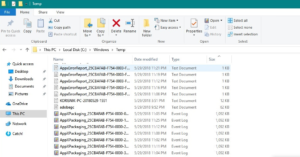
Reason for Creating Temporary Files
The operating system creates Windows Temporary files during the normal course of its execution when there might not be enough memory assigned for the task.
Software that uses huge amounts of data such as Video, Graphics, or Media editing software also creates temporary files. These temporary files are quite often than not. They left behind when the task is over, moving to their useless disk space.
However, the Windows Operating system creates Temporary Files for taking backup, by programs. For example, MS Office stores a Temporary File of the open document after every few minutes. If you store the document and then leave, the Temporary File also removes. If the program unexpectedly crashes, the Temporary File is not removed. They can also be essential to help to back up lost data if the program or the PC crashes.
Also, when the programs end or exit the Temporary Files remove. But that’s not the case, leading to wasted disk space.
Location Of Temporary Files
In windows the Temporary Files are found in 2 locations:
- %systemdrive%\Windows\Temp
- %userprofile%\AppData\Local\Temp
If you tap on C:\Windows\Temp you will get a text message You don’t currently have permission to access this folder. Then tap on Continue to do so. You will then view the most of its contents are .tmp, .temp, and .txt files.
However, other folders are also located at (C:\Users\username\AppData\Local\Temp) is created for each User. The folder is a hidden folder. However, you’ll have to first ‘un-hide’ PC folders from the Folder Options before you can view it.
We know that Windows OS creates Temporary files. The files store in the %system%\Windows\Temp folder. Whereas the ones (user create the ones while executing) stores in the user profile at %userprofiles%\AppData\Local\.
Temporary Files of a specific software probably save in a sub-folder, inside the parent folder of the specific software.
Oftenly, a temporary file or it’s folder might get created into the root directory of the C (System) drive. You might want to check the folder in detail. You can then remove it if you are sure if it contains temporary files.
Modify the location of the Temp folder
If you want, you can also modify the place of the Temporary Files folder. You just, open System Properties through the Control Panel > Environment Variables > Edit the System and/or the User variables as you want to.
But make sure that it is not a good idea to merge temporary directories simultaneously for all the user profiles. But for security reasons, as there have been cases of security issues with temporary files because of a specific software’s wrong file permissions or race conditions.
Null Temporary Files folder
You can also use freeware junk file cleaners such as CCleaner. Also, you can use Quick Clean or the in-built Disk Cleanup utility to easily null the data of the Temp folders.
Conclusion:
Here’s all about “Windows Temporary Files”. If you are facing any issue then let us know. If you think that it is helpful then do let us know your suggestions in the comment section below. Do you know any other alternative method that you think we can’t cover in this guide?
Till then! Keep Smiling ?
Also Read:






