When you call someone and they do not pick it up, at least you know that they did not respond to it. When it comes to emails, though, you do not get a notification if someone has actually read your email. You are completely in the dark until or unless the recipient decides to send you a reply to your email. You can verify that an email you send is deliver or read by requesting delivery or read receipt in the Microsoft Outlook email client. In this article, we are going to talk about How to Turn on Outlook Read Receipt. Let’s begin!
Contents
Delivery Receipt In Outlook
The Outlook actually lets you request for two types of receipts: read receipts and delivery receipts. Both of them are two different things and we explain how they actually work here.
A delivery receipt is a receipt that generates when you deliver your email. It actually confirms that your email was send to the recipient and they should have it in their inbox.
Read Receipt In Outlook | outlook read receipt
A read receipt, on the other hand, is a receipt that is generated when your email has actually opened by the recipient. For as long as your email remains unread or unopened in their inbox, this receipt is not generated.
So you can be really sure of that someone has a look at your email when you receive this receipt.
However, keep that thing in mind that not all the email providers and applications support read receipts in Outlook. For those who do not support it, you will not receive any receipts for your emails in Outlook.
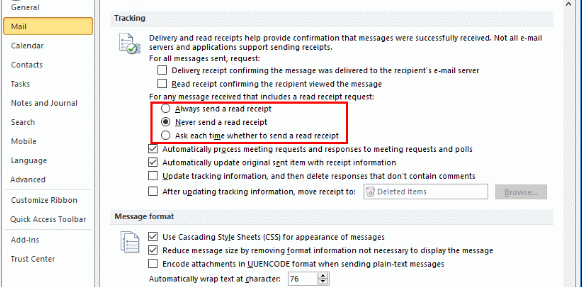
Request Receipts when Sending Single Message | outlook read receipt
This option will send a request for a read receipt along with a single message that you send from your Outlook client.
- When writing your message, select the “Options” tab.
- Under the “Tracking” section, you have to select the checkbox for one or both of the following:
- Request a delivery receipt for this message
- Request a read receipt for this message
Receipts on All Sent Messages by Default
These settings will control that whether or not receipts are send from your Outlook client when you send an email message.
- From the main Outlook screen, just select “File” > “Options“.
- Then choose “Mail” in the left pane.
- Go down to the “Tracking” section.
- Select the “Delivery receipt confirming the message was delivered to the recipient’s e-mail server” and/or “Read receipt confirming the recipient viewed the message” as you want.
Now when you send the message, then you will receive a receipt if the email is read or delivered.
Receipt on Messages Received | outlook read receipt
You can also tell Outlook what action to take on email when the sender sends you a request for a read receipt with these steps.
- From the main Outlook screen, just select “File” > “Options“.
- Now choose “Mail” in the left pane.
- Then scroll down to the “Tracking” section.
- Then choose a selection under “For any message received that includes a read-receipt request“
Please note however that recipient or email server administrator can turn off delivery and read receipts on the recipient end. This is not a fool-proof way to confirm if the email was received or delivered. It is actually handy in most cases though.
Conclusion
Alright, That was all Folks! I hope you like this outlook read receipt article and find it helpful to you. Give us your feedback on it. Also if you guys have further queries related to this article. Then let us know in the comment section below. We will get back to you shortly.
Have a Great Day!
Also See: How to Delete Sent Email in Gmail – Fully Expained






