Are you ready to answer Calls On Galaxy S10e? It can be quite difficult to get used to a new Smartphone. Especially when you just change the phone from one brand of phone to another. Want to learn a new experience can be unsetting – especially when we are not used to smartphones. Thankfully, choosing up a phone call on a Galaxy S10e is very easy! Let6 co0me and check how it works:
After receiving a call, the call alert will take up the whole screen when the phone locked. If it wasn’t, you’ll rather view a window at the screen top having either the number or contact name. Also, there are options to answer the call or decline.
However, on the top of the screen, you’ll view information of the person as to who is calling, a number or a name if you have the saved contact. At the bottom left corner of the screen, there is a green circle having a phone symbol in it. The circle facing up at an angle. Simply clicks that button and swipe the left button to attend or answer the call. While doing so, the background circle appears and gets bigger. Now, if you like to end or to decline the call. Simply click and swipe the Red circle with the Android symbol facing down, in the bottom right corner of the call alert.
Things To Do After Connecting Call:
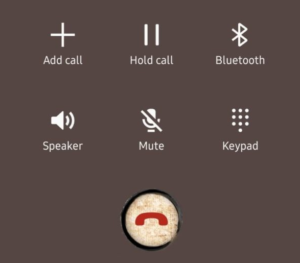
After the call is connected, you will view the standard call choices that will enable you to do these things:
- Add another person to the call
- Put the call on hold
- Play the call audio using a Bluetooth device
- Enable speaker mode
- Mute your microphone
- Display how your phone keypad respectively.
Finally, once your call ends, just click the red icon using the phone facing down. However, in the bottom center of the screen to hang up. Now, wait for your conversation partner to do the same thing.
Conclusion:
Here’s all about “How to Answer Calls On Galaxy S10e “. Do you want to share any tips and tricks? Let usb know your thoughts below!
Also Read:






