Android system is great when it comes to using Applications and enjoy seamless smartphone experience. Many times you may get annoying messages while you install Applications on your device. Especially apps from ‘unknown sources’. One such message is ‘App Not Installed’ or ‘Application not Installed’. And it is a common issue in Android KitKat, Lollipop, Marshmallow, etc. In this article, we are going to show you how you can fix it.
When you try to install any App which is incompatible with your device OS and software. The App may not install on your device successfully. Thus giving you the error message Application is Not Install. There are mainly 4 possible reasons for the error of installation.
- The App build may have corrupted or some of the core files are modified knowingly or unknowingly.
- Android Manifest is the set of permissions that has a lot of permissions where an error might have occurred.
- Gradle file — The problem might be in the file itself. Just check the minimum SDK version is suitable for your device.
- Installing an unsigned app could also result in this error.
Contents
- 1 Methods to Fix this Error
- 2 Change the App Codes
- 3 Sign the Undesigned App
- 4 Reset All the App Preference
- 5 Avoid Installation from SD Card to make the App not Installed Error go
- 6 Use an older version of the App
- 7 Clear Data and Cache of Package Installer
- 8 Allow Apps from Unknown Sources
- 9 For Root Devices
- 10 Using Lucky Patcher
- 11 Clear Storage/Set Path for the App not Installed Error
- 12 Other Miscellaneous Fixes for the app not installed
- 13 Conclusion
Methods to Fix this Error
Change the App Codes
You can make some changes in the version code or SDK to do so. This method also works on Firestick and Fire TV.
- Download the APK Editor app from Google Play Store.
- Now open APK Editor App and click on ”Select APK from APP” or “Select an Apk File”
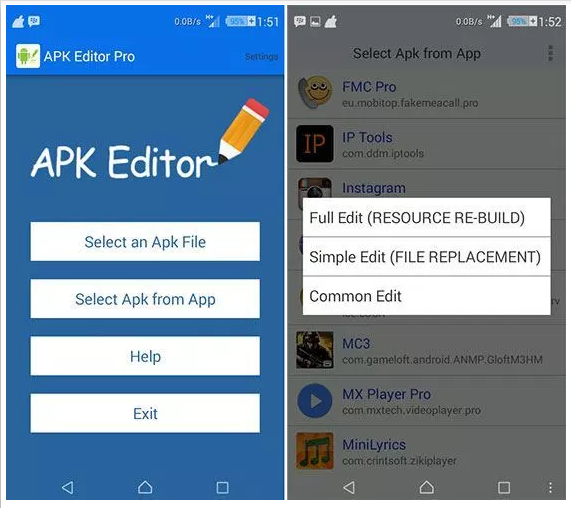
- Now look for the Application and click on “common edit”.
- Here change the Install Location to any other option whichever app for your device.
*You can also change the Version Code of the Application to any older one. That is supported by your device. (*If location change do not work)
- Apply the changes in APK Editor App.
- Uninstall any similar pre-installed app and install the modified App from APK Editor.
Sign the Undesigned App
- First, download and install ZipSigner from Google Play Store.
- Launch the app.
- You will see the app dashboard. You will see the dashboard,
- Now, tap on Choose input/output and locate the apk file
- Then tap on ‘Sign the file’.
- Let the process be complete and then install the signed apk.
Reset All the App Preference
- Go to Settings on your Android device.
- Open Apps or Apps manager.
- Then check for All Apps.
- Tap on the menu icon.
- Click on ‘Reset App Preferences’.
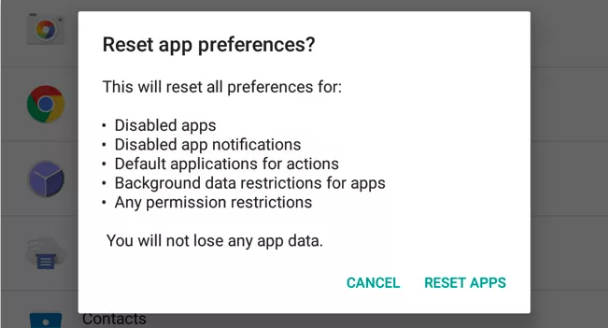
Avoid Installation from SD Card to make the App not Installed Error go
If the APK is downloaded or if you are trying to install it from an external mount. Then in many cases, it would be not possible. Because of the contamination of the file. The installer may not completely parse the package from mounted storage.
The best solution, in this case, is to download the APK onto your internal storage. And then try installing the Application. Your mobile package installer will accept the files without any errors.
Use an older version of the App
Any latest version of the Application may not support your device because of system limitations. Just download any older version of the Application. If this works then your device is not capable to read the latest APK.
Clear Data and Cache of Package Installer
- Open setting on your Android device.
- Then look for the option called Apps or Manage apps and tap on it.
- Check for the Package Installer App under system Apps
- Then you will find two options of Clear data and Clear cache. (For Android Marshmallow 6.0 users check for option Storage to clear data and cache)
- Clear the data and cache to solve the problem.
Allow Apps from Unknown Sources
This is the most common issue that could cause an error on mobile or tablet.
Go to Settings → Security → Unknown Sources. Enable Unknown Sources. And then try installing App. If the App not installed error.
For Root Devices
If you have a rooted phone than the success rate increases manifolds.
- Download and open any root explorer app on your rooted device.
- Copy the apk then go to system >app and grant permissions to the app.
- You will see the App installed on your device.
Using Lucky Patcher
- Download, install and open Lucky Patcher (Google Search to Download File)
- Tap the option Toolbox
- Then click Patch to android
- Check “Signature Verification status always true” and “Disable apk Signature Verification” and Apply.
- Reboot your device if not automatically rebooted.
Clear Storage/Set Path for the App not Installed Error
Clear some storage space on the device. Make sure SD Card has properly mounted if the file in located in SD Card.
I also recommend downloading the file in internal storage. Downloading some types of APK files in external storage may sometimes cause issues. Because of improper read by package installer of Android OS.
Download the file from any other source in case the file itself is corrupted.
Other Miscellaneous Fixes for the app not installed
- Delete .android_secure/smdl2tmpl.asec file from your SD Card.
- Reboot the phone and even remove the battery if possible.
- Uninstall all previous versions of the application or apps with the same app currently installed on your device.
- Remove the SD card and also do not connect your device to a PC while you install the apk.
- Free up some space, uninstall unnecessary apps.
Conclusion
I hope you like this App not Installed article. Give us your feedback if you find this article helpful for you. Also if you guys have further issues related to this article. Then let us know in the comments section below. We will get back to you shortly.
Have a Great Day!
Also See: Your device is not compatible with this version-Fix






