Are you guys looking to delete System 32 files on your Windows drive? Windows System32 directory is located in either C:\Windows\System32 or C:\Winnt\system32. These files may be protected by TrustedInstaller or some other program. So it is not easy to delete the system32 files from your PC Computer or laptop. In this article, we are going to show you how to delete system 32.
Contents
What is System 32
This is the directory where all the important files are stored along with data and also backups. The System32 holds executable libraries. This directory present in C: drive holds all the file applications that your computer needs to operate.
What if we Delete the System 32 Files?
It is not recommended to manipulate or delete System32 files. As this may result in the dysfunction of the system. But if you are facing issues with your Personal Computer. And are willing to delete some files then in this post, I will provide you with details to delete System32.
How to Delete System 32 Files?
I believe you are fully aware of what you are going to delete. The information below is for education purposes only. We are not responsible if any damage caused.
1. Batch File to Delete the System 32 Files
- Open Notepad.
- Write cd in Notepad.
- Now look for the file that you wish to delete, right-click on the file and open Properties.
- Under properties just copy the ‘Location‘.
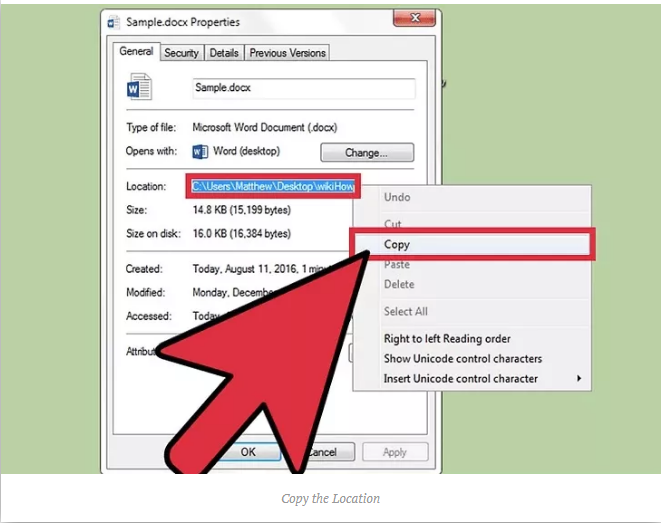
- You gotta paste the path location after a space with quotes. Example: cd “C:\Windows\Users\System32\sample.dox” (You can also add the path manually if the location is not available)
- Click Enter and also move one line down in Notepad and type del. to Delete the System 32 Files
- Now type the file name after del with one space.
- Then type the file name along with any extensions if present with quotes. Example: del “sample.dox”.
- Save the file as Save as type “All Files”.
- Also, Save file name with .bat extension. Example: sample.bat
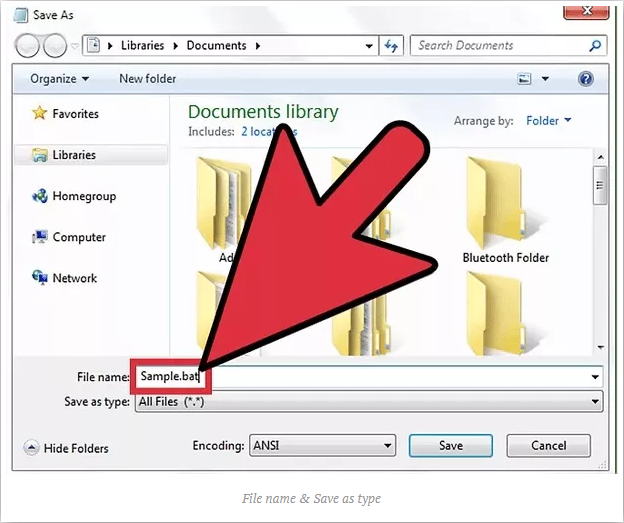
- Save the file, locate the file and double-click the batch file in order to delete the System32 files.
2. Acquire Ownership & Delete| Delete the System 32 Files
You need to have administrative permissions.
- Click Start, search cmd and open Command Prompt.
- To take ownership of the System32 folder. Type takedown /f C:\Windows\System32 (or for that instance. You should type the path defined on your computer after C:\) in command prompt and hit Enter.
- To delete the System32 folder. You gotta type cacls C:\Windows\System32 and then press Enter.
- Close the Command Prompt. Also, close any other running application.
- Now Open the C:\ drive under Computer option.
- Look for the folder, System32 and then delete the files or folder.
Note: You can delete the system 32 files. Just type the path in takedown and cacls which lead to the file location.
3. For Protected File
While you delete System 32 files you may get the message You do not have permission to perform this action or You need authorization from TrustedInstaller in order to perform this action.
- Go to System32 files to delete, right-click on the folder to open the Properties.
- Now Click on Security=> Advanced.
- Then click on owner Tab, you will see Trusted Installer as the Owner.
- Edit to change the owner to your account or also the Administrator account.
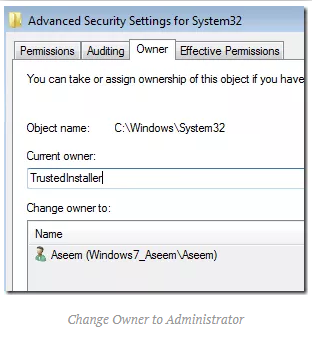
- Close all the Windows and then again open the properties of System32.
- Now Go to Security=> Advanced => Edit.
- Now click on the user name to the same as you changed the owner. If the username is not in the list, then click Add, type in the name and click OK.
- Then click on the checkbox next to Full Control. Then click OK.
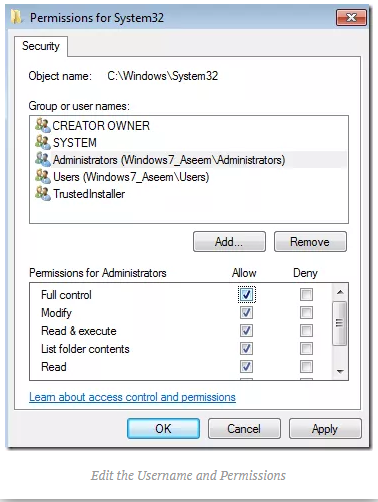
- You can now delete the System 32 files without any message.
Conclusion
I hope you guys like this article. Please give us your feedback on what do you think of this. Also if you guys have further issues related to this article. Then let us know in the comments section below.
Have a Great Day!
Also See: Showbox Server Error – How to Fix Showbox Server Error






