If you completed your movie magic in iMovie and want to share your creation. The app makes it easy. You also have a few different options to export a movie directly or save it as a file to do with what you wish. If you have a finished project that you are ready to share. We are about to show you here how to export a movie in iMovie on Mac and iOS.
Sharing your Movie on iMac
You can share or export your iMovie project from a couple of convenient spots.
- On the main Projects screen, click the More button.
- Then put your cursor over Share Project, and pick your preferred option.
- On your Project editing screen, click the Share button on the top right of the window. And select an option.
- Alternatively, you can click File > Share from the menu bar and pick your option there.
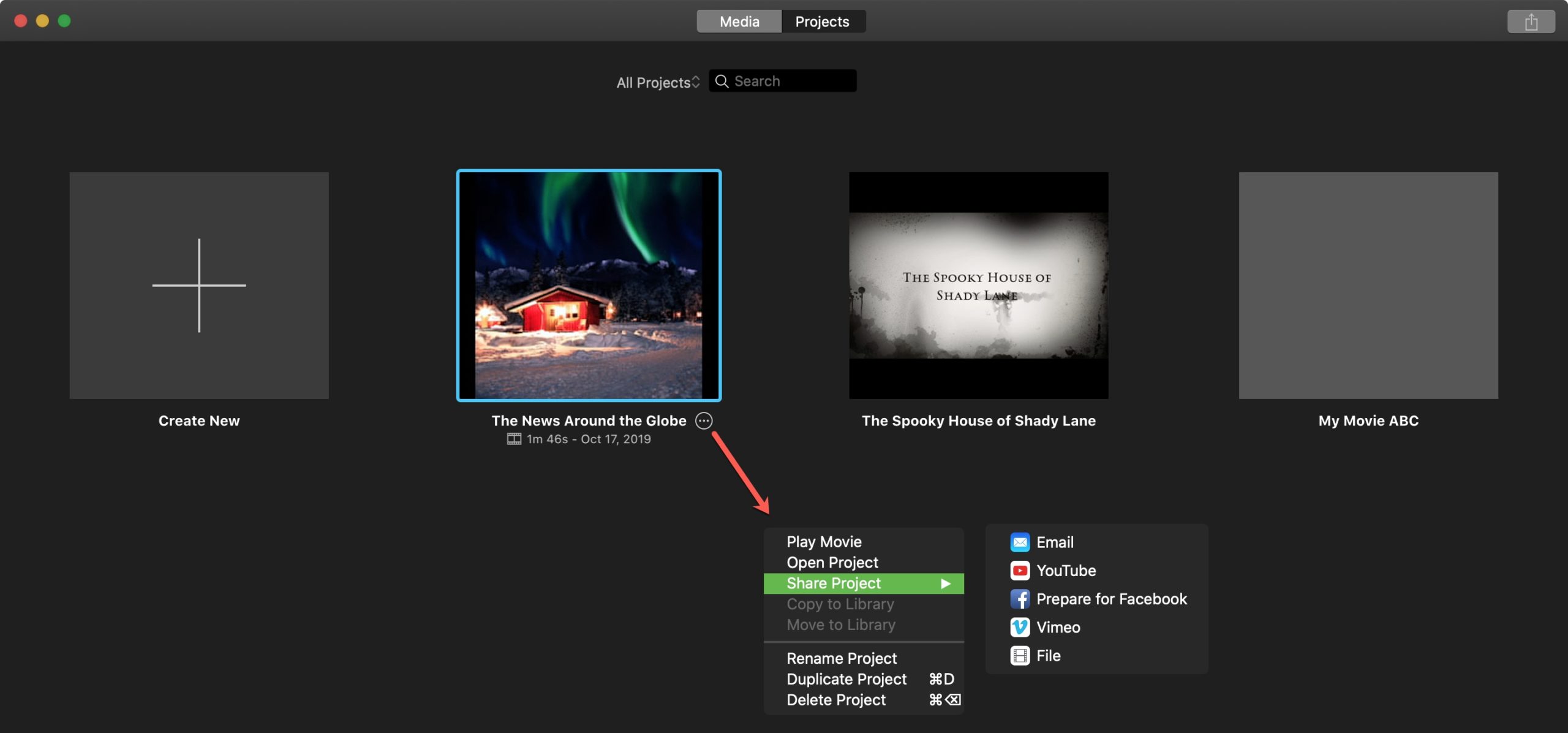
You will see several handy ways to share or export your iMovie project. Email, YouTube, Prepare for Facebook, Vimeo, Image, and File also.
Note: You will only see the Image option if you share it from the project editing screen.
However, Depending on which one you want to pick, you will have some flexibility with how to prepare your movie. You can change the title, description, and tags by clicking in those fields and entering what you like. You also have the following options for each export type of iMovie.
- Email and Prepare for Facebook: Select the resolution.
- YouTube: Select the resolution, category for your video, and also privacy option.
- Vimeo: Select the resolution and pick a visibility option.
- File: Select the format, resolution, quality, and also compression option.
Once you make your selections, click Next and follow the subsequent prompts for that export type. This will include things like logging into YouTube or selecting a file location.
On iPhone and iPad, you have some extra options to share or also export your iMovie projects. Choose your project on the main screen and on the next screen, tap the Share button at the bottom. You will see your device sharing options which will include AirDrop, YouTube, Messages, Mail, and others you have set as your defaults. You can also save your movie project as a file and send or share it later.
If you pick a route like YouTube. Then you will have some options like on Mac that you can configure such as the resolution and privacy.
Conclusion
Not at this time, sadly. You can keep working on the project file that you export. It opens in either iOS or OS. But once you import it into iMovie on the Mac, you are stuck editing in the Mac environment.
When your movie is ready for the world to see. Then you have many ways to export it or share it in iMovie on both Mac and iOS. Which sharing option you are going to use? Do you create videos that you post on YouTube or do you keep things private and email videos to friends or family? Also if you guys have any queries related to this article then let us know in the comments section below. And also don’t forget to give us your feedback.
Have a Great Day!
Also See: iTunes Library-How to Fix the “Cannot be Read” Error






