Hello there, Galaxy users! Nothing’s more frustrating than seeing that ‘not registered on network’ error pop up on your phone screen, is there? We’ve all been there, the sinking feeling when you can’t make a call or send a text, right when you need to. This error, as annoying as it may be, is quite common and nothing to lose sleep over. It’s like a road bump in your digital journey, something we can navigate around.
Well, take a deep breath because today, we’ll unravel this Samsung Galaxy’s ‘Not Registered on Network’ error mystery and guide you on how to fix it. We know how much you rely on your Samsung Galaxy, whether it’s for work, connecting with loved ones, or catching up on the latest Netflix series. Let’s roll up our sleeves, tap into our problem-solving spirits, and get your phone up and running in no time!

Contents
- 1 Understanding ‘Not Registered on Network’ Error
- 2 Why Does This ‘Not Registered on Network’ Error Occur?
- 3 How to Register Your Samsung Galaxy Network?
- 3.1 1. Restart your Android phone
- 3.2 2. Turn off Wi-Fi
- 3.3 3. Update your Android phone
- 3.4 4. Reinsert the SIM Card
- 3.5 5. Manually choose your network
- 3.6 6. Change the network mode
- 3.7 7. Contact your mobile carrier
- 3.8 8. Update APN settings
- 3.9 9. Reset the network settings
- 3.10 10. Use a different SIM card
- 4 Concluding statement
- 5 Frequently Asked Questions
Understanding ‘Not Registered on Network’ Error
So, what exactly does this notorious error message mean? Well, it’s a distress signal from your SIM card when it can’t connect to your carrier’s network. This problem isn’t exclusive to Samsung; it can occur on any Android phone.
But why does this error occur? Is it the phone? Is it the network? Let’s find out.
Why Does This ‘Not Registered on Network’ Error Occur?
Just like any error, there could be multiple culprits. Here are some possible causes:
- Outdated phone’s firmware or operating system.
- A disconnected or damaged SIM card.
- Wrong carrier selection in your phone’s settings.
- A carrier outage.
Don’t worry! It sounds complicated, but it isn’t. Let’s move on to how to fix this error and get you back on track.
How to Register Your Samsung Galaxy Network?
1. Restart your Android phone
Believe it or not, the old “turn it off and turn it back on” trick still works like a charm. This step clears out any temporary conflicts that might be preventing your phone from connecting to the network.
2. Turn off Wi-Fi
By disabling Wi-Fi for about 30 seconds and then turning it back on, you reset your connection, clearing up any minor technical glitches.
3. Update your Android phone
An outdated operating system can also be a troublemaker. Make sure your firmware is current. If you’ve rooted your phone, remember to unroot it before installing any updates.
4. Reinsert the SIM Card
Give your SIM card a little attention. Make sure it’s not damaged and is seated correctly in its tray, with the metal pins in the right position.
5. Manually choose your network
Ensure your phone’s settings have the correct carrier selected. Navigate to Settings > Connections > Mobile Networks > Network Operators > Search now, then pick your carrier’s network.
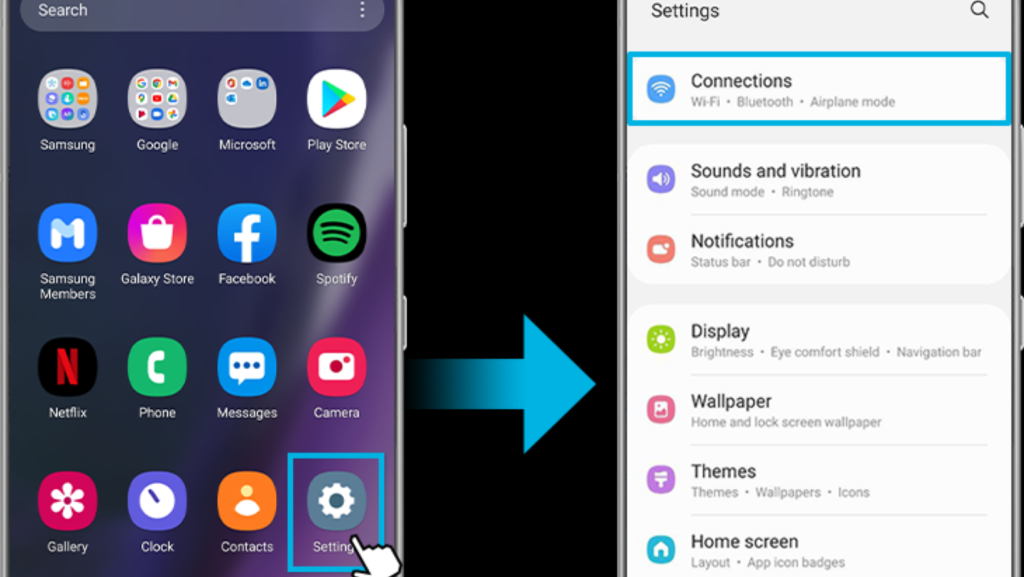
6. Change the network mode
If you’re in a low reception area, consider switching your network mode to 3G or 2G.
7. Contact your mobile carrier
If all else fails, seek assistance from your carrier. They can help identify if there’s a network outage or if there’s an issue with your SIM card.
8. Update APN settings
Change your service provider recently? You might need to update your Access Point Name (APN) settings. Be cautious, write down the default APN settings, and only then make changes.
9. Reset the network settings
If the above steps don’t work, you could reset your network settings. Keep in mind; that this will erase all Wi-Fi passwords and Bluetooth connections.
10. Use a different SIM card
Test out a different activated SIM card if you have one. This step will help you figure out if the issue lies with your SIM card.

Explore our other articles:
- How to Fix Vertical Lines on a Samsung TV: Your Easy-to-Follow Guide
- Mastering Outlook: How to Forward an Email as an Attachment
- How to Install Google Chrome on Ubuntu: A Simple Guide for 2023
Concluding statement
Navigating through the ‘not registered on network’ error might seem like a daunting task, but with a little patience and these handy tips, you’ll be back on the grid in no time! Remember, technology isn’t perfect, and glitches can pop up out of nowhere. But with a cool head and the right resources (like this article, for instance), you can overcome these hurdles.
To conclude, we’d like to remind you that this error, although inconvenient, is not catastrophic. With our step-by-step guide, you’re now equipped to handle this situation with ease. Next time this error message flashes on your screen, you’ll know exactly what to do. If you are still struggling with the same ‘not registered on network’ error; visit Samsung’s official HelpDesk. Stay connected, dear Galaxy users, and never let a network error get in the way of your digital journey! Drop a comment down below and share your thoughts on the matter.
Frequently Asked Questions
Besides the above solutions, if you recently bought a phone or switched to T-Mobile from another network, you might need to unlock your device with the old carrier.
Your provider might not have roaming agreements in the area where you’re traveling. Always double-check the roaming coverage or look for a coverage map on your carrier’s website.






