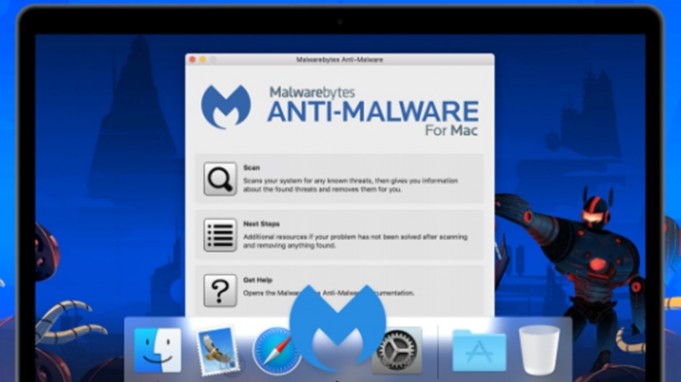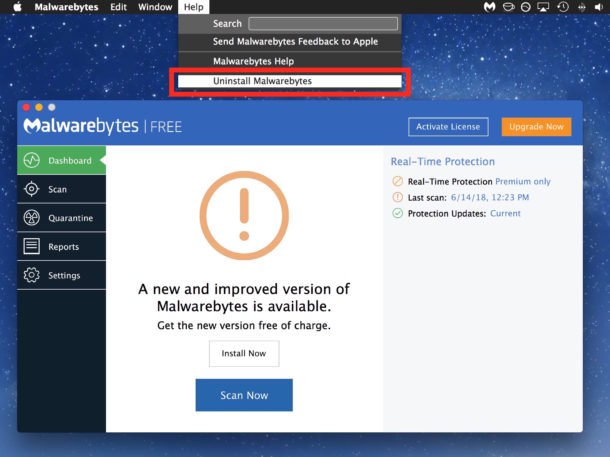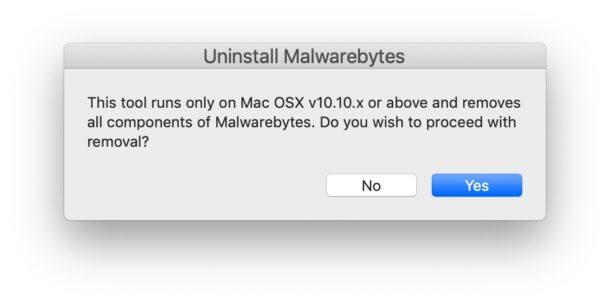The Malwarebytes application is an anti-malware classification software for Windows, macOS, and Android that is responsible for detecting and eliminating different malware.
Sometimes we installed this anti-malware software to protect our Mac from any possible threat, and now we want to uninstall it.
How can you uninstall Malwarebytes from your Mac?
To perform this process there are two different methods, but very simple to perform. The first one, is the most used by users, due to its simplicity, as it is done through the integrated application uninstaller :
- We open the Malwarebytes application from the Mac in the / Applications folder.
- We go to the “Help” menu and write ” Uninstall Malwarebytes “.
- Upon selecting it, a pop-up window will appear asking if we want to completely remove the Malwarebytes application from our Mac. Select “Yes” and click on the accept button.
- Finally, we authenticate with the administrator password to complete the process of uninstalling Malwarebytes from our Mac.
Through a script
Now, this second option allows us to uninstall the Malwarebytes application through the execution of a script, an option that is presented when the previous procedure throws us a fault or simply does not eliminate the application from the Mac.
- This second option is done through a free Malwarebytes removal script, which we can download.
- When you start the “ Uninstall MWB ” tool, the script will display a pop-up window asking if we want to uninstall Malwarebytes from our Mac.
- By choosing the “Yes” option, the script will remove all the components of the anti-malware application from our Mac.
Importantly, these uninstall methods will allow you to remove all Malwarebytescontent from any semi-modern Mac running any current version of Mac OS or Mac OS X operating systems.
However, this particular script only works for versions 10.10 and later of the operating system, so if we have other more current options we must look for another script.
Also See: iPhone 11 camera lens production begins by LG Innotek