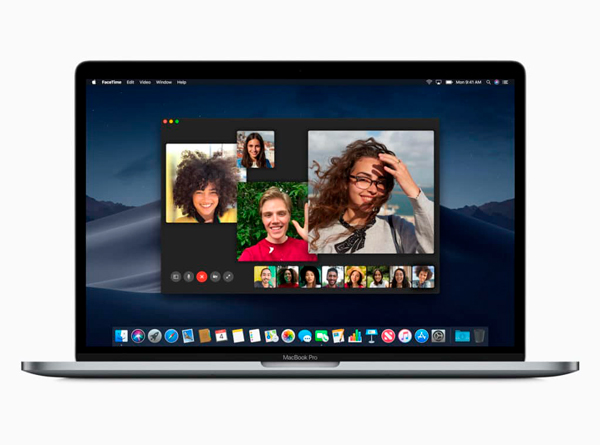At the beginning of the year, a failure in FaceTime group calls allowed the caller to see and hear the caller without their consent. In a few days, Apple fixed this bug with a software update.
The Cupertino company said that the safety of all its products is taken very seriously, so it must be difficult for it to happen again in the future. In any case, we will teach you how to disable FaceTime on Mac.
Contents [hide]
Disable FaceTime on Mac
The most radical option is to disable FaceTime completely when you log out of your Mac account. To do this, go to FaceTime in the menu bar, click on Preferences and then click on Settings and Logout. This action will prevent all calls until you log in again, according to the company of the bitten apple. Remember that if you have several devices, you must repeat this procedure on each of them.
Disable FaceTime
Now, if you want to stay connected to FaceTime, but simply stop receiving calls, simply disable FaceTime. Doing so will only cancel call notifications. For the person who calls you, it will seem that you are not responding. To do this, directly access the app and perform the deactivation action. Within the FaceTime Preferences menu, you go to Settings and we find this action activated
Simply, what we have to do is uncheck that box and the FaceTime window will automatically appear.
To reactivate, press that button.
Do not bother
Another simpler option would be instead of deactivating FaceTime, tick the Do Not Disturb box in the notification center, in this way, you will not receive inconvenient notices. After all this, you choose the level to prevent FaceTime calls.
Make calls in FaceTime on the Mac
It is worth remembering how calls are made in FaceTime on Mac, to refresh the memory. We know that you can make a call to one or up to 32 people who have a Mac or an iOS device with the FaceTime app. You can activate it by invoking Siri or also with the mobile connection of your nearby iPhone.
In the FaceTime app on your Mac, log in and activate it. In the upper window field, enter the email address or phone number of the person you want to call. If you have a card from that person in the Contacts app, you just have to enter the person’s name. To make a group call, you must do the same until they appear on the list. To start the call, click on the Video button, the Audio button or use the Touch Bar.
Also see:Uninstall Malwarebytes from your Mac with these Simple Steps