
Do you want to fix the ‘Discord Twitch Integration not working issue’? In this guide, we will show you the instructions to resolve the Discord Twitch integration problem. Discord is the most popular option when it comes to communicating over video, voice, and text channels. Well, its domain encompasses education and business sectors. It has fully streamlined the process of creating servers and chat rooms and communicating with its members.
However, there is another essential feature of this application that doesn’t get much appreciation. Discord beholds lots of third-party integrations. It includes the likes of Steam, Reddit, Facebook, Spotify, YouTube, Twitch, and lots of others. However, it is the last one that is causing issues. Quite many users are facing the Discord Twitch integration problem. If you are one of them, this then article should help you out. Follow along for the detailed steps.
Contents
Different Ways To Fix Discord Twitch Integration Not Working Issue
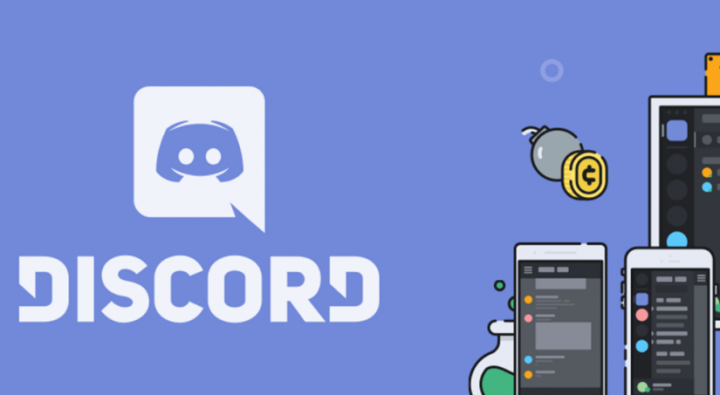
There isn’t any universal solution for the aforementioned problem. So you should try out each of the below-mentioned methods until you are able to fix the issue.
Way 1: The Basic Solution
While the basic solution might seem along the obvious lines, yet in some cases, they are able to fix most of the underlying problems. So before heading on to advanced solutions, there are some simple tweaks that you must try out. First and foremost, make sure there is not any network connectivity problem.
Then try to switch to the wired connection from wireless (through USB Tethering, Ethernet Cable, etc) or vice versa. Also, sharing your mobile carrier network through Hotspot might also help you out. You can also try to refresh the network by restarting the router. Try to run all these tweaks and view they are able to resolve the Discord Twitch integration problem or not.
Way 2: Erase Twitch & Again Add It
There could be problems related to the incorrect sync of your Twitch Account. In that case, you should consider erasing the account from Discord and then again integrating it. Here are the required steps for the same:
- Initially launch Discord on your computer and then tap on the User Settings icon located at the bottom left.
- Then move to the Connections tab from the left menu.
- Within that, you can then view the integrated Twitch account. Tap on the Cross icon located at the top right.
- Reply in the affirmative in the confirmation dialog box that appears. With that, the Twitch account will now be erased from Discord.
- Now it’s time to re-add it. So again move to the Connections section and this time, tap on the Twitch icon.
- Then input your twitch password and user ID in the pop-up login window.
Now you have successfully re-added your account. Then try to access it and check if it fixes the Discord Twitch integration problem or not.
Way 3: Contact Support in case of Backend issues
A few months back there was a Twitch connection malfunction issue that affects many users. The bug seemed to stem out from Twitch API. In that situation, there isn’t much that you can do from your end, rather than playing the waiting game. Along the same lines, problems with Discord servers or Twitch might spell out trouble for you.
In both cases, you can contact the Discord Support team and let them know of the bug. Not just this but also you should keep a check on their Twitter account for the type of prevalent problem and the estimated time of the solution.
Conclusion:
Here’s all about ‘How to fix the Discord Twitch integration issue’. We have shared three different solutions for the same. Do let us know in the comments which one fix managed to spell out success in your case.
Also Read:






