
Do you want to fix PS4 Error CE-32809-2? The PS4 introduces its users to a huge range of games and provides a wholesome gaming experience. But recently, PS4 users have been facing an error while launching some applications or games. However, the error comes with a text message saying “Cannot start the application. (CE-32809-2)”
Different causes can give rise to this error. So, if you are the one who is dealing with this same problem, then you have come to the right place. In this guide, we will talk about various effective methods that will help you fix the PS4 error CE-32809-2 in no time.
Contents
- 1 Different Ways To Fix PS4 Error CE-32809-2:
Causes Of PS4 Error CE-32809-2
As we have mentioned earlier, there are various potential reasons for giving birth to the PS4 error CE-32809-2. Here’s a complete list of the common issues behind the error-
- PS4 database is corrupted
- Continuous licensing inconsistency
- Firmware issue
- Temporary licensing inconsistency produced due to a long idle period
- Network or server issues
- Corrupted system files
Now that you’ve become familiar with the reasons and causes behind the issue, let’s move ahead and discuss fixes to fix these issues one by one.
Different Ways To Fix PS4 Error CE-32809-2:
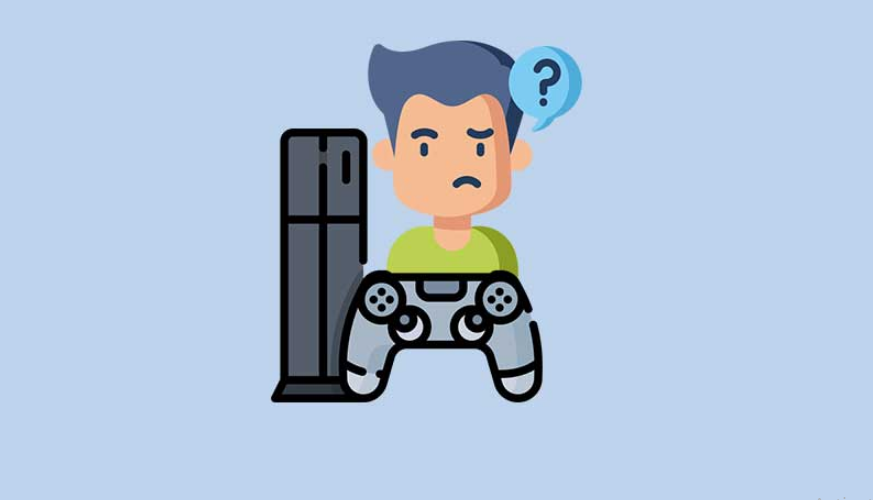
Fix 1: Restart Your PS4
Whenever you stop using your PlayStation 4 for a long time, a temporary licensing inconsistency begins to happen. Because of this licensing inconsistency, your console denies your rights to play the content, and the error CE-32809-2 begins. But don’t fret, it’s easy to resolve the license issue. You only have to do a clean restart. If you want to initiate the restarting process, follow these instructions.
- You have to hit and hold the PS button on your controller.
- Then when the Power Options menu will appear.
- Choose the Restart PS4 option.
- From the startup process, the OS will check the apps and games licenses and fix the issue.
- Launch the game or app and view if the error comes up again.
If you still face the PS4 Error CE-32809-2 then head over to the next fix!
Fix 2: Resolve Continuous Licensing Problem
If the above fixes didn’t work for you and you have a continuous licensing problem, then you should perform a licensing restoration method. But make sure, this workaround will only work for digitally purchased media. Follow the instructions below to restore the licenses of your PS4 console to fix PS4 Error CE-32809-2!
- Head over to the menu located at the top of your PS4 main dashboard and select Settings.
- Tap on the “X” button to simply access the Account Management menu.
- Again, hit the “X” button to select the Restore License option.
- When the last confirmation prompt appears, select the Restore button.
- Whenever the process is complete, restart your console and then check for the error.
Fix 3: Rebuild Database
Certainly, the PS4 CE-32809-2 error can result from a corrupted or faulty database. You can resolve this problem after booting into Safe mode and rebuilding the database. Well, a rebuilding database process can reorganize your hard drive and make it easier or simpler for the operating system to access the files. Now, follow the instructions given below and fix the error CE-32809-2.
- Initially, hold the PS button on your console, select the Power Options, and choose the Turn Off PS4 option.
- When the console is fully disabled, you can then boot into safe mode.
- You have to hit and hold the Power button until you hear two beeps.
- Well, these consecutive beeps are signs of entering the safe mode.
- You can then connect your DualShock 4 controller through a USB-A cable to the front of your PS4.
- Tap on option 5 (Rebuild Database) and hit the “X” button to access it.
- However, the whole process can be time taking as it depends on your HDD space.
- When the process is over, simply restart your console and check if the error comes up again.
If you still face the PS4 Error CE-32809-2 then head over to the next fix!
Fix 4: Power Cycling Your Console To Fix Error CE-32809-2
Certainly, because of an unexpected system interruption or by a bad update, the system data got corrupted. However, all corrupted system files initiate creating the CE-32809-2 error. To resolve the problem, you only have to follow these steps and perform a power cycling method on your PS4 to fix PS4 Error CE-32809-2!
- Completely disable your PS4 console.
- Then, hit and hold the power button until the fans of your console fully shut down.
- In this process, you will then hear two consecutive beeps.
- Simply release the power button after the second beep.
- Now, erase the power cable of your console.
- After a few seconds, connect the power cable back to the power source. This is important to confirm that the power capacitors are fully drained.
- You can then reboot your console and then check for the error after launching the game or apps.
Fix 5: Backup Your Stored Game Data & Initialize Your PlayStation 4 Console
Another effective solution for the error is to initialize your PS4 console. But this process will end up erasing your game progress and all the stored data. So, here we discuss some instructions by following which you will be able to back up or restore the game data and initialize your PS4 console.
- Try to keep logged in with your PSN account where your game data is saved.
- Head over to the Settings from the main dashboard.
- Then open the Application Saved Data Management menu and then tap on the Saved Data in System Storage.
- Now you can back up or restore the data using your active PS Plus subscription or a flash drive.
- Tap on the Upload to Online Storage option and then hit the “X” button to access it.
- After using a flash drive, then select the Copy to USB Storage Device option.
- From the next screen, choose the Options button on the controller.
- Tap on the “Choose Multiple Applications” option.
- Here, you can select every relevant save game and then hit the Upload/Copy option.
- To avoid the confirmation prompts, choose the Apply to All box.
- After the process is complete, hit the PS button on the controller. Then tap on the Power Menu, and select the Turn Off PS4 option.
- After a few seconds, hit and hold the power button until you hear the beeps.
Further | Steps Continue
- Well, the beeps are signals for your console entering into the Recovery Menu.
- Now, plug your controller through a USB-A cable, and then tap on option 6. Hit the “X” button to initiate the initialize PS4
- When prompted, tap on “Yes”
- When the process is over, the console will open into the normal mode.
- Then you have to head over to Settings > Application Saved Data Management > Saved Data in Online Storage.
- After using a flash drive, choose the “Saved Data on USB Storage” option.
- You can then retrieve the data that was recovered in the cloud/ USB storage by following on-screen steps.
- Now you should try to launch the game or app that caused the error and check if the error is fixed.
If you still face the PS4 Error CE-32809-2 then head over to the next fix!
Fix 6: Primary PS4
This fix is applicable only for digitally purchased media. Certainly, the console starts and creating the error CE-32809-2 whenever it doubts your rights to use the application or game. But don’t fret, you can easily solve this issue after activating it as the primary PS4. Follow the instructions given below to fix PS4 Error CE-32809-2!
- Select the Settings menu from the main dashboard of your console.
- Head over to the Account Management option.
- Now, choose the “Activate as Your Primary PS4” option.
- In case if your console is already the Primary PS4, you can select to deactivate it. Then, head over to this menu and again activate it.
- Whenever the process complete, restart your PC and check if the error persists.
Initiating from young children to adults, everyone loves to play games on their PS4. Whenever it starts creating errors, you should look into the error before anything happens. In this guide, we have discussed the PS4 CE-32809-2 error thoroughly.
Conclusion:
Here’s all about ‘PS4 Error CE-32809-2’. The steps are easy and simple and anyone can perform them without any help from a technician. Jump to the steps given above and check which one works for you. I hope you will be able to fix this error and resume enjoying your best gaming console again. If you have any queries, questions, or feedback then let us know in the comment sections below!
Also Read:






