
Snapchat is a really famous social media in most of the country. This app gives you all the great features of messaging and being social as well. Most of the time you guys don’t find any bug on this app. However, most of the time you face Snapchat waiting to send glitches on your android and iOS device. Folks get so bothered when it’s urgent to text someone or send some data and they stuck on Snapchat pending text bug. In this article, we are going to talk about How to Fix Waiting to Send on Snapchat. Let’s begin!
A few things can actually be the reason for this glitch and today we are going to talk about them. You will be able to fix this error after you finish reading this article actually. Snapchat is a huge media for file and text sharing so that you can’t replace it with any other apps if all your friends and colleague use this. Being anti-social is not a really great option in this era. Somehow, you have to connect with people of society via the internet and social media. Snapchat provides you a good opportunity for that.
Contents
- 1 How to Fix Waiting to Send on Snapchat
What is ‘Waiting to send on Snapchat?
Users have noticed that a ‘Waiting to send’ notification appears on Snapchat whenever they try to send them out. Essentially, this avoids the user from sending out snaps and messages until the first one goes through. The problem, when directly tied to the internet connection’ seems to persist even after the user has successfully connected to a wireless network as well.
The ‘Waiting to send’ notification basically appears under the snap or message when you hit ‘send’. This means the snap has not yet been uploaded to the Snapchat servers as well. It differs from ‘Pending‘ that indicates the snap has already been uploaded.
‘waiting to send on Snapchat to one person
You guys may also notice that the ‘Waiting to send’ issue only occurs along with one person. Mostly, you can send snaps to another user even if one user’s snap is stuck on ‘Waiting to send. However, it doesn’t change anything. You can easily fix the ‘Waiting to send’ issue if you are getting this for just one person or a few or even more than that.
Why does Snapchat say waiting to send?
Well, initially ‘Waiting to send’ is basially an indication of poor internet. It means Snapchat cannot really upload your content as you do not have the bandwidth to support it. Mostly, the notification should disappear when you come into network coverage and the app can upload your content as well. But, it seems that even when you do, and your snap remains unsent and basically in limbo.
The issue seems to be caused via a glitch that most of the time occurs when the app is confused if it should try to upload the snap or not. It also seems to occur more frequently when users purposely put their devices into airplane mode to avoid a snap from going through. Whenever the user turns connections back on, the snap is then stuck in limbo.
How to Fix Waiting to Send on Snapchat
There are a few tricks available in order to fix this Snapchat waiting to send glitch and we will start from the basic and simple one. Well, none of them are hard and tricky for anyone who can actually access a smartphone. Both android and iOS users can also follow the same process to fix the error of waiting to send in Snapchat as well. Here are some solutions that will definitely help you to get rid of the “tap to retry” option from Snapchat and sent messages on the first try as well.
Clear the Snapchat app’s cache
Well cleaning the app’s cache is a really good way to troubleshoot a lot of issues. This method only works on Android devices actually. For iOS devices, you will have to uninstall and reinstall the app in order to clear its cache. Well, don’t worry, this will not affect your saved Memories or messages in any way. No personal data will be deleted via clearing the cache.
Open the app and head to your profile via tapping the Bitmoji avatar in the top left corner. Now go to Settings > Clear Cache as well. Confirm that you guys would like to indeed clear your cache.
Check your internet connection
More often than not, if you guys are having problems either sending or receiving Snapchats. Then the problem is probably your internet connection. It’s possible that you have a weak connection or are connected to a signal that hasn’t given you internet access (just like on a plane or in a hotel).
If you’re at home, and get closer to your Wi-Fi router and perhaps try to restart it. If you’re out and connected to mobile data, then try to turn on Airplane Mode and turning it off again to refresh your connection.
Disable Data saver or Low Data Mode | waiting to send on snapchat
If you have enabled a data saver function on your device, then this could cause your background apps to have limited or restricted data access as well. This could avoid your snaps from uploading.
On Android
Turn off the data saver function on your device through going to your device Settings > Connections > Data usage > Data saver.
Note: Android 10 also has an option to allow a background app in order to access data even in data saver mode. In order to enable this setting, just head to your device Settings > Apps > Snapchat > Mobile data > Allow app while Data saver on.
On iOS
Data saver on iOS is actually termed ‘Low Data Mode’. Disable the Low Data Mode on your device via going to your device Settings > Cellular > Cellular Data Options.
Now just toggle the setting for ‘Low Data Mode’ off.
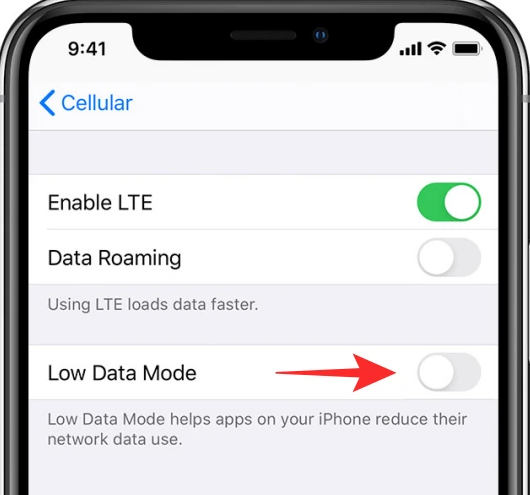
Force close the Snapchat app
This will basically force close all processes running associated along with the Snapchat app. Be warned though, that doing this could also cause you to lose the snap that is in the ‘Waiting to send’ state. However, it might fix the issue, you may lose that snap that you are trying to send as well.
To force close the app, you need to click the ‘Recent apps’ button on your phone. Then swipe the Snapchat app away (or press the X next to the app, depending on your device).
Log out and log back in | waiting to send on snapchat
You could try to log out of your Snapchat account and then logging back in. But, before you do, make sure that you remember your Snapchat ID and password as well. So that you don’t get locked out of your account. Just like the above method, doing this could cause you to lose the snap that is in the ‘Waiting to send’ state actually.
In order to log out of your account, just open the Snapchat app, and head to Settings > Log Out.
Now force close the app through the guide above, and then log back in and check if the snap has gone through.
Restart your phone
This is actually the best way to make sure there are no processes interfering along with the app, causing it to glitch. Like the above method, doing this could cause you in order to lose the snap that is in the ‘Waiting to send’ state as well.
In order to restart your phone, just simply press and hold on to the power button, and choose ‘Restart’. Let your phone boot up completely before opening the Snapchat app again. Many a time this actually seems to do the trick!
Conclusion
Alright, That was all Folks! I hope you guys like this “waiting to send on snapchat” article and also find it helpful to you. Give us your feedback on it. Also if you guys have further queries and issues related to this article. Then let us know in the comments section below. We will get back to you shortly.
Have a Great Day!






