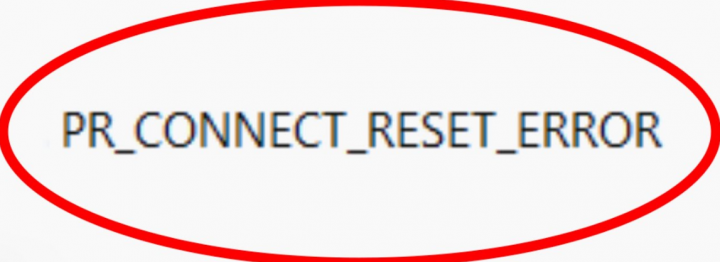Do you want to fix the PR CONNECT RESET error? Firefox is the best privacy-centric browser. It offers lots of things like a browser-only encryption feature, DNS over HTTPS (DOH), and the ability to manage your, cache, cookies, trackers, fingerprints, and crypto-miners. However recently too many Firefox users seem to be facing or encountering the PR CONNECT RESET ERROR.
Today, in this guide, we will mention all the possible reasons why you might be facing this error. Also, we mentioned all the potential solutions for Mozilla Firefox’s PR CONNECT RESET ERROR.
The reason for this error is very simple and straightforward. It occurs when Mozilla Firefox is trying to connect to the HTTPS server, but the request gets declined. So besides opening the requested web page, you will receive the following error message: “The page you are trying to view cannot be shown due because the authenticity of the received data could not be verified”.
Method 1: Turn Off Protocol Filtering
The TCP protocol filter might be interrupting web servers connection. As a result, the data packets can’t reach their intended destination. Also, because of security concerns, some antivirus application also lays out a robust protective layer, thereby stopping the required connections from getting established. In this situation, you should consider turning off the protocol filtering. Here are the instructions for the same, for the ESET Antivirus app:
- Head over to the ESET Antivirus software and navigate to the Advanced section. You could also use the F5 key for the same.
- Now tap on the Web and Email option located on the left menu bar.
- Next up, tap on the Protocol Filtering option and turn off the toggle located next to Enable application protocol content filtering.
- At last, tap on OK to save the changes. You can now launch Firefox and check if the PR CONNECT RESET ERROR has been resolved. If you are still facing this error, then navigate to the next solution given below.
Method 2: Wipe Cache
In some situations, if some temporary data causes the issue. Therefore, it is recommended to wipe the cache and its related temporary data. Follow the below instructions to do so:
- Head over to the Firefox browser and then tap on the hamburger menu located at the top-right. Choose Option from the drop-down menu.
- Then tap on Privacy and Security from the menu located on the left-hand side.
- Now navigate to the Cookies and Data section and then tap on Clear Data.
- Then mark the Cached Web History option and then tap OK.
- All the Mozilla Firefox cached data will now be wiped and the PR CONNECT RESET ERROR should be resolved as well. However, if that’s not the situation, follow the other method given below.
Also See: Restore Chrome Tabs After Crash – Tutorial
Method 3: Uninstall Third-Party Firewall
A firewall provides you a safe and protective browsing experience after monitoring the outgoing or incoming network based on the pre-defined set of rules. However, certainly, they tend to be overprotective and then end up blocking websites that might actually be safe ones.
If it occurs, then the best thing is to uninstall or turn off the firewall. If you are using any third-party firewall application, then try to uninstall it. Here are the steps for both of them:
Fix 1: How To Uninstall Third-Party Firewall
- Initially open the Run dialog box using Windows+R shortcut key combinations.
- Input in appwiz.cpl and press Enter. As it’ll open Programs and Features.
- Dive down to the third-party firewall you are using currently. Then right-tap on it, and choose Uninstall.
- When the process is completed, restart your system. Now check if it resolves Firefox PR CONNECT RESET ERROR. If it hasn’t been, then try to reinstall the third-party firewall and then follow the other solution.
Fix 2: Turning Off Windows Firewall
- Look for Windows Defender Firewall from the Start menu.
- Then tap on enable or disable Windows Firewall from the left menu bar.
- Now choose the disable or enable Windows Defender Firewall option under both the Private or Public network.
- When it is done, tap on OK and restart your computer. Check if it resolves the Firefox PR CONNECT RESET ERROR or not.
Method 4: Turn Off Proxy & VPN
Some of you might be using a VPN or Proxy to bypass limitations. As it lets you access geo-restricted contents. However, in some situations, the Proxy or VPN probably refuses to carry on the data packets to the required destination.
As a result, the connection wouldn’t be maintained. The refusal reason could be because of the security point of view. But if you are aware that the website you want to visit is safe, then try to turn off the proxy or VPN. Here is how it could be done:
- Navigate to the Program and Feature menu after using the appwiz.cpl keyword in the Run dialog box.
- Dive down to the VPN software and then choose it. Now tap on the Uninstall option. This will erase the VPN client from your computer.
- If you want to remove Proxy, then open the Run via Windows+R and input ms-settings:network-proxy.
- Now you’ll be redirected to the Proxy setting page. Head over to the Manual Proxy Setup.
- From the right-hand side menu, turn off the toggle located next to Use a proxy server.
- When you have erased both VPN and Proxy, then restart your computer. But if you still face the error then one more thing that you could try out.
Method 5: Switch To Another Network
After using a restricted network, then you might encounter the above-mentioned error in Firefox as well. The best thing, in this situation, is to switch to another network. Try to create a hotspot using your device and then share the Wi-Fi using your laptop.
Also, you can move from the wireless WiFi mode to wired ethernet mode (or vice versa). When you made the switch, then try to access Mozilla Firefox, the error should have been resolved.
Conclusion:
Here’s all about ‘Firefox PR CONNECT RESET’. We have shared different solutions, any one of which can resolve your error. Is this article helpful? Do you know any other alternative method to fix it? Share your thoughts with us in the comment down the section below.
Also Read: