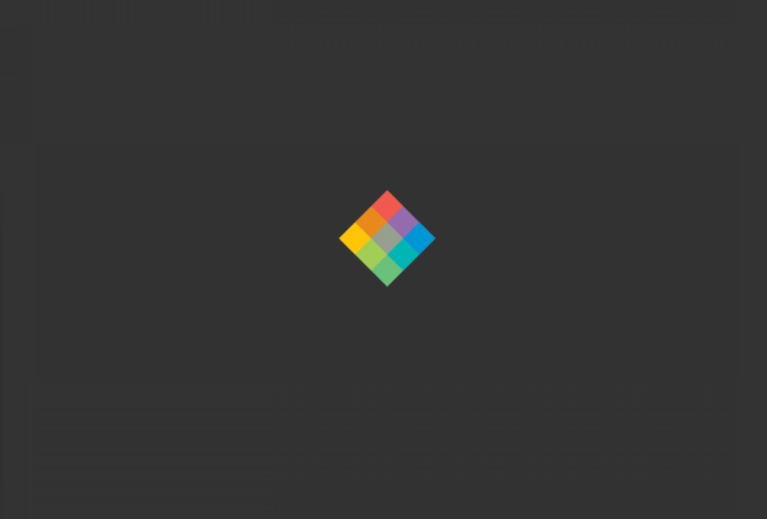
A minimalist desktop is a desktop that is free of clutter like lots of icons, menus, or any other UI elements that a user doesn’t want. If you want to create it then it isn’t hard but it’ll always be different depending on the requirement of an individual user and what’s unimportant or important for them. Here are some basic steps that you can follow to create a minimalist desktop on Windows 10 PC.
Also See: How To Stop Photos App From Opening Automatically When You Connect iPhone
Contents
How To Create Minimalist Desktop On Windows 10:
Here are the two ways to create a Minimalist Desktop with third-party apps:
- Create It without Third-Party Apps
- Minimalist Desktop With Third-Party Apps
Create Minimalist Desktop Without Third-Party Apps:

If you’re wondering to create a minimalist desktop on Windows 10 but you don’t want to install any apps to change how it seems, here are some basic things you can do.
- Initially, hide desktop icons. Right-tap on a blank area of the desktop. Move to View and from the sub-menu, unmark the ‘Show desktop icons’ option.
- Then auto-hide the taskbar. Head over to the Settings app and move to the Personalization group of settings. Choose the Taskbar tab and then set it to auto-hide in desktop mode.
- Erase all tiles from the Start menu. If you don’t want the Start menu and think its tiles offer a cluttered interface. Then you can erase all of them and just have a simple apps list. Also, you can hide the app’s list and then pin all your favorite app files, tiles, and folders to the Start menu in a clean layout.
Mandatory:
You can also specify the full-screen variant of the Start menu a try and check if it suits your minimalist requirements better. It can be turned on from the Settings app. Head over to the Personalization group of settings. Choose the Start tab, and then enable the ‘Use Start full screen’ button.
- You can then hide system tray icons in the overflow menu. However, the system tray will always display the time or date but other icons on it can be hidden in its overflow menu. As it helps because the taskbar will appear when you position your pointer over it so try to keep the clutter hidden is the best idea.
- Also, it’s a good idea to unpin irrelevant items from the taskbar.
- Modify the wallpaper to one that is quite simple. Flat images work best rather than HD photos. You can also move with a simple wallpaper that offers dark colors or find something that has color in it but is not too busy.
- At last, you can turn off color on the title bar, the Start Menu, and the taskbar. If you want to do that, head over to the Settings app and then move to the Personalization group of settings. Unmark the ‘Title bars and windows borders’ or ‘Start, Taskbar, and action center’ option.
Create Via Minimalist desktop Via Third-Party Apps

If you want to install or download some apps on your PC, your desktop can look quite better than if you were to just depends on the stock customization options that Windows 10 has. For a good, minimalist desktop, we suggest you use the following apps.
- TranslucentTB: As it’ll make the taskbar translucent or add the best blur background to it. Download here.
- Rainmeter: Rainmeter offers tons of Dock skins. You can also set them up rather than the Start menu. Download here.
- TaskBar Hider: Fully hide the taskbar so that it can’t appear even when you move the mouse pointer over it. Download here.
- T-Clock: It is used to customize the system tray clock. Download here.
The above apps are best for modifying Windows 10 UI and you can use all, or a few of them, depending on what suits you.
Steps To Create Minimalist Desktop
Follow the steps to create a Minimalist Desktop with third-party apps:
- Initially, hide the desktop icons. Right-tap on the blank area on the desktop and move to View. Unmark the ‘Show desktop icons’ option. If you love desktop icons, then try to limit them. Keep in mind that they are aligned to the grid. Don’t try to make a habit of saving files to it.
- Modify the desktop wallpaper to something that is minimalist.
- Decide what you would like to do with the taskbar. Here are some tools to fully hide it or to make it transparent.
- Find a launcher or dock skin for Rainmeter. It is the best deal of time since there are many Rainmeter skins out there. Simply find one that suits your needs, and also it is easy to customize. Here we used BlueRose. You can customize it easily and presents everything in a clean layout.
Conclusion:
Keep in mind that greys or blacks are not what make up a minimalist desktop. In short, the minimalist desktop is all about a clean or neat interface. It will need to be updated from time to time e.g., if you wish to add weather forecast or music controls, or if you like to add many apps to your launcher. Erasing color isn’t key. You want a colorful minimalist desktop. If you’re wondering for inspiration, then head over to DeviantArt or Rainmeter skins that are available and you’ll find many ideas. Some minimal desktop experts add the wallpaper in the complete design of the desktop so that it is both nice and essential.
What are your views about Minimalist Desktop? Let us know below!
Also Read:






